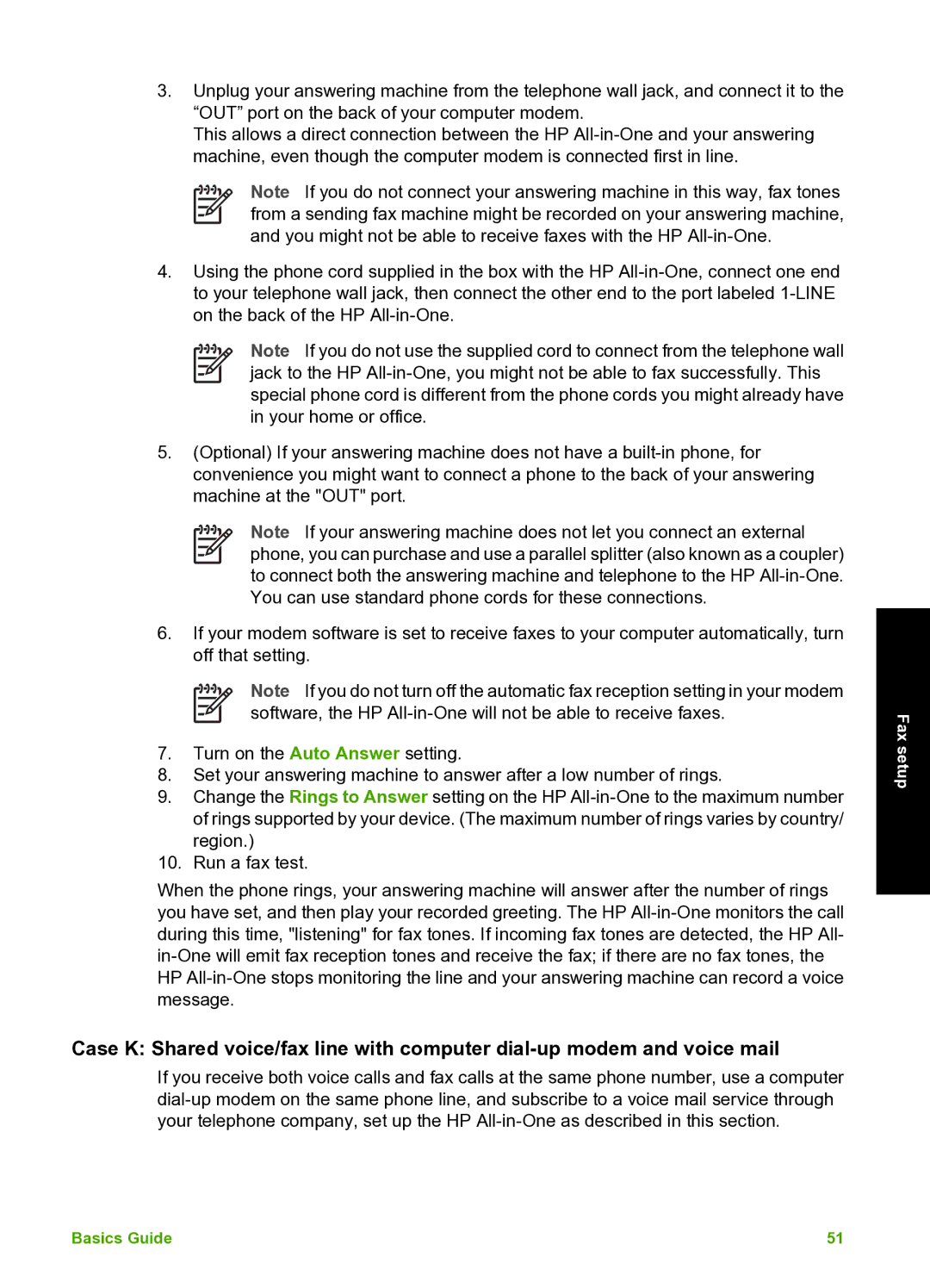3.Unplug your answering machine from the telephone wall jack, and connect it to the “OUT” port on the back of your computer modem.
This allows a direct connection between the HP
Note If you do not connect your answering machine in this way, fax tones from a sending fax machine might be recorded on your answering machine, and you might not be able to receive faxes with the HP
4.Using the phone cord supplied in the box with the HP
Note If you do not use the supplied cord to connect from the telephone wall jack to the HP
5.(Optional) If your answering machine does not have a
Note If your answering machine does not let you connect an external phone, you can purchase and use a parallel splitter (also known as a coupler) to connect both the answering machine and telephone to the HP
6.If your modem software is set to receive faxes to your computer automatically, turn off that setting.
Note If you do not turn off the automatic fax reception setting in your modem software, the HP
7.Turn on the Auto Answer setting.
8.Set your answering machine to answer after a low number of rings.
9.Change the Rings to Answer setting on the HP
10.Run a fax test.
When the phone rings, your answering machine will answer after the number of rings you have set, and then play your recorded greeting. The HP
Case K: Shared voice/fax line with computer
If you receive both voice calls and fax calls at the same phone number, use a computer
Fax setup
Basics Guide | 51 |