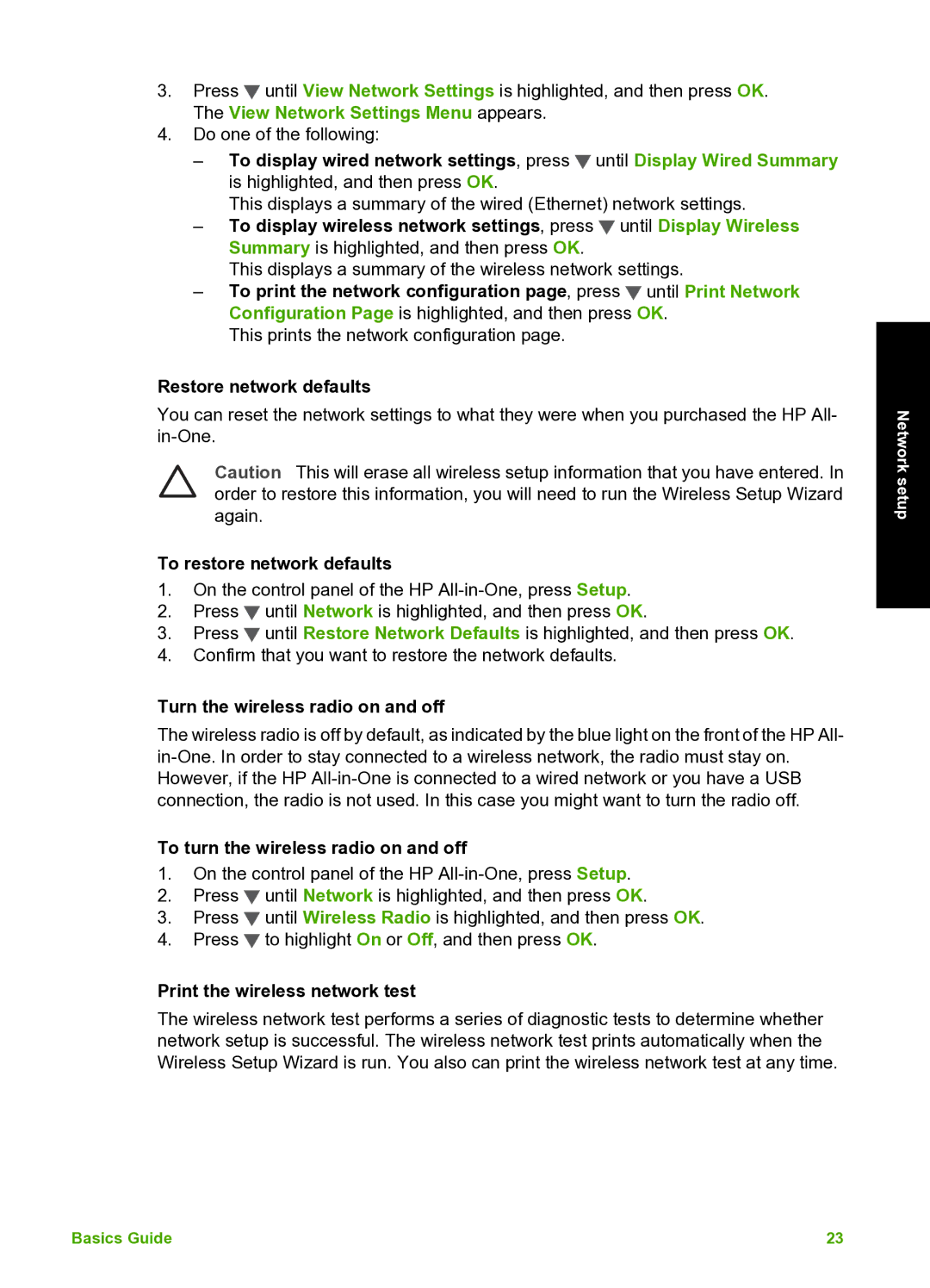3.Press ![]() until View Network Settings is highlighted, and then press OK. The View Network Settings Menu appears.
until View Network Settings is highlighted, and then press OK. The View Network Settings Menu appears.
4.Do one of the following:
–To display wired network settings, press ![]() until Display Wired Summary is highlighted, and then press OK.
until Display Wired Summary is highlighted, and then press OK.
This displays a summary of the wired (Ethernet) network settings.
–To display wireless network settings, press ![]() until Display Wireless Summary is highlighted, and then press OK.
until Display Wireless Summary is highlighted, and then press OK.
This displays a summary of the wireless network settings.
–To print the network configuration page, press ![]() until Print Network Configuration Page is highlighted, and then press OK.
until Print Network Configuration Page is highlighted, and then press OK.
This prints the network configuration page.
Restore network defaults
You can reset the network settings to what they were when you purchased the HP All-
Caution This will erase all wireless setup information that you have entered. In order to restore this information, you will need to run the Wireless Setup Wizard again.
To restore network defaults
1.On the control panel of the HP
2.Press ![]() until Network is highlighted, and then press OK.
until Network is highlighted, and then press OK.
3.Press ![]() until Restore Network Defaults is highlighted, and then press OK.
until Restore Network Defaults is highlighted, and then press OK.
4.Confirm that you want to restore the network defaults.
Turn the wireless radio on and off
The wireless radio is off by default, as indicated by the blue light on the front of the HP All-
To turn the wireless radio on and off
1.On the control panel of the HP
2.Press ![]() until Network is highlighted, and then press OK.
until Network is highlighted, and then press OK.
3.Press ![]() until Wireless Radio is highlighted, and then press OK.
until Wireless Radio is highlighted, and then press OK.
4.Press ![]() to highlight On or Off, and then press OK.
to highlight On or Off, and then press OK.
Print the wireless network test
The wireless network test performs a series of diagnostic tests to determine whether network setup is successful. The wireless network test prints automatically when the Wireless Setup Wizard is run. You also can print the wireless network test at any time.
Network setup
Basics Guide | 23 |