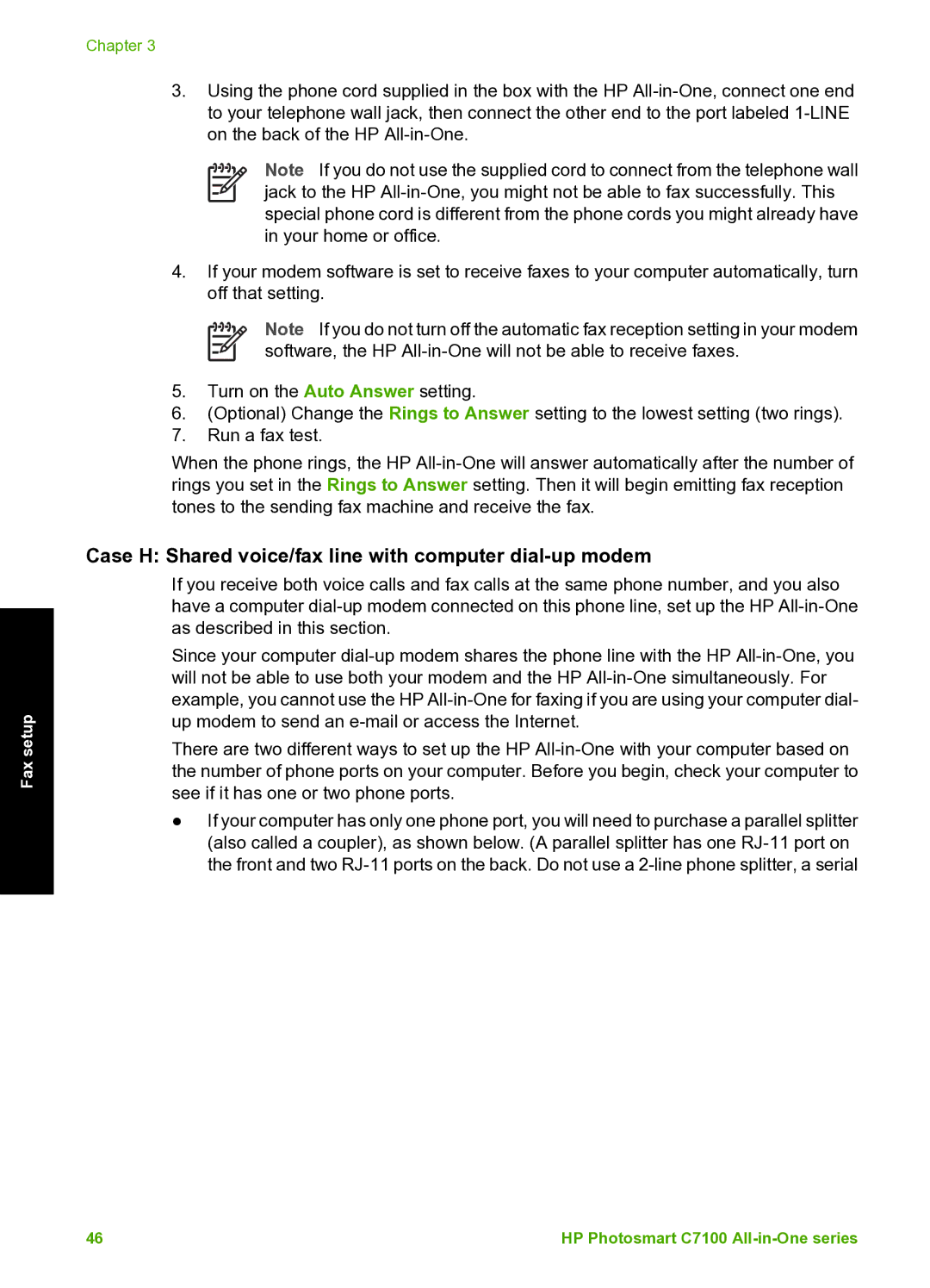Fax setup
Chapter 3
3.Using the phone cord supplied in the box with the HP
Note If you do not use the supplied cord to connect from the telephone wall jack to the HP
4.If your modem software is set to receive faxes to your computer automatically, turn off that setting.
Note If you do not turn off the automatic fax reception setting in your modem software, the HP
5.Turn on the Auto Answer setting.
6.(Optional) Change the Rings to Answer setting to the lowest setting (two rings).
7.Run a fax test.
When the phone rings, the HP
Case H: Shared voice/fax line with computer dial-up modem
If you receive both voice calls and fax calls at the same phone number, and you also have a computer
Since your computer
There are two different ways to set up the HP
●If your computer has only one phone port, you will need to purchase a parallel splitter (also called a coupler), as shown below. (A parallel splitter has one
46 | HP Photosmart C7100 |