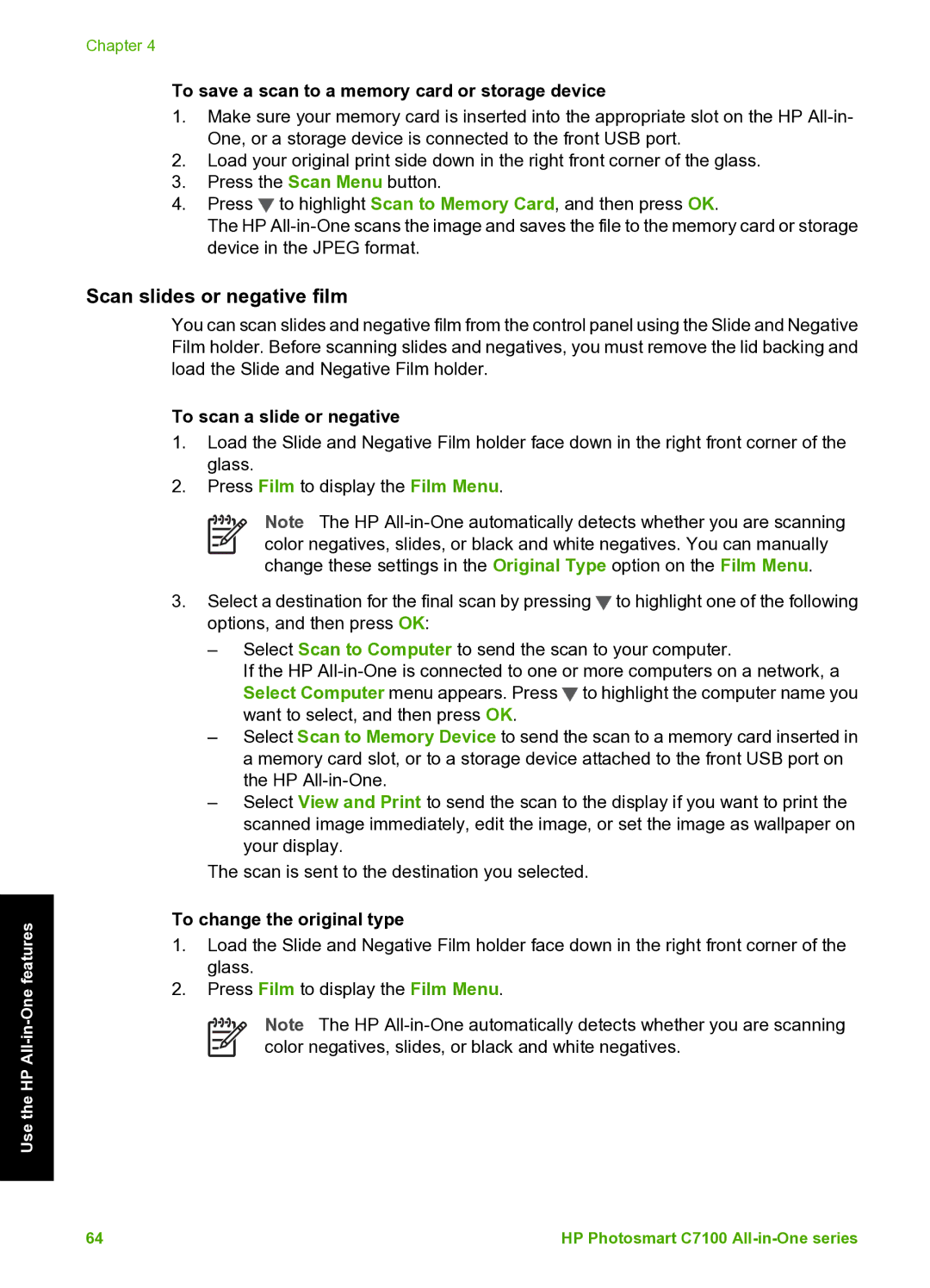Use the HP
Chapter 4
To save a scan to a memory card or storage device
1.Make sure your memory card is inserted into the appropriate slot on the HP
2.Load your original print side down in the right front corner of the glass.
3.Press the Scan Menu button.
4.Press ![]() to highlight Scan to Memory Card, and then press OK.
to highlight Scan to Memory Card, and then press OK.
The HP
Scan slides or negative film
You can scan slides and negative film from the control panel using the Slide and Negative Film holder. Before scanning slides and negatives, you must remove the lid backing and load the Slide and Negative Film holder.
To scan a slide or negative
1.Load the Slide and Negative Film holder face down in the right front corner of the glass.
2.Press Film to display the Film Menu.
Note The HP
3.Select a destination for the final scan by pressing![]() to highlight one of the following options, and then press OK:
to highlight one of the following options, and then press OK:
–Select Scan to Computer to send the scan to your computer.
If the HP ![]() to highlight the computer name you want to select, and then press OK.
to highlight the computer name you want to select, and then press OK.
–Select Scan to Memory Device to send the scan to a memory card inserted in a memory card slot, or to a storage device attached to the front USB port on the HP
–Select View and Print to send the scan to the display if you want to print the scanned image immediately, edit the image, or set the image as wallpaper on your display.
The scan is sent to the destination you selected.
To change the original type
1.Load the Slide and Negative Film holder face down in the right front corner of the glass.
2.Press Film to display the Film Menu.
Note The HP
64 | HP Photosmart C7100 |