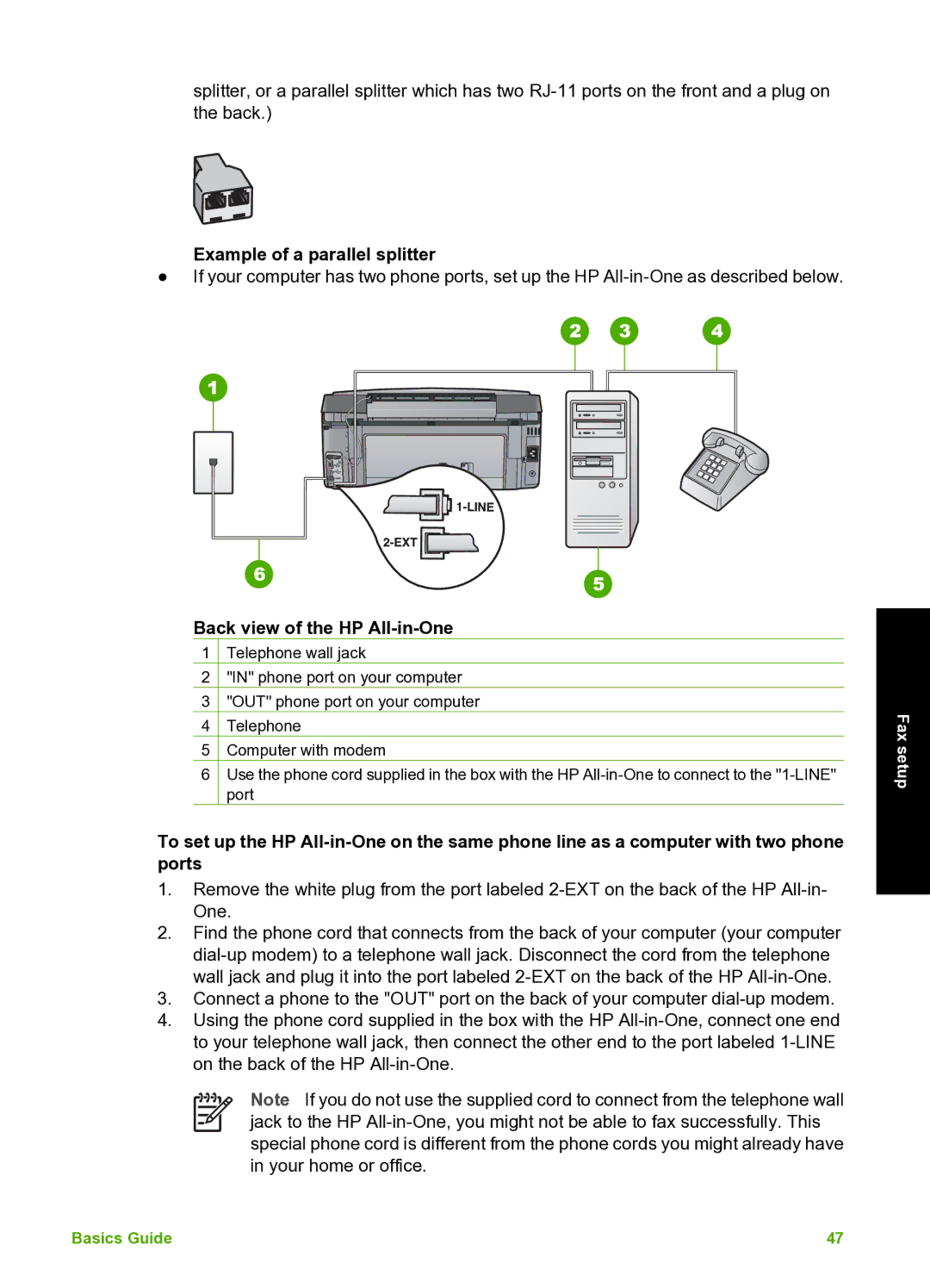splitter, or a parallel splitter which has two
Example of a parallel splitter
●If your computer has two phone ports, set up the HP
Back view of the HP All-in-One
1 | Telephone wall jack |
| |
2 | "IN" phone port on your computer |
| |
3 | "OUT" phone port on your computer | Fax | |
4 | Telephone | ||
| |||
5 | Computer with modem | setup | |
6 | Use the phone cord supplied in the box with the HP | ||
| |||
| port |
|
To set up the HP
1.Remove the white plug from the port labeled
2.Find the phone cord that connects from the back of your computer (your computer
3.Connect a phone to the "OUT" port on the back of your computer
4.Using the phone cord supplied in the box with the HP
Note If you do not use the supplied cord to connect from the telephone wall jack to the HP
Basics Guide | 47 |