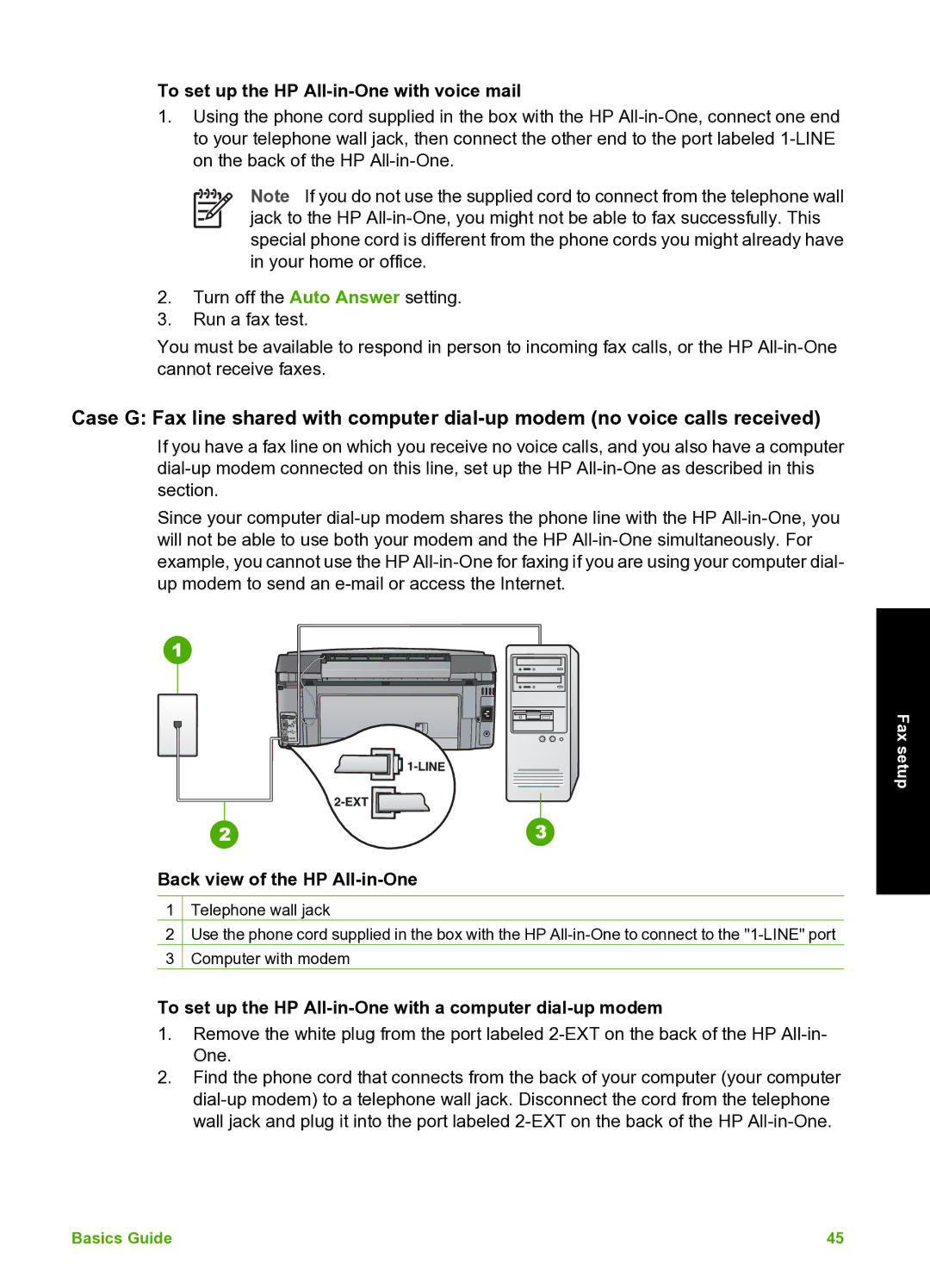To set up the HP All-in-One with voice mail
1.Using the phone cord supplied in the box with the HP
Note If you do not use the supplied cord to connect from the telephone wall jack to the HP
2.Turn off the Auto Answer setting.
3.Run a fax test.
You must be available to respond in person to incoming fax calls, or the HP
Case G: Fax line shared with computer
If you have a fax line on which you receive no voice calls, and you also have a computer
Since your computer
Fax setup
Back view of the HP All-in-One
1Telephone wall jack
2Use the phone cord supplied in the box with the HP
3Computer with modem
To set up the HP All-in-One with a computer dial-up modem
1.Remove the white plug from the port labeled
2.Find the phone cord that connects from the back of your computer (your computer
Basics Guide | 45 |