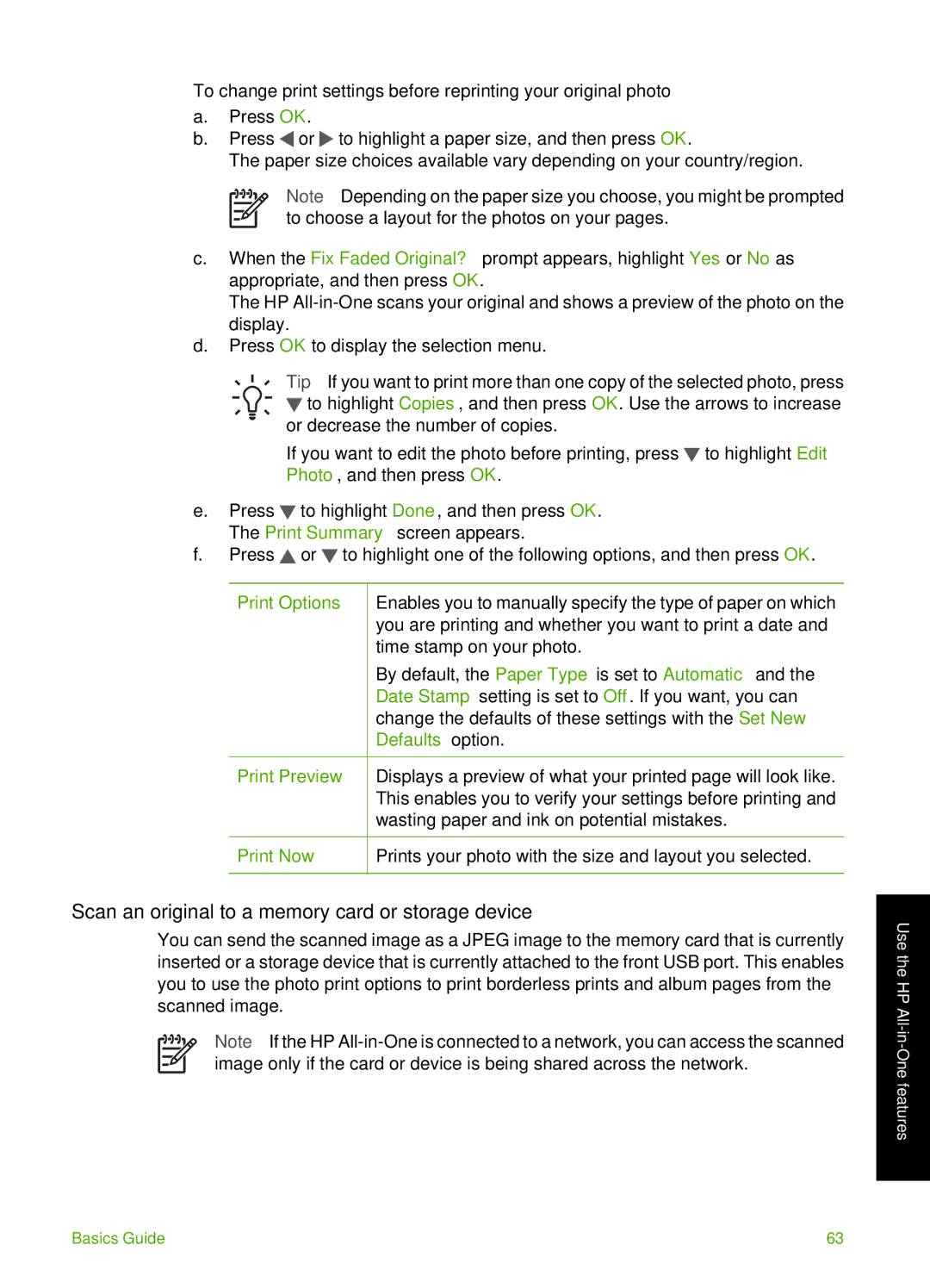To change print settings before reprinting your original photo
a.Press OK.
b.Press ![]() or
or ![]() to highlight a paper size, and then press OK.
to highlight a paper size, and then press OK.
The paper size choices available vary depending on your country/region.
Note Depending on the paper size you choose, you might be prompted to choose a layout for the photos on your pages.
c.When the Fix Faded Original? prompt appears, highlight Yes or No as appropriate, and then press OK.
The HP
d.Press OK to display the selection menu.
Tip If you want to print more than one copy of the selected photo, press ![]() to highlight Copies, and then press OK. Use the arrows to increase or decrease the number of copies.
to highlight Copies, and then press OK. Use the arrows to increase or decrease the number of copies.
If you want to edit the photo before printing, press ![]() to highlight Edit Photo, and then press OK.
to highlight Edit Photo, and then press OK.
e.Press ![]() to highlight Done, and then press OK. The Print Summary screen appears.
to highlight Done, and then press OK. The Print Summary screen appears.
f.Press ![]() or
or ![]() to highlight one of the following options, and then press OK.
to highlight one of the following options, and then press OK.
Print Options | Enables you to manually specify the type of paper on which |
| you are printing and whether you want to print a date and |
| time stamp on your photo. |
| By default, the Paper Type is set to Automatic and the |
| Date Stamp setting is set to Off. If you want, you can |
| change the defaults of these settings with the Set New |
| Defaults option. |
|
|
Print Preview | Displays a preview of what your printed page will look like. |
| This enables you to verify your settings before printing and |
| wasting paper and ink on potential mistakes. |
|
|
Print Now | Prints your photo with the size and layout you selected. |
|
|
Scan an original to a memory card or storage device
You can send the scanned image as a JPEG image to the memory card that is currently inserted or a storage device that is currently attached to the front USB port. This enables you to use the photo print options to print borderless prints and album pages from the scanned image.
Note If the HP
Use the HP
Basics Guide | 63 |