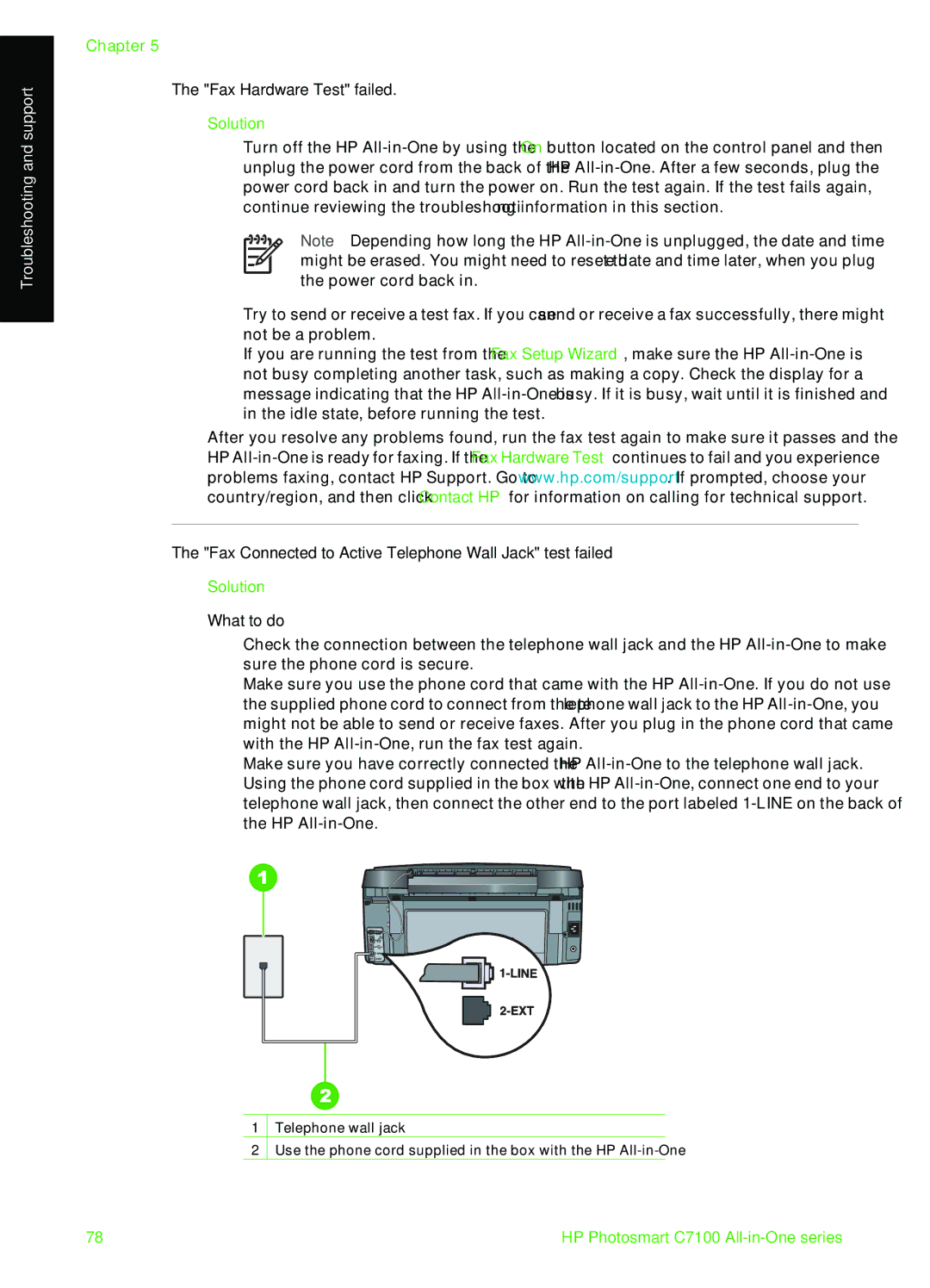Troubleshooting and support
Chapter 5
The "Fax Hardware Test" failed.
Solution
●Turn off the HP
Note Depending how long the HP
●Try to send or receive a test fax. If you can send or receive a fax successfully, there might not be a problem.
●If you are running the test from the Fax Setup Wizard, make sure the HP
After you resolve any problems found, run the fax test again to make sure it passes and the HP
The "Fax Connected to Active Telephone Wall Jack" test failed
Solution
What to do
●Check the connection between the telephone wall jack and the HP
●Make sure you use the phone cord that came with the HP
●Make sure you have correctly connected the HP
1Telephone wall jack
2Use the phone cord supplied in the box with the HP
78 | HP Photosmart C7100 |