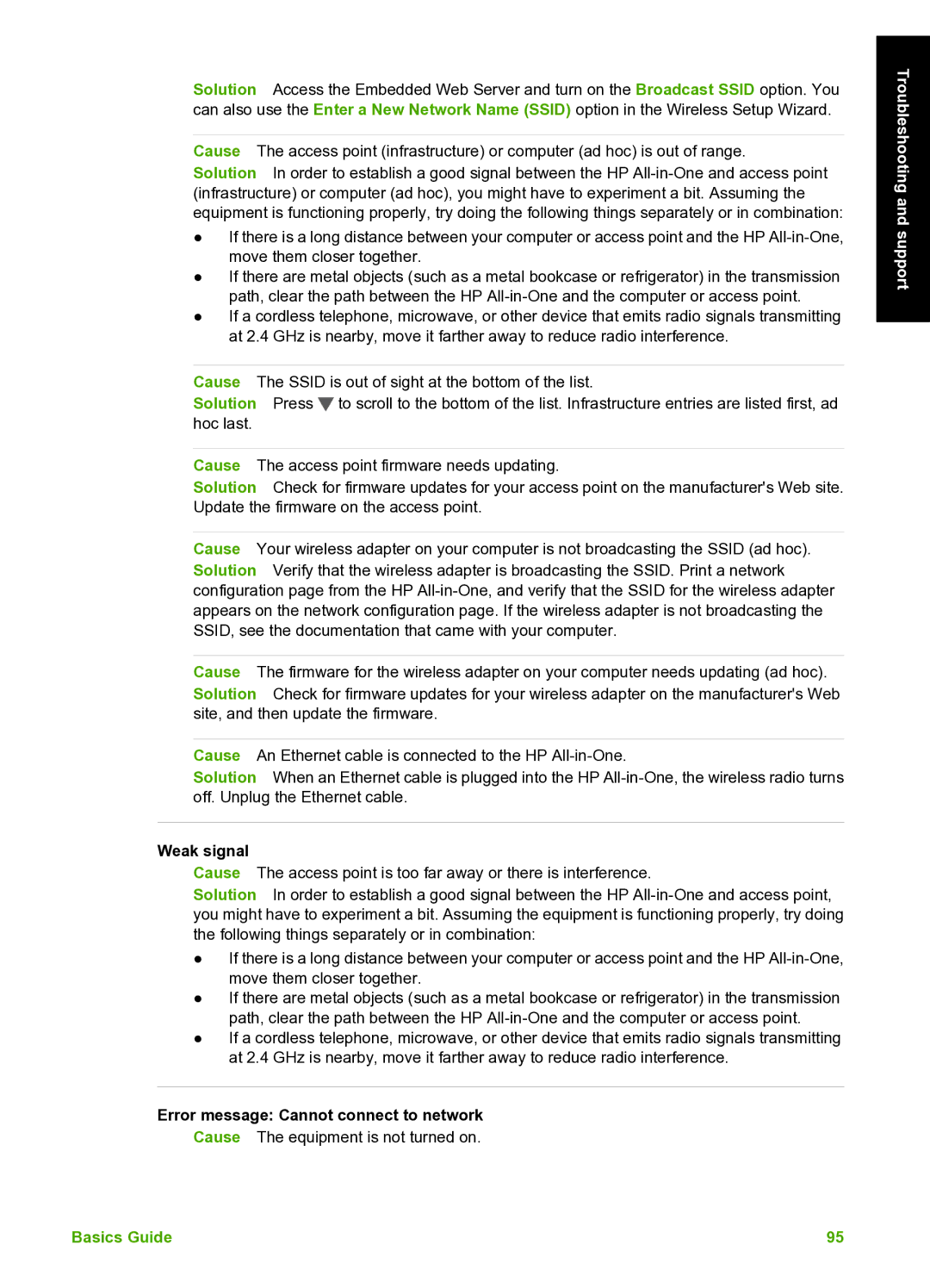Solution Access the Embedded Web Server and turn on the Broadcast SSID option. You can also use the Enter a New Network Name (SSID) option in the Wireless Setup Wizard.
Cause The access point (infrastructure) or computer (ad hoc) is out of range.
Solution In order to establish a good signal between the HP
●If there is a long distance between your computer or access point and the HP
●If there are metal objects (such as a metal bookcase or refrigerator) in the transmission path, clear the path between the HP
●If a cordless telephone, microwave, or other device that emits radio signals transmitting at 2.4 GHz is nearby, move it farther away to reduce radio interference.
Cause The SSID is out of sight at the bottom of the list.
Solution Press ![]() to scroll to the bottom of the list. Infrastructure entries are listed first, ad hoc last.
to scroll to the bottom of the list. Infrastructure entries are listed first, ad hoc last.
Cause The access point firmware needs updating.
Solution Check for firmware updates for your access point on the manufacturer's Web site. Update the firmware on the access point.
Cause Your wireless adapter on your computer is not broadcasting the SSID (ad hoc). Solution Verify that the wireless adapter is broadcasting the SSID. Print a network configuration page from the HP
Cause The firmware for the wireless adapter on your computer needs updating (ad hoc). Solution Check for firmware updates for your wireless adapter on the manufacturer's Web site, and then update the firmware.
Cause An Ethernet cable is connected to the HP
Solution When an Ethernet cable is plugged into the HP
Weak signal
Cause The access point is too far away or there is interference.
Solution In order to establish a good signal between the HP
●If there is a long distance between your computer or access point and the HP
●If there are metal objects (such as a metal bookcase or refrigerator) in the transmission path, clear the path between the HP
●If a cordless telephone, microwave, or other device that emits radio signals transmitting at 2.4 GHz is nearby, move it farther away to reduce radio interference.
Error message: Cannot connect to network
Cause The equipment is not turned on.
Troubleshooting and support
Basics Guide | 95 |