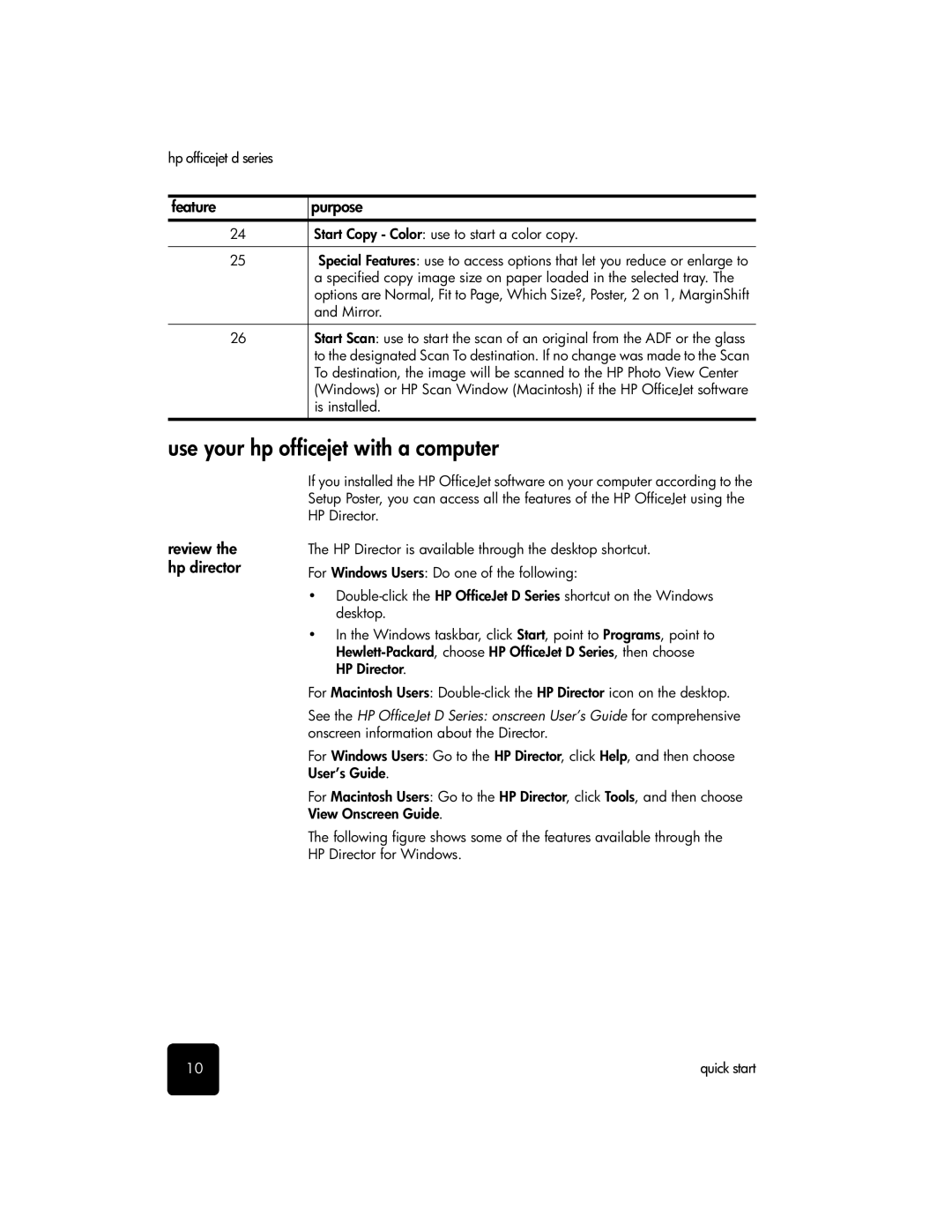hp officejet d series
feature | purpose |
24Start Copy - Color: use to start a color copy.
25Special Features: use to access options that let you reduce or enlarge to a specified copy image size on paper loaded in the selected tray. The options are Normal, Fit to Page, Which Size?, Poster, 2 on 1, MarginShift and Mirror.
26Start Scan: use to start the scan of an original from the ADF or the glass to the designated Scan To destination. If no change was made to the Scan To destination, the image will be scanned to the HP Photo View Center (Windows) or HP Scan Window (Macintosh) if the HP OfficeJet software is installed.
use your hp officejet with a computer
review the hp director
If you installed the HP OfficeJet software on your computer according to the Setup Poster, you can access all the features of the HP OfficeJet using the HP Director.
The HP Director is available through the desktop shortcut. For Windows Users: Do one of the following:
•
•In the Windows taskbar, click Start, point to Programs, point to
For Macintosh Users:
See the HP OfficeJet D Series: onscreen User’s Guide for comprehensive onscreen information about the Director.
For Windows Users: Go to the HP Director, click Help, and then choose User’s Guide.
For Macintosh Users: Go to the HP Director, click Tools, and then choose View Onscreen Guide.
The following figure shows some of the features available through the HP Director for Windows.
10 | quick start |