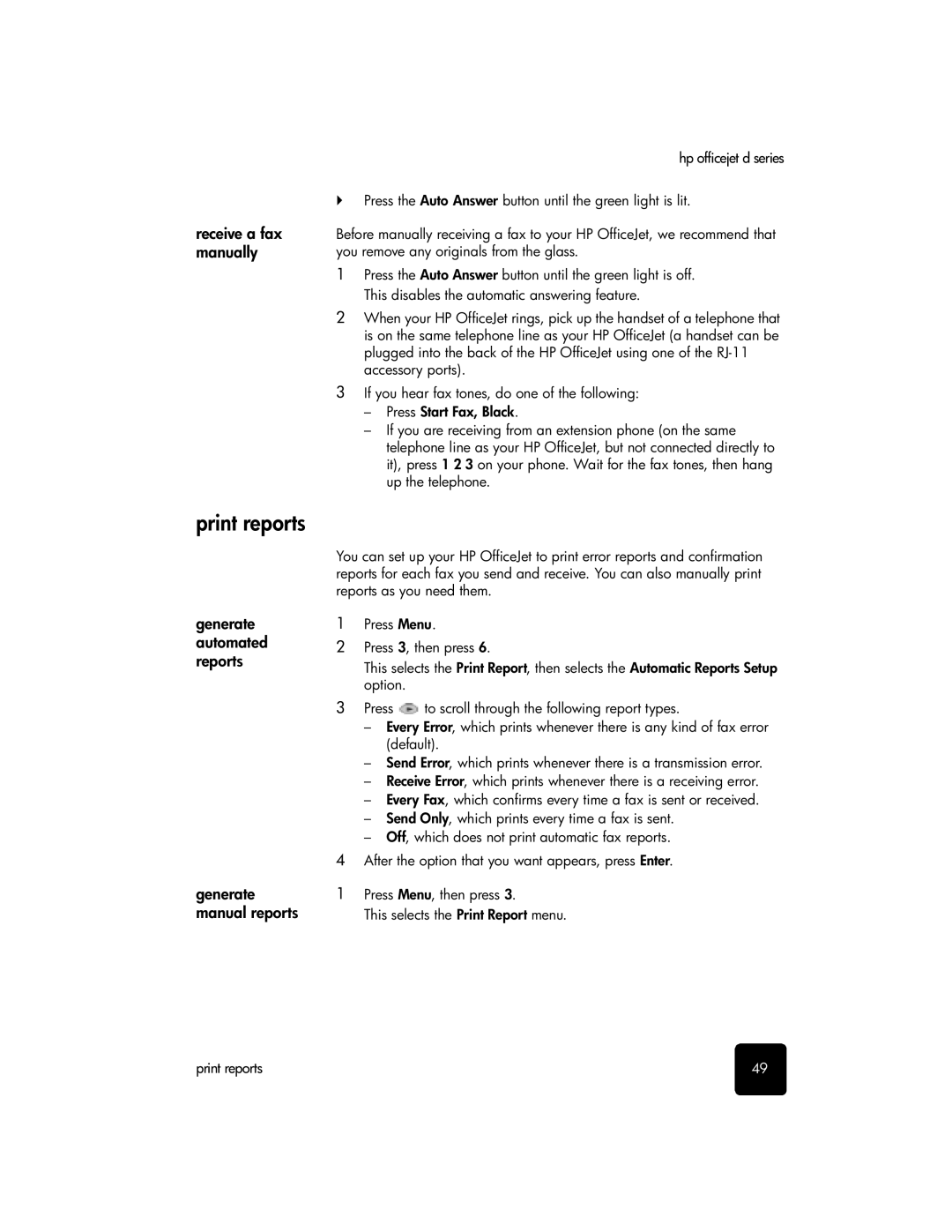receive a fax manually
print reports
generate automated reports
generate manual reports
hp officejet d series
!Press the Auto Answer button until the green light is lit.
Before manually receiving a fax to your HP OfficeJet, we recommend that you remove any originals from the glass.
1Press the Auto Answer button until the green light is off. This disables the automatic answering feature.
2When your HP OfficeJet rings, pick up the handset of a telephone that is on the same telephone line as your HP OfficeJet (a handset can be plugged into the back of the HP OfficeJet using one of the
3If you hear fax tones, do one of the following:
–Press Start Fax, Black.
–If you are receiving from an extension phone (on the same telephone line as your HP OfficeJet, but not connected directly to it), press 1 2 3 on your phone. Wait for the fax tones, then hang up the telephone.
You can set up your HP OfficeJet to print error reports and confirmation reports for each fax you send and receive. You can also manually print reports as you need them.
1Press Menu.
2Press 3, then press 6.
This selects the Print Report, then selects the Automatic Reports Setup option.
3Press ![]() to scroll through the following report types.
to scroll through the following report types.
–Every Error, which prints whenever there is any kind of fax error (default).
–Send Error, which prints whenever there is a transmission error.
–Receive Error, which prints whenever there is a receiving error.
–Every Fax, which confirms every time a fax is sent or received.
–Send Only, which prints every time a fax is sent.
–Off, which does not print automatic fax reports.
4After the option that you want appears, press Enter.
1Press Menu, then press 3.
This selects the Print Report menu.
print reports | 49 |