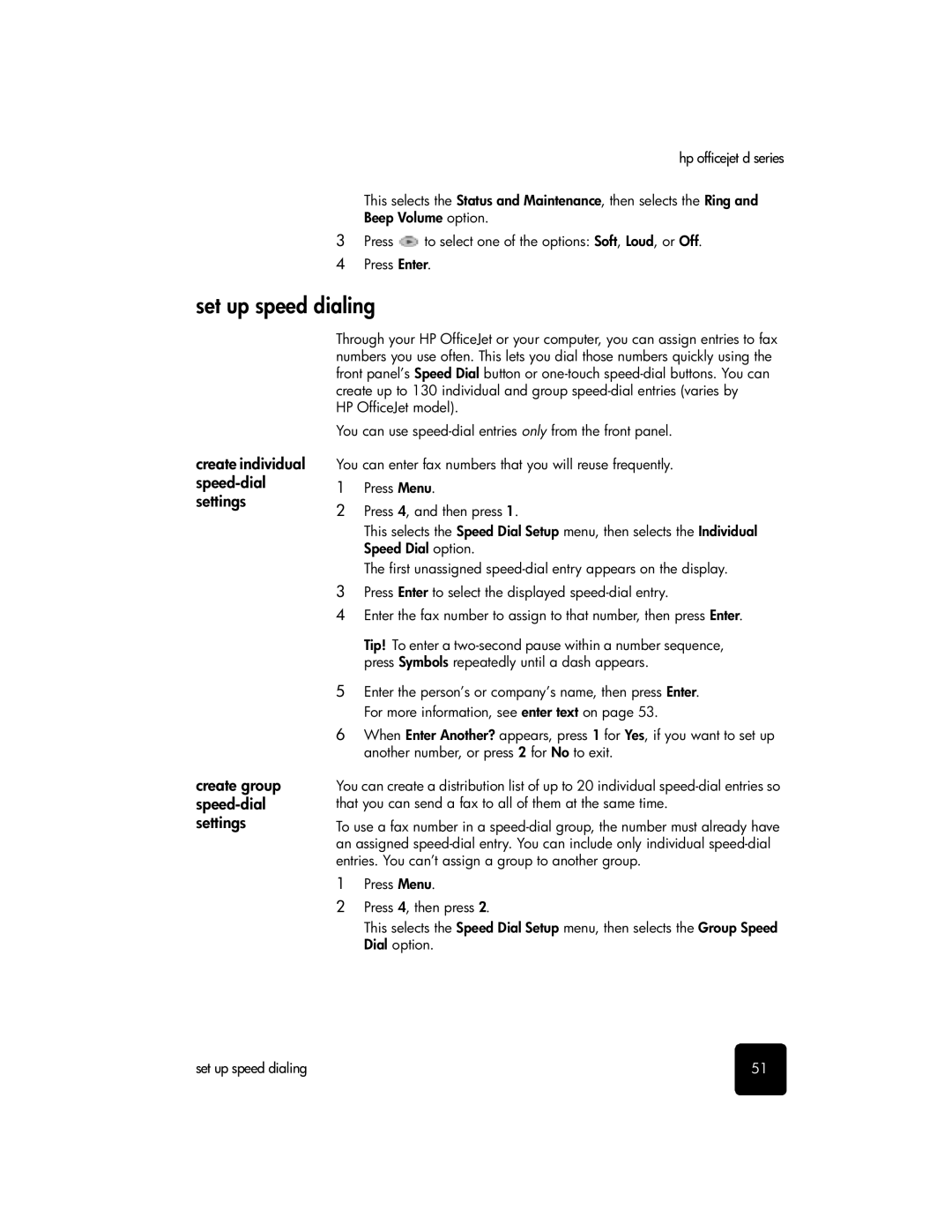hp officejet d series
This selects the Status and Maintenance, then selects the Ring and
Beep Volume option.
3Press ![]() to select one of the options: Soft, Loud, or Off.
to select one of the options: Soft, Loud, or Off.
4 Press Enter.
set up speed dialing
create individual
create group
Through your HP OfficeJet or your computer, you can assign entries to fax numbers you use often. This lets you dial those numbers quickly using the front panel’s Speed Dial button or
HP OfficeJet model).
You can use
You can enter fax numbers that you will reuse frequently.
1Press Menu.
2Press 4, and then press 1.
This selects the Speed Dial Setup menu, then selects the Individual Speed Dial option.
The first unassigned
3Press Enter to select the displayed
4Enter the fax number to assign to that number, then press Enter.
Tip! To enter a
5Enter the person’s or company’s name, then press Enter. For more information, see enter text on page 53.
6When Enter Another? appears, press 1 for Yes, if you want to set up another number, or press 2 for No to exit.
You can create a distribution list of up to 20 individual
To use a fax number in a
1Press Menu.
2Press 4, then press 2.
This selects the Speed Dial Setup menu, then selects the Group Speed Dial option.
set up speed dialing | 51 |