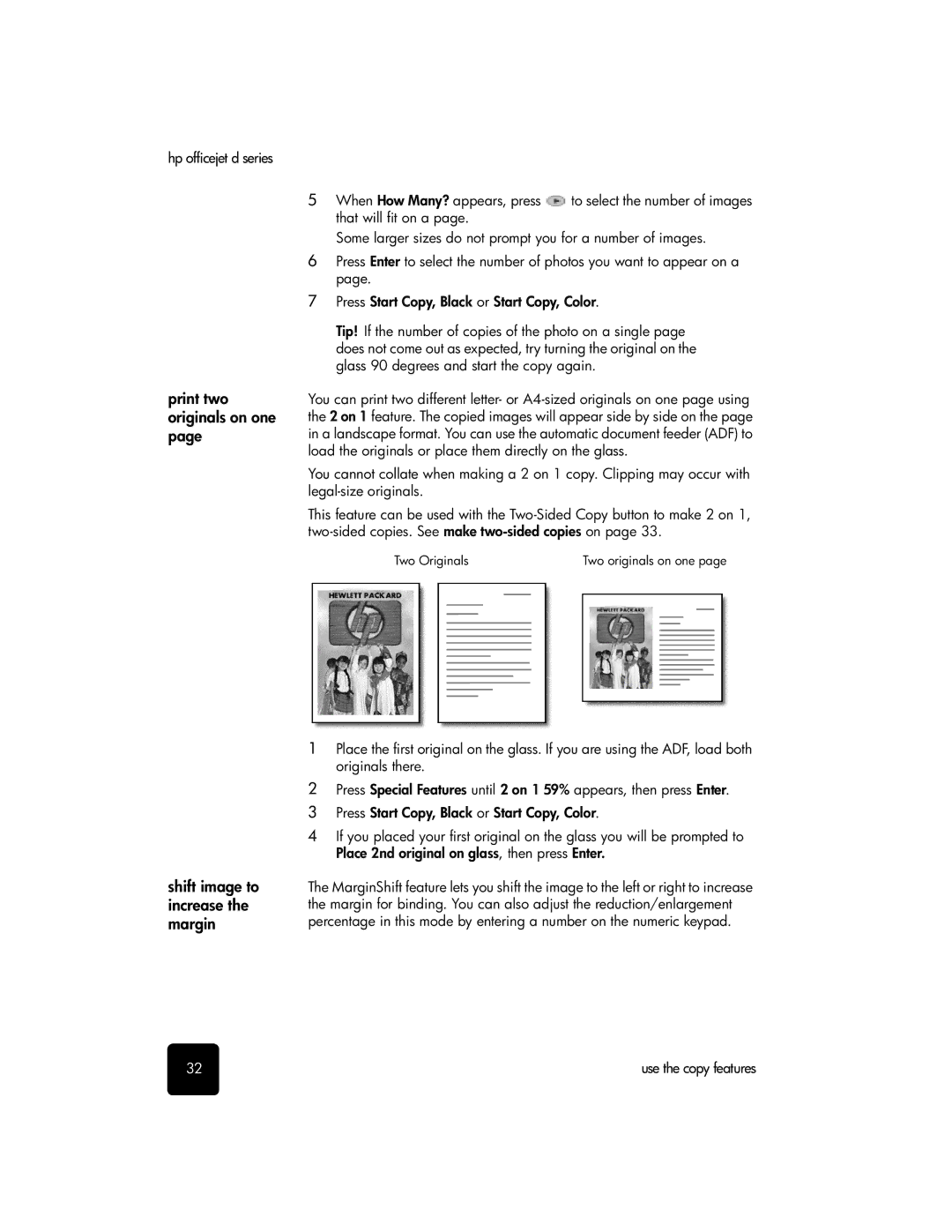hp officejet d series
print two originals on one page
shift image to increase the margin
5When How Many? appears, press ![]() to select the number of images that will fit on a page.
to select the number of images that will fit on a page.
Some larger sizes do not prompt you for a number of images.
6Press Enter to select the number of photos you want to appear on a page.
7Press Start Copy, Black or Start Copy, Color.
Tip! If the number of copies of the photo on a single page does not come out as expected, try turning the original on the glass 90 degrees and start the copy again.
You can print two different letter- or
You cannot collate when making a 2 on 1 copy. Clipping may occur with
This feature can be used with the
Two Originals | Two originals on one page | ||||||||||||||
|
|
|
|
|
|
|
|
|
|
|
|
|
|
|
|
|
|
|
|
|
|
|
|
|
|
|
|
|
|
|
|
|
|
|
|
|
|
|
|
|
|
|
|
|
|
|
|
|
|
|
|
|
|
|
|
|
|
|
|
|
|
|
|
|
|
|
|
|
|
|
|
|
|
|
|
|
|
|
|
|
|
|
|
|
|
|
|
|
|
|
|
|
|
|
|
|
|
|
|
|
|
|
|
|
|
|
|
|
|
|
|
|
|
|
|
|
|
|
|
|
|
|
|
|
|
|
|
|
|
|
|
|
|
|
|
|
|
|
|
|
|
|
|
|
|
|
|
|
|
|
|
|
|
|
|
|
|
|
|
|
|
|
|
|
|
|
|
|
|
|
|
|
|
|
|
|
|
|
|
|
|
|
|
|
|
|
|
|
|
|
|
|
|
|
|
|
|
|
|
|
|
|
|
|
|
|
|
|
|
|
|
|
|
|
|
|
|
|
|
|
|
|
|
|
|
|
|
|
|
|
|
|
|
|
|
|
|
|
|
|
|
|
|
|
|
|
|
|
|
|
|
|
|
|
|
|
|
|
|
|
|
|
|
|
|
|
|
|
|
|
|
|
|
|
|
|
|
|
|
|
|
|
|
|
|
|
|
|
|
|
|
|
|
|
|
|
|
|
|
|
|
|
|
|
|
|
|
|
|
|
|
|
|
|
|
|
|
|
|
1Place the first original on the glass. If you are using the ADF, load both originals there.
2Press Special Features until 2 on 1 59% appears, then press Enter.
3 Press Start Copy, Black or Start Copy, Color.
4If you placed your first original on the glass you will be prompted to Place 2nd original on glass, then press Enter.
The MarginShift feature lets you shift the image to the left or right to increase the margin for binding. You can also adjust the reduction/enlargement percentage in this mode by entering a number on the numeric keypad.
32 | use the copy features |