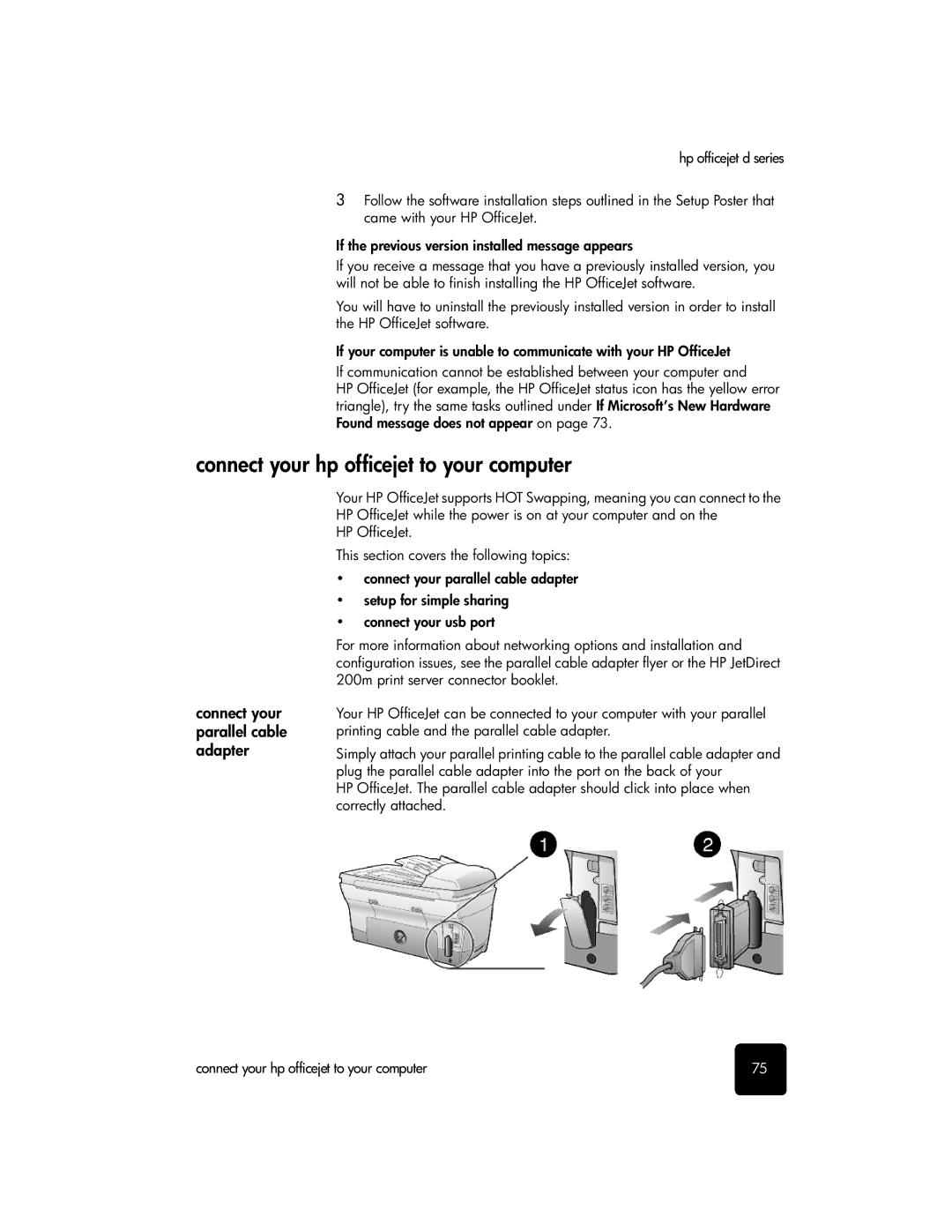hp officejet d series
3Follow the software installation steps outlined in the Setup Poster that came with your HP OfficeJet.
If the previous version installed message appears
If you receive a message that you have a previously installed version, you will not be able to finish installing the HP OfficeJet software.
You will have to uninstall the previously installed version in order to install the HP OfficeJet software.
If your computer is unable to communicate with your HP OfficeJet
If communication cannot be established between your computer and
HP OfficeJet (for example, the HP OfficeJet status icon has the yellow error triangle), try the same tasks outlined under If Microsoft’s New Hardware Found message does not appear on page 73.
connect your hp officejet to your computer
connect your parallel cable adapter
Your HP OfficeJet supports HOT Swapping, meaning you can connect to the HP OfficeJet while the power is on at your computer and on the
HP OfficeJet.
This section covers the following topics:
•connect your parallel cable adapter
•setup for simple sharing
•connect your usb port
For more information about networking options and installation and configuration issues, see the parallel cable adapter flyer or the HP JetDirect 200m print server connector booklet.
Your HP OfficeJet can be connected to your computer with your parallel printing cable and the parallel cable adapter.
Simply attach your parallel printing cable to the parallel cable adapter and plug the parallel cable adapter into the port on the back of your
HP OfficeJet. The parallel cable adapter should click into place when correctly attached.
connect your hp officejet to your computer | 75 |