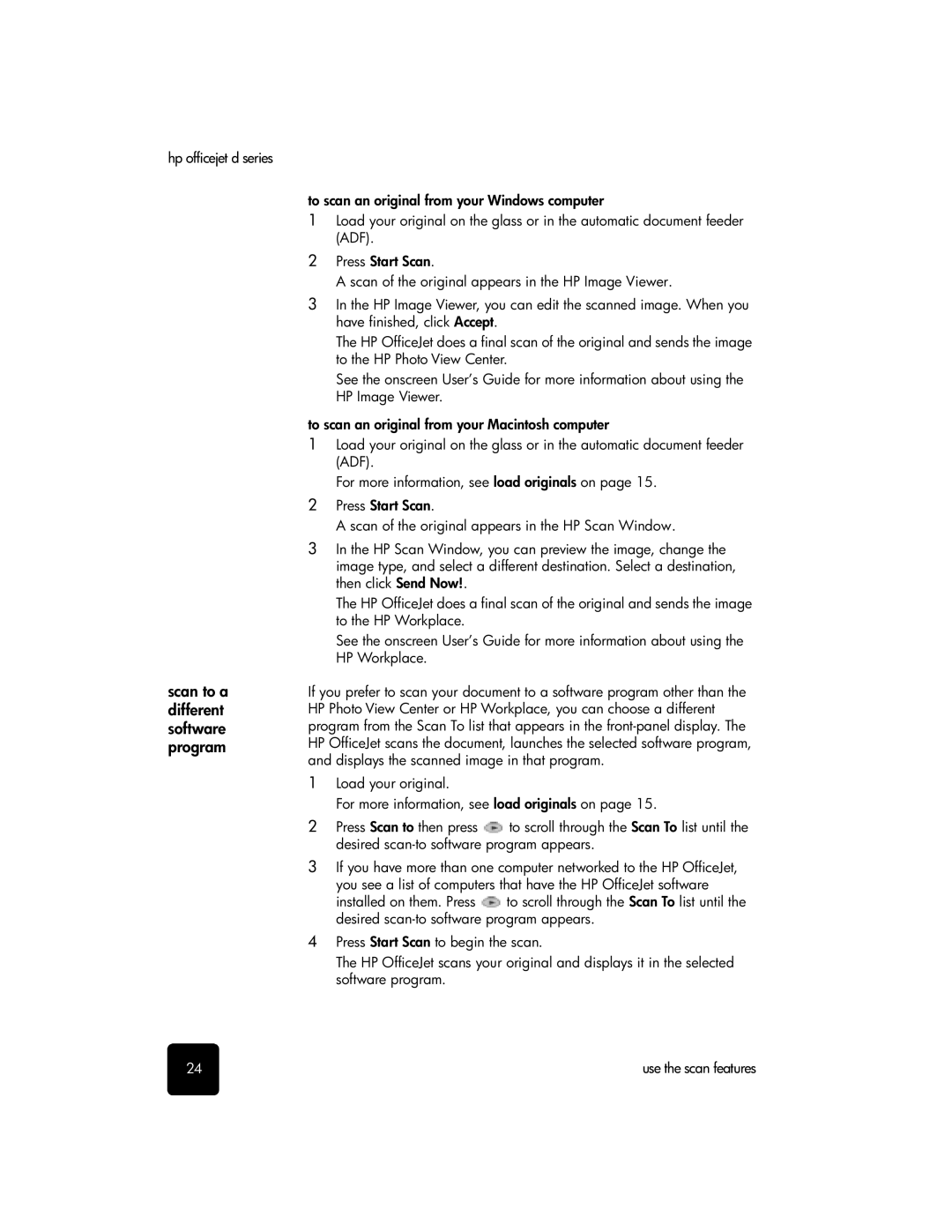hp officejet d series
scan to a different software program
to scan an original from your Windows computer
1Load your original on the glass or in the automatic document feeder (ADF).
2Press Start Scan.
A scan of the original appears in the HP Image Viewer.
3In the HP Image Viewer, you can edit the scanned image. When you have finished, click Accept.
The HP OfficeJet does a final scan of the original and sends the image to the HP Photo View Center.
See the onscreen User’s Guide for more information about using the HP Image Viewer.
to scan an original from your Macintosh computer
1Load your original on the glass or in the automatic document feeder (ADF).
For more information, see load originals on page 15.
2Press Start Scan.
A scan of the original appears in the HP Scan Window.
3In the HP Scan Window, you can preview the image, change the image type, and select a different destination. Select a destination, then click Send Now!.
The HP OfficeJet does a final scan of the original and sends the image to the HP Workplace.
See the onscreen User’s Guide for more information about using the HP Workplace.
If you prefer to scan your document to a software program other than the HP Photo View Center or HP Workplace, you can choose a different program from the Scan To list that appears in the
1Load your original.
For more information, see load originals on page 15.
2Press Scan to then press ![]() to scroll through the Scan To list until the desired
to scroll through the Scan To list until the desired
3If you have more than one computer networked to the HP OfficeJet, you see a list of computers that have the HP OfficeJet software
installed on them. Press ![]() to scroll through the Scan To list until the desired
to scroll through the Scan To list until the desired
4Press Start Scan to begin the scan.
The HP OfficeJet scans your original and displays it in the selected software program.
24 | use the scan features |