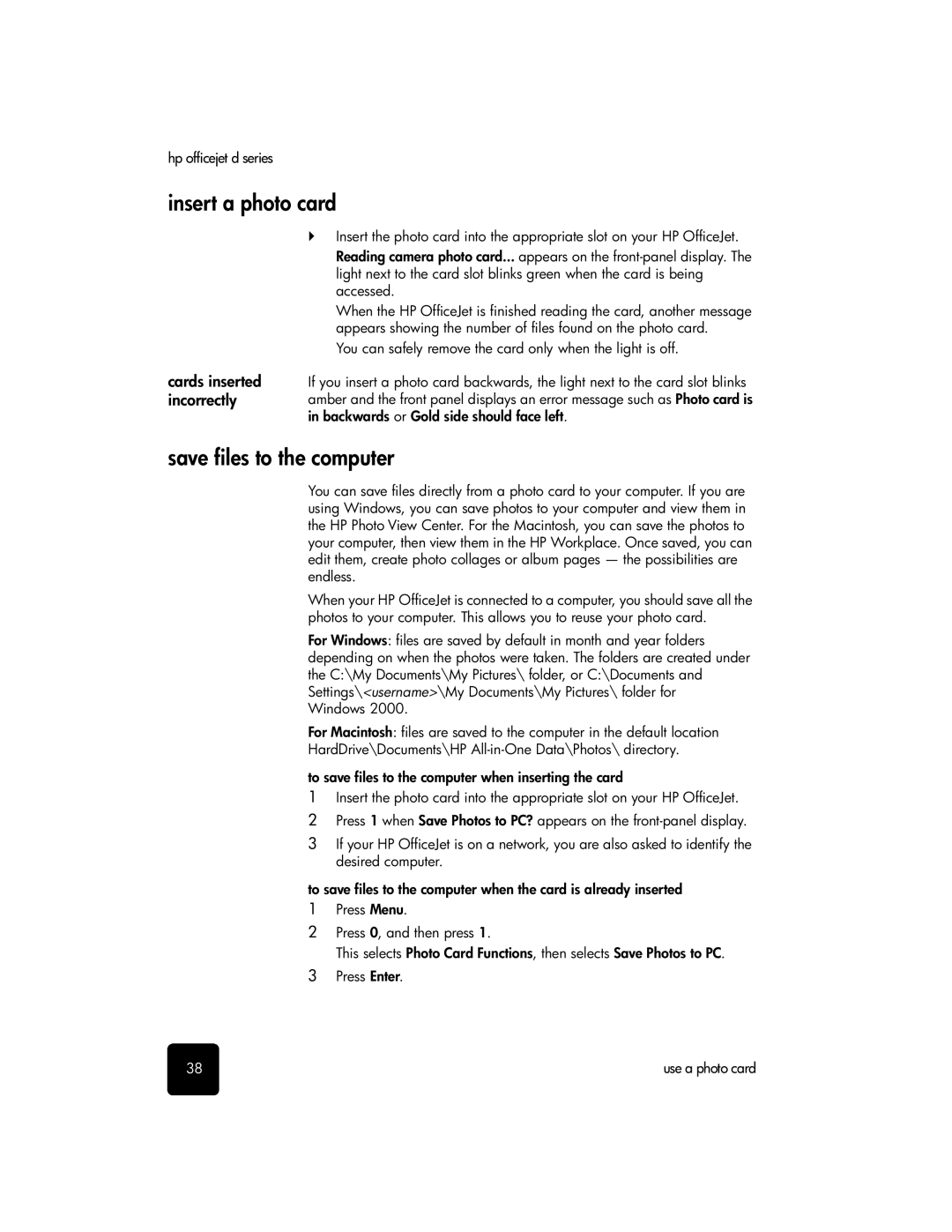hp officejet d series
insert a photo card
cards inserted incorrectly
!Insert the photo card into the appropriate slot on your HP OfficeJet. Reading camera photo card... appears on the
When the HP OfficeJet is finished reading the card, another message appears showing the number of files found on the photo card.
You can safely remove the card only when the light is off.
If you insert a photo card backwards, the light next to the card slot blinks amber and the front panel displays an error message such as Photo card is in backwards or Gold side should face left.
save files to the computer
You can save files directly from a photo card to your computer. If you are using Windows, you can save photos to your computer and view them in the HP Photo View Center. For the Macintosh, you can save the photos to your computer, then view them in the HP Workplace. Once saved, you can edit them, create photo collages or album pages — the possibilities are endless.
When your HP OfficeJet is connected to a computer, you should save all the photos to your computer. This allows you to reuse your photo card.
For Windows: files are saved by default in month and year folders depending on when the photos were taken. The folders are created under the C:\My Documents\My Pictures\ folder, or C:\Documents and Settings\<username>\My Documents\My Pictures\ folder for Windows 2000.
For Macintosh: files are saved to the computer in the default location HardDrive\Documents\HP
to save files to the computer when inserting the card
1Insert the photo card into the appropriate slot on your HP OfficeJet.
2 Press 1 when Save Photos to PC? appears on the
3If your HP OfficeJet is on a network, you are also asked to identify the desired computer.
to save files to the computer when the card is already inserted
1Press Menu.
2Press 0, and then press 1.
This selects Photo Card Functions, then selects Save Photos to PC.
3Press Enter.
38 | use a photo card |