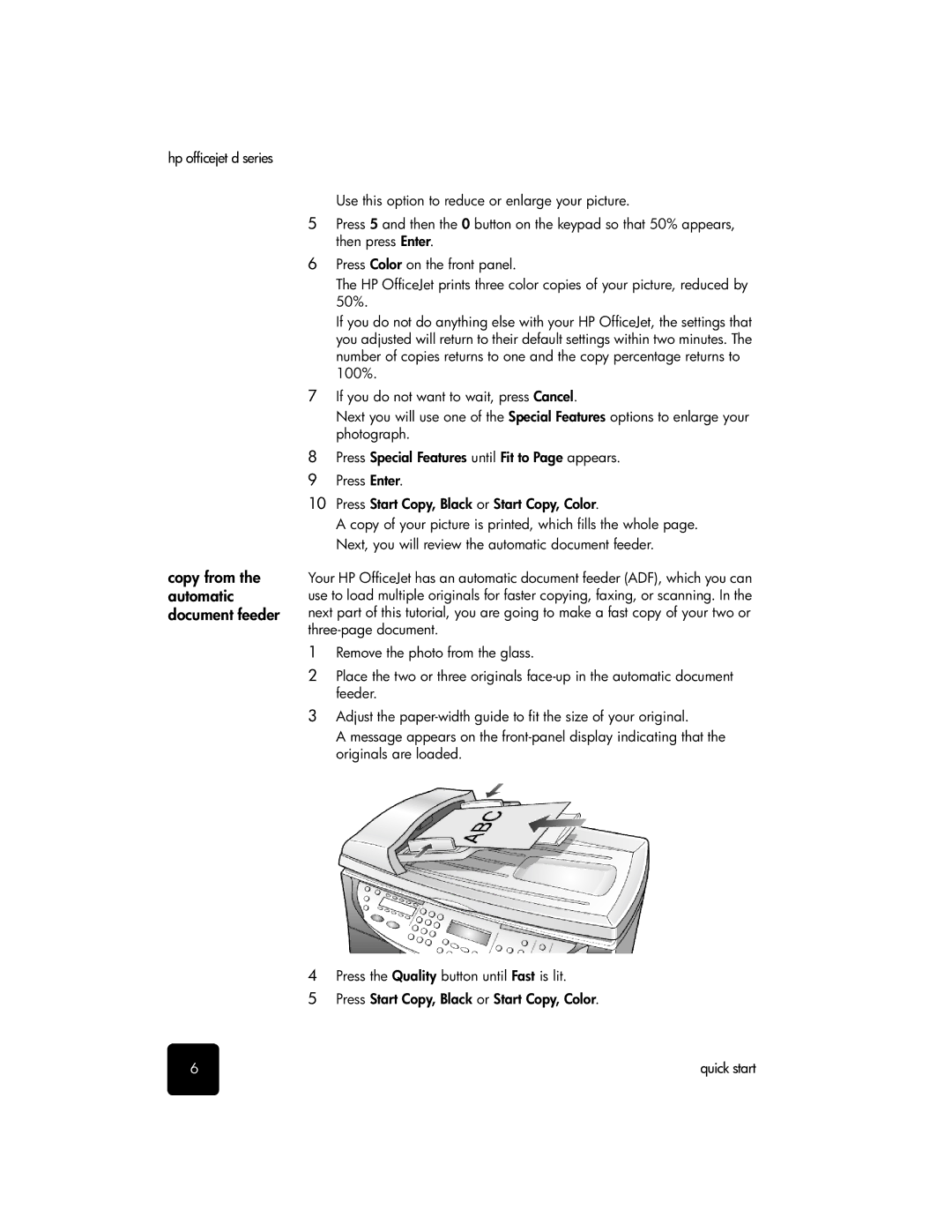hp officejet d series
copy from the automatic document feeder
Use this option to reduce or enlarge your picture.
5Press 5 and then the 0 button on the keypad so that 50% appears, then press Enter.
6Press Color on the front panel.
The HP OfficeJet prints three color copies of your picture, reduced by 50%.
If you do not do anything else with your HP OfficeJet, the settings that you adjusted will return to their default settings within two minutes. The number of copies returns to one and the copy percentage returns to 100%.
7If you do not want to wait, press Cancel.
Next you will use one of the Special Features options to enlarge your photograph.
8Press Special Features until Fit to Page appears.
9 Press Enter.
10Press Start Copy, Black or Start Copy, Color.
A copy of your picture is printed, which fills the whole page. Next, you will review the automatic document feeder.
Your HP OfficeJet has an automatic document feeder (ADF), which you can use to load multiple originals for faster copying, faxing, or scanning. In the next part of this tutorial, you are going to make a fast copy of your two or
1Remove the photo from the glass.
2Place the two or three originals
3Adjust the
A message appears on the
4Press the Quality button until Fast is lit.
5Press Start Copy, Black or Start Copy, Color.
6 | quick start |