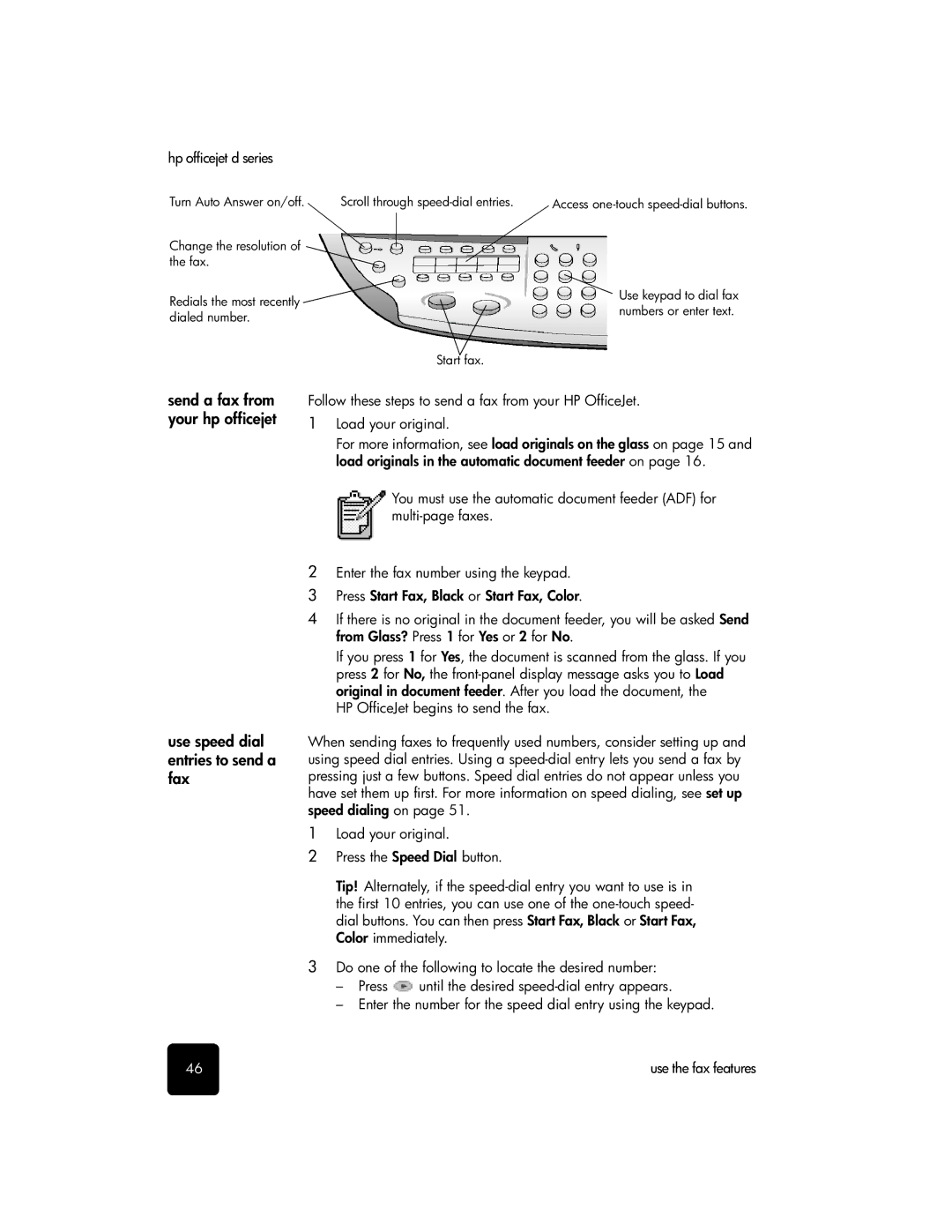hp officejet d series
Turn Auto Answer on/off. Scroll through
Change the resolution of the fax.
Redials the most recently ![]() dialed number.
dialed number.
Start fax.
Access
Use keypad to dial fax numbers or enter text.
send a fax from your hp officejet
use speed dial entries to send a fax
Follow these steps to send a fax from your HP OfficeJet.
1Load your original.
For more information, see load originals on the glass on page 15 and load originals in the automatic document feeder on page 16.
You must use the automatic document feeder (ADF) for
2Enter the fax number using the keypad.
3 Press Start Fax, Black or Start Fax, Color.
4If there is no original in the document feeder, you will be asked Send from Glass? Press 1 for Yes or 2 for No.
If you press 1 for Yes, the document is scanned from the glass. If you press 2 for No, the
HP OfficeJet begins to send the fax.
When sending faxes to frequently used numbers, consider setting up and using speed dial entries. Using a
1Load your original.
2Press the Speed Dial button.
Tip! Alternately, if the
3Do one of the following to locate the desired number:
–Press ![]() until the desired
until the desired
–Enter the number for the speed dial entry using the keypad.
46 | use the fax features |