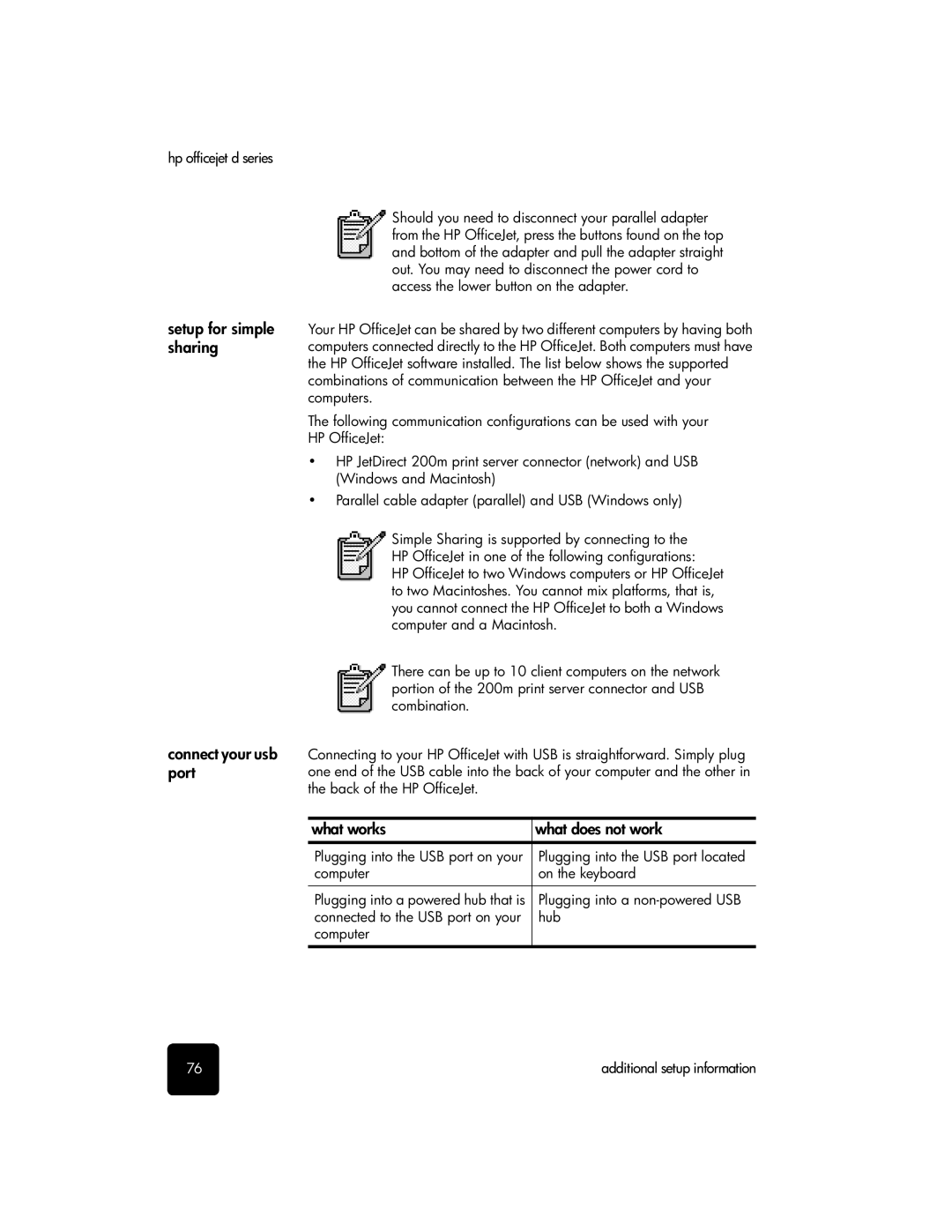hp officejet d series
setup for simple sharing
connect your usb port
Should you need to disconnect your parallel adapter from the HP OfficeJet, press the buttons found on the top and bottom of the adapter and pull the adapter straight out. You may need to disconnect the power cord to access the lower button on the adapter.
Your HP OfficeJet can be shared by two different computers by having both computers connected directly to the HP OfficeJet. Both computers must have the HP OfficeJet software installed. The list below shows the supported combinations of communication between the HP OfficeJet and your computers.
The following communication configurations can be used with your HP OfficeJet:
•HP JetDirect 200m print server connector (network) and USB (Windows and Macintosh)
•Parallel cable adapter (parallel) and USB (Windows only)
Simple Sharing is supported by connecting to the HP OfficeJet in one of the following configurations:
HP OfficeJet to two Windows computers or HP OfficeJet to two Macintoshes. You cannot mix platforms, that is, you cannot connect the HP OfficeJet to both a Windows computer and a Macintosh.
There can be up to 10 client computers on the network portion of the 200m print server connector and USB combination.
Connecting to your HP OfficeJet with USB is straightforward. Simply plug one end of the USB cable into the back of your computer and the other in the back of the HP OfficeJet.
what works | what does not work |
|
|
Plugging into the USB port on your | Plugging into the USB port located |
computer | on the keyboard |
|
|
Plugging into a powered hub that is | Plugging into a |
connected to the USB port on your | hub |
computer |
|
76 | additional setup information |