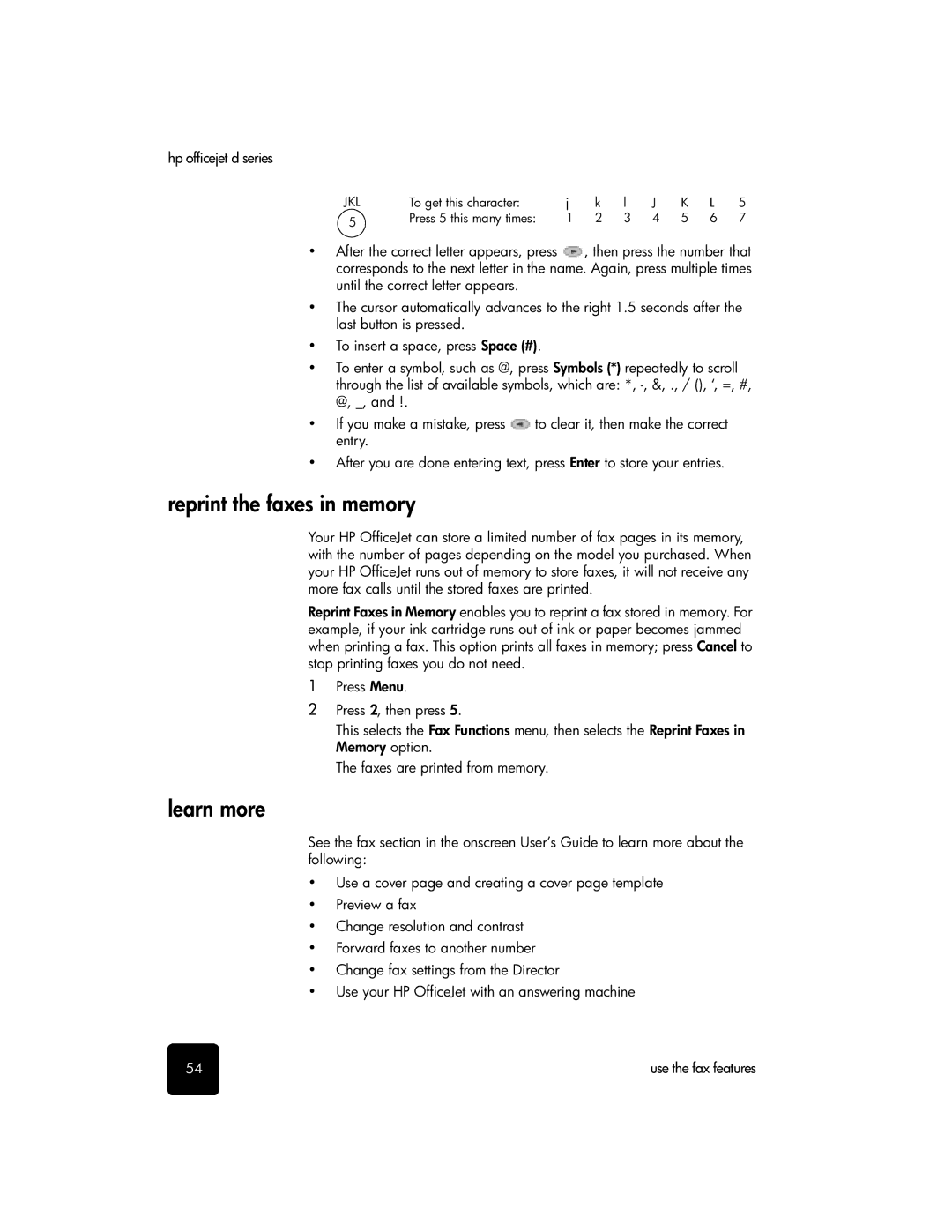hp officejet d series
JKL | To get this character: | j | k | l | J | K | L | 5 |
5 | Press 5 this many times: | 1 | 2 | 3 | 4 | 5 | 6 | 7 |
|
|
|
|
|
|
|
|
•After the correct letter appears, press ![]() , then press the number that corresponds to the next letter in the name. Again, press multiple times until the correct letter appears.
, then press the number that corresponds to the next letter in the name. Again, press multiple times until the correct letter appears.
•The cursor automatically advances to the right 1.5 seconds after the last button is pressed.
•To insert a space, press Space (#).
•To enter a symbol, such as @, press Symbols (*) repeatedly to scroll through the list of available symbols, which are: *,
•If you make a mistake, press ![]() to clear it, then make the correct entry.
to clear it, then make the correct entry.
•After you are done entering text, press Enter to store your entries.
reprint the faxes in memory
Your HP OfficeJet can store a limited number of fax pages in its memory, with the number of pages depending on the model you purchased. When your HP OfficeJet runs out of memory to store faxes, it will not receive any more fax calls until the stored faxes are printed.
Reprint Faxes in Memory enables you to reprint a fax stored in memory. For example, if your ink cartridge runs out of ink or paper becomes jammed when printing a fax. This option prints all faxes in memory; press Cancel to stop printing faxes you do not need.
1Press Menu.
2Press 2, then press 5.
This selects the Fax Functions menu, then selects the Reprint Faxes in Memory option.
The faxes are printed from memory.
learn more
See the fax section in the onscreen User’s Guide to learn more about the following:
•Use a cover page and creating a cover page template
•Preview a fax
•Change resolution and contrast
•Forward faxes to another number
•Change fax settings from the Director
•Use your HP OfficeJet with an answering machine
54 | use the fax features |