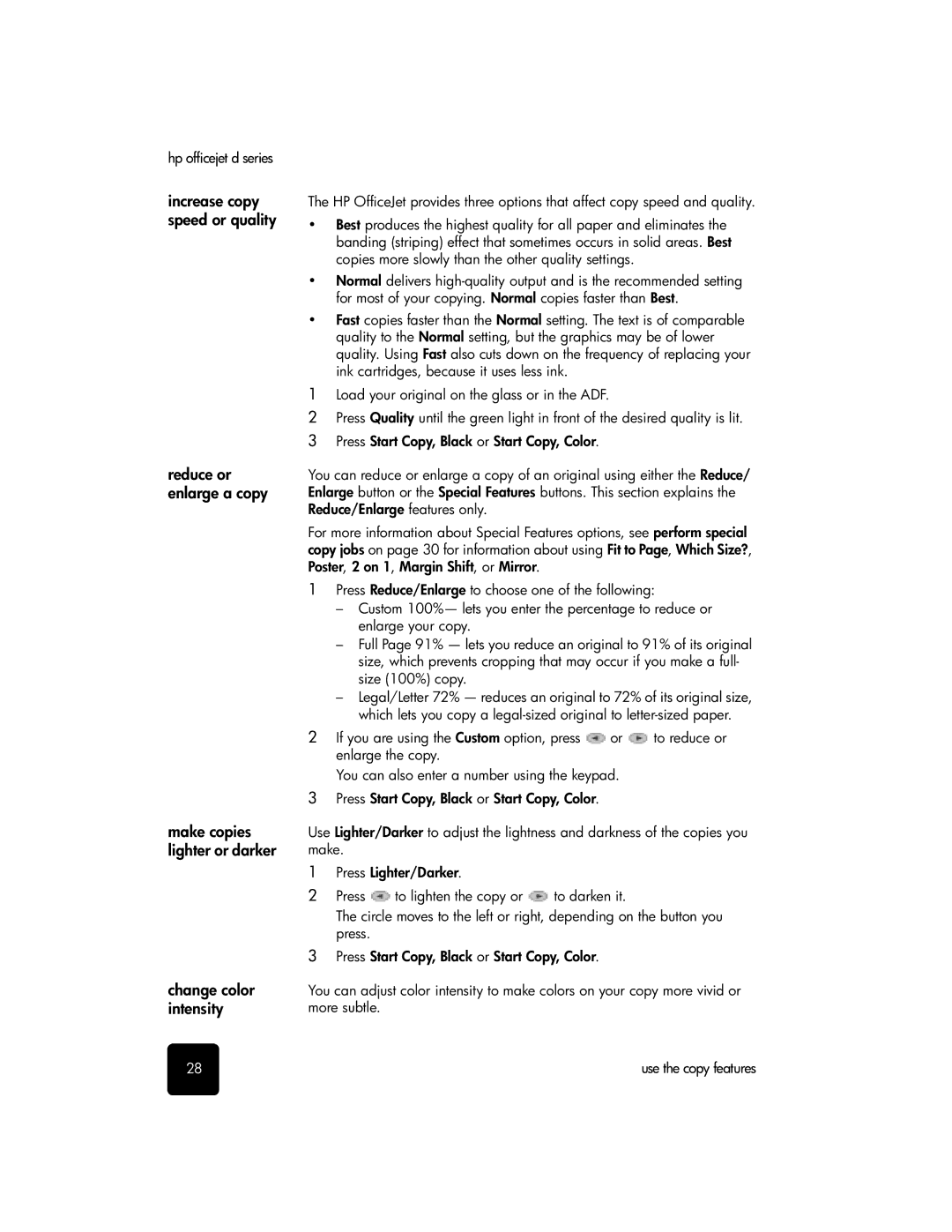hp officejet d series
increase copy speed or quality
reduce or enlarge a copy
make copies lighter or darker
change color intensity
The HP OfficeJet provides three options that affect copy speed and quality.
•Best produces the highest quality for all paper and eliminates the banding (striping) effect that sometimes occurs in solid areas. Best copies more slowly than the other quality settings.
•Normal delivers
•Fast copies faster than the Normal setting. The text is of comparable quality to the Normal setting, but the graphics may be of lower quality. Using Fast also cuts down on the frequency of replacing your ink cartridges, because it uses less ink.
1Load your original on the glass or in the ADF.
2Press Quality until the green light in front of the desired quality is lit.
3 Press Start Copy, Black or Start Copy, Color.
You can reduce or enlarge a copy of an original using either the Reduce/ Enlarge button or the Special Features buttons. This section explains the Reduce/Enlarge features only.
For more information about Special Features options, see perform special copy jobs on page 30 for information about using Fit to Page, Which Size?, Poster, 2 on 1, Margin Shift, or Mirror.
1Press Reduce/Enlarge to choose one of the following:
–Custom 100%— lets you enter the percentage to reduce or enlarge your copy.
–Full Page 91% — lets you reduce an original to 91% of its original size, which prevents cropping that may occur if you make a full- size (100%) copy.
–Legal/Letter 72% — reduces an original to 72% of its original size, which lets you copy a
2If you are using the Custom option, press ![]() or
or ![]() to reduce or enlarge the copy.
to reduce or enlarge the copy.
You can also enter a number using the keypad.
3Press Start Copy, Black or Start Copy, Color.
Use Lighter/Darker to adjust the lightness and darkness of the copies you make.
1Press Lighter/Darker.
2Press ![]() to lighten the copy or
to lighten the copy or ![]() to darken it.
to darken it.
The circle moves to the left or right, depending on the button you press.
3Press Start Copy, Black or Start Copy, Color.
You can adjust color intensity to make colors on your copy more vivid or more subtle.
28 | use the copy features |