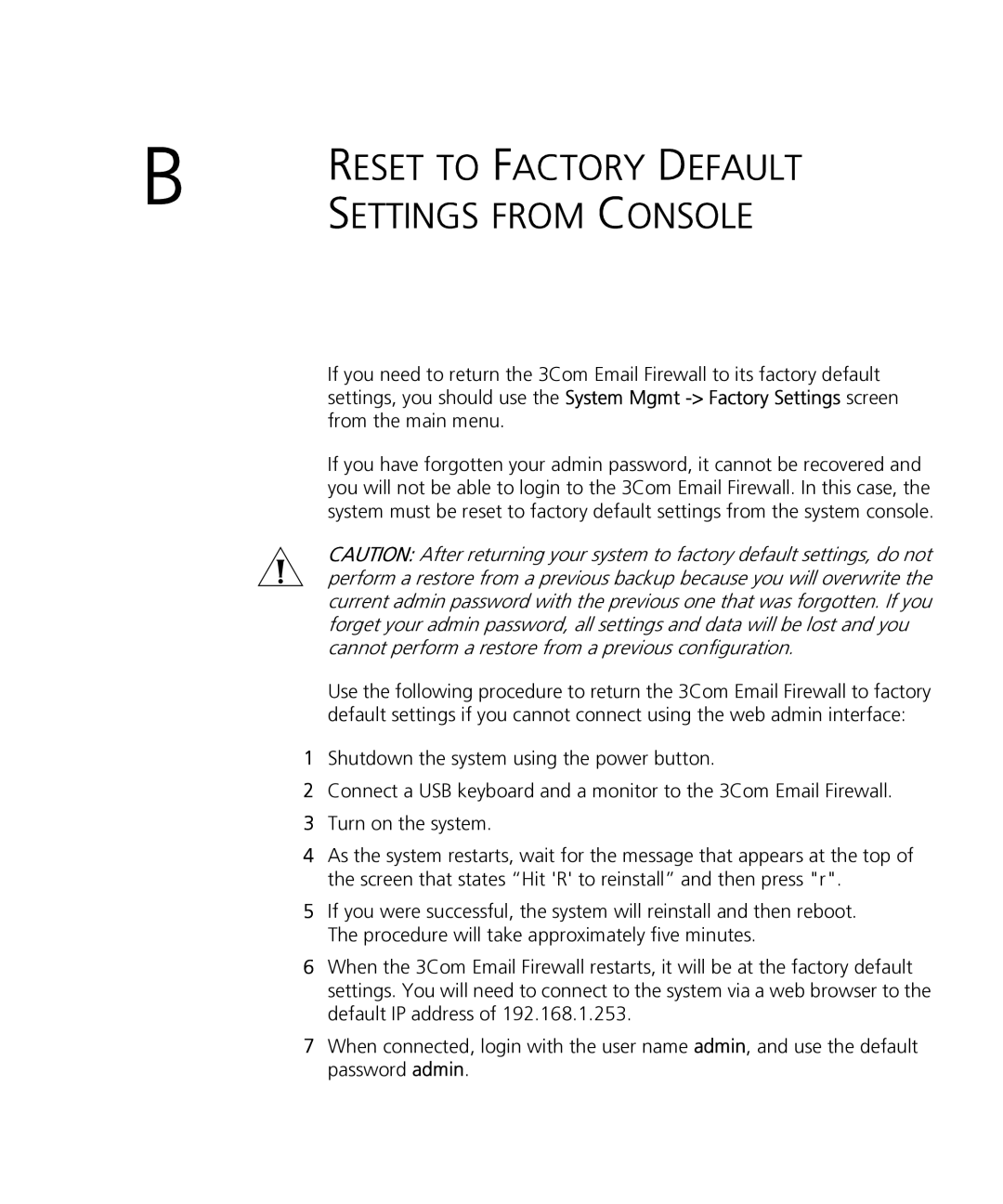B | RESET TO FACTORY DEFAULT |
| |
| SETTINGS FROM CONSOLE |
If you need to return the 3Com Email Firewall to its factory default settings, you should use the System Mgmt
If you have forgotten your admin password, it cannot be recovered and you will not be able to login to the 3Com Email Firewall. In this case, the system must be reset to factory default settings from the system console.
CAUTION: After returning your system to factory default settings, do not perform a restore from a previous backup because you will overwrite the current admin password with the previous one that was forgotten. If you forget your admin password, all settings and data will be lost and you cannot perform a restore from a previous configuration.
Use the following procedure to return the 3Com Email Firewall to factory default settings if you cannot connect using the web admin interface:
1Shutdown the system using the power button.
2Connect a USB keyboard and a monitor to the 3Com Email Firewall.
3Turn on the system.
4As the system restarts, wait for the message that appears at the top of the screen that states “Hit 'R' to reinstall” and then press "r".
5If you were successful, the system will reinstall and then reboot. The procedure will take approximately five minutes.
6When the 3Com Email Firewall restarts, it will be at the factory default settings. You will need to connect to the system via a web browser to the default IP address of 192.168.1.253.
7When connected, login with the user name admin, and use the default password admin.