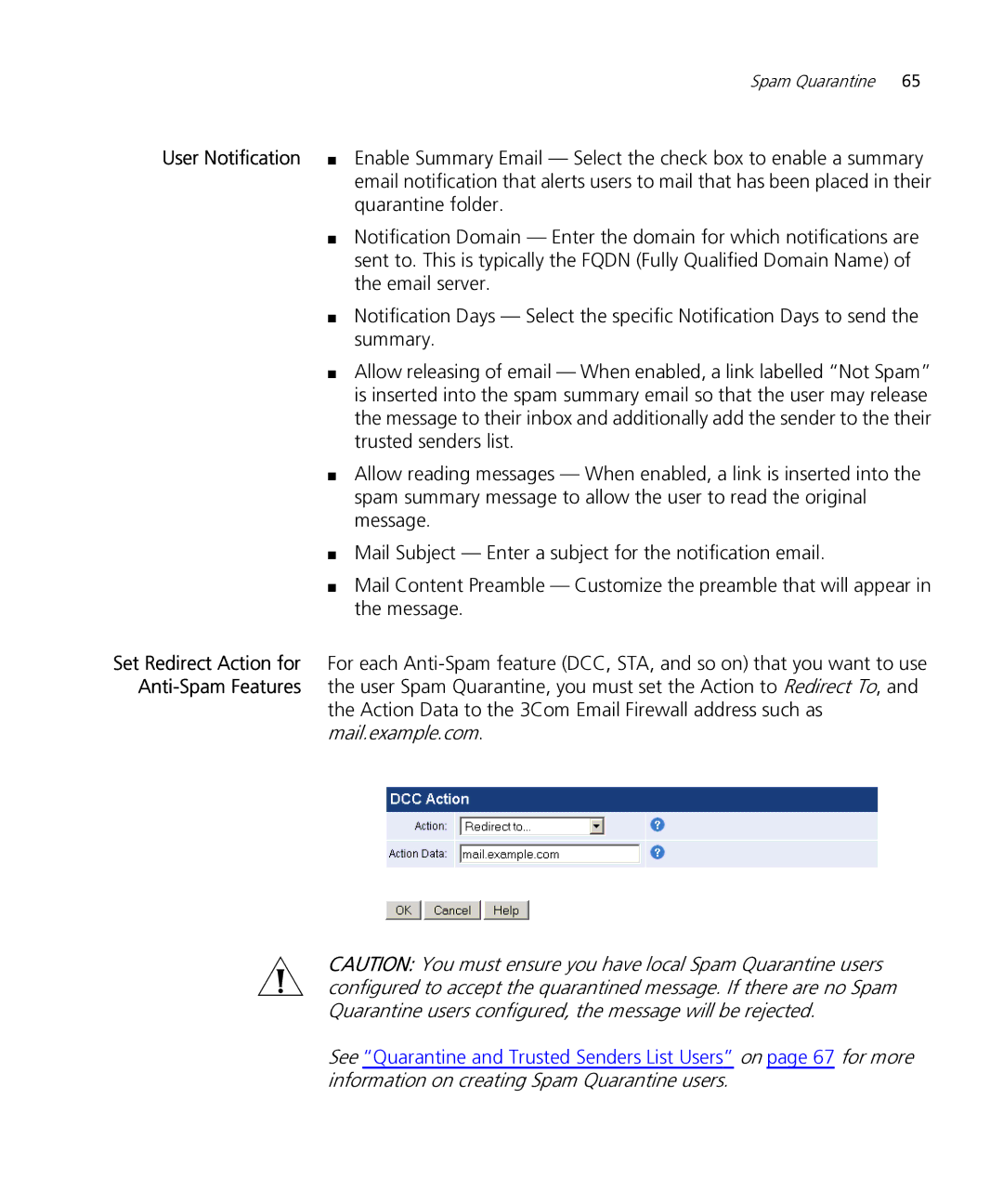Spam Quarantine 65
User Notification ■ Enable Summary Email — Select the check box to enable a summary email notification that alerts users to mail that has been placed in their quarantine folder.
■Notification Domain — Enter the domain for which notifications are sent to. This is typically the FQDN (Fully Qualified Domain Name) of the email server.
■Notification Days — Select the specific Notification Days to send the summary.
■Allow releasing of email — When enabled, a link labelled “Not Spam” is inserted into the spam summary email so that the user may release the message to their inbox and additionally add the sender to the their trusted senders list.
■Allow reading messages — When enabled, a link is inserted into the spam summary message to allow the user to read the original message.
■Mail Subject — Enter a subject for the notification email.
■Mail Content Preamble — Customize the preamble that will appear in the message.
Set Redirect Action for For each
the Action Data to the 3Com Email Firewall address such as mail.example.com.
CAUTION: You must ensure you have local Spam Quarantine users configured to accept the quarantined message. If there are no Spam Quarantine users configured, the message will be rejected.
See “Quarantine and Trusted Senders List Users” on page 67 for more information on creating Spam Quarantine users.