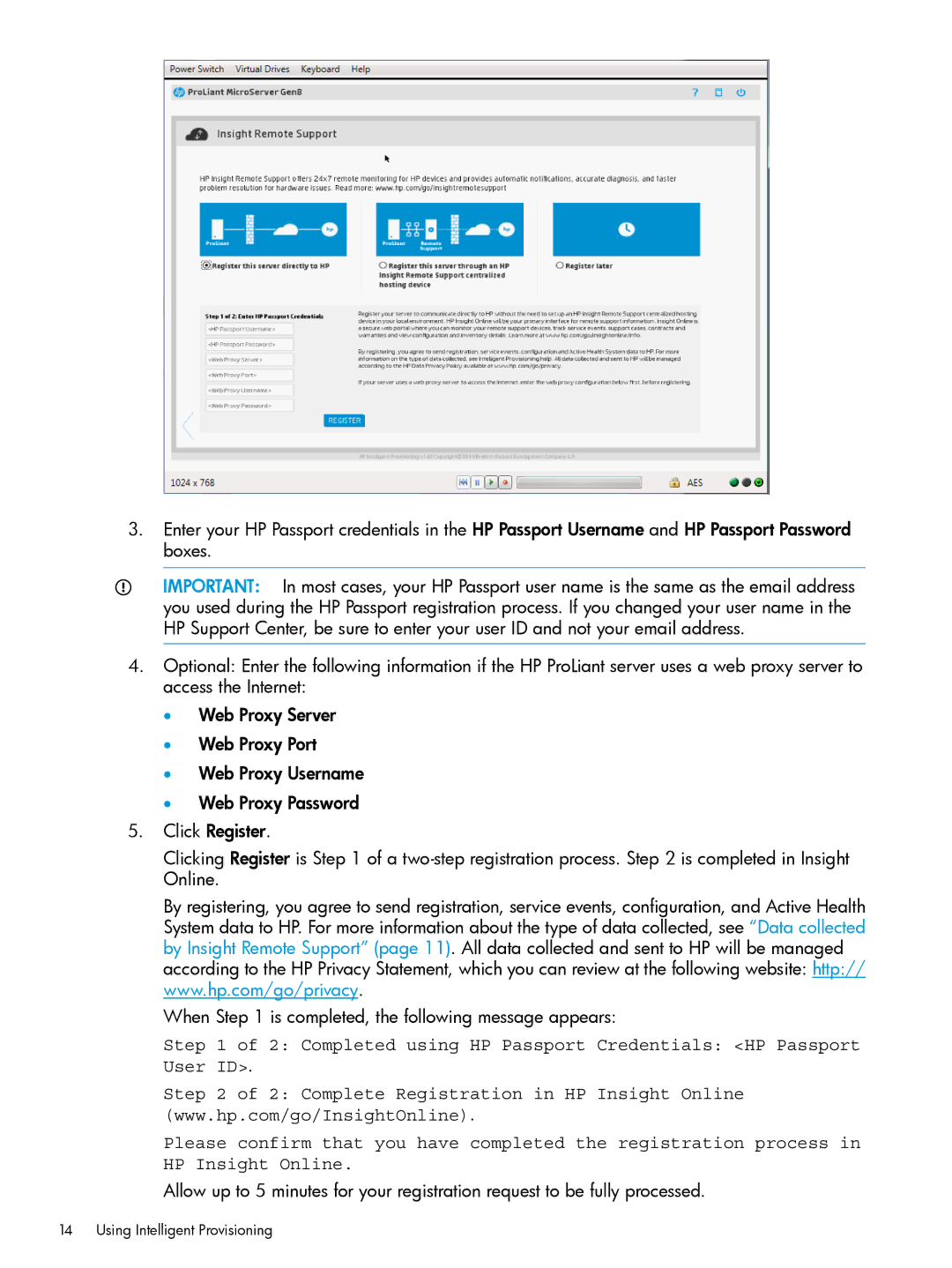3.Enter your HP Passport credentials in the HP Passport Username and HP Passport Password boxes.
IMPORTANT: In most cases, your HP Passport user name is the same as the email address you used during the HP Passport registration process. If you changed your user name in the HP Support Center, be sure to enter your user ID and not your email address.
4.Optional: Enter the following information if the HP ProLiant server uses a web proxy server to access the Internet:
•Web Proxy Server
•Web Proxy Port
•Web Proxy Username
•Web Proxy Password
5.Click Register.
Clicking Register is Step 1 of a
By registering, you agree to send registration, service events, configuration, and Active Health System data to HP. For more information about the type of data collected, see “Data collected by Insight Remote Support” (page 11). All data collected and sent to HP will be managed according to the HP Privacy Statement, which you can review at the following website: http:// www.hp.com/go/privacy.
When Step 1 is completed, the following message appears:
Step 1 of 2: Completed using HP Passport Credentials: <HP Passport User ID>.
Step 2 of 2: Complete Registration in HP Insight Online (www.hp.com/go/InsightOnline).
Please confirm that you have completed the registration process in HP Insight Online.
Allow up to 5 minutes for your registration request to be fully processed.