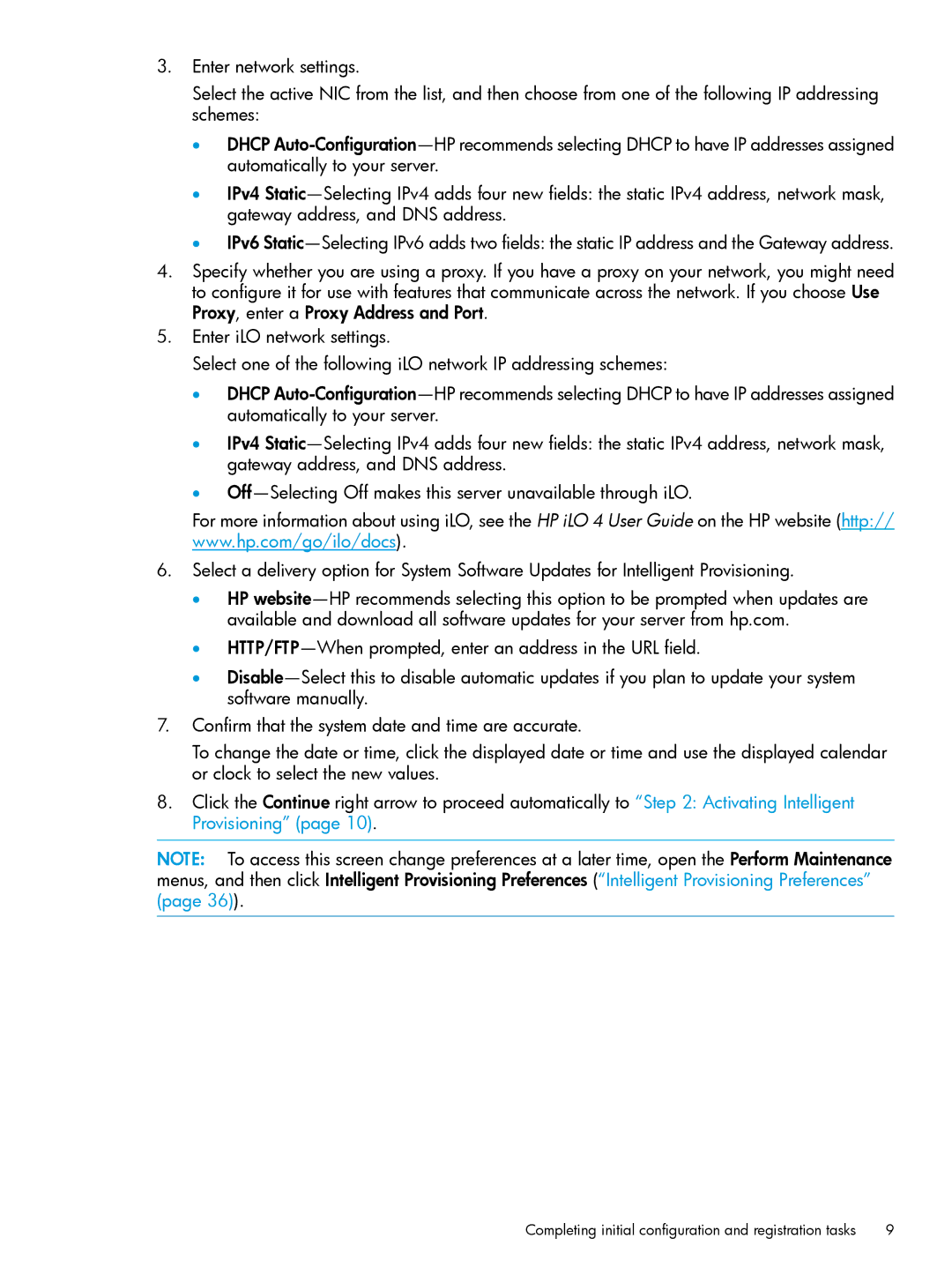3.Enter network settings.
Select the active NIC from the list, and then choose from one of the following IP addressing schemes:
•DHCP
•IPv4
•IPv6
4.Specify whether you are using a proxy. If you have a proxy on your network, you might need to configure it for use with features that communicate across the network. If you choose Use Proxy, enter a Proxy Address and Port.
5.Enter iLO network settings.
Select one of the following iLO network IP addressing schemes:
•DHCP
•IPv4
•
For more information about using iLO, see the HP iLO 4 User Guide on the HP website (http:// www.hp.com/go/ilo/docs).
6.Select a delivery option for System Software Updates for Intelligent Provisioning.
•HP
•
•
7.Confirm that the system date and time are accurate.
To change the date or time, click the displayed date or time and use the displayed calendar or clock to select the new values.
8.Click the Continue right arrow to proceed automatically to “Step 2: Activating Intelligent Provisioning” (page 10).
NOTE: To access this screen change preferences at a later time, open the Perform Maintenance menus, and then click Intelligent Provisioning Preferences (“Intelligent Provisioning Preferences” (page 36)).
Completing initial configuration and registration tasks | 9 |