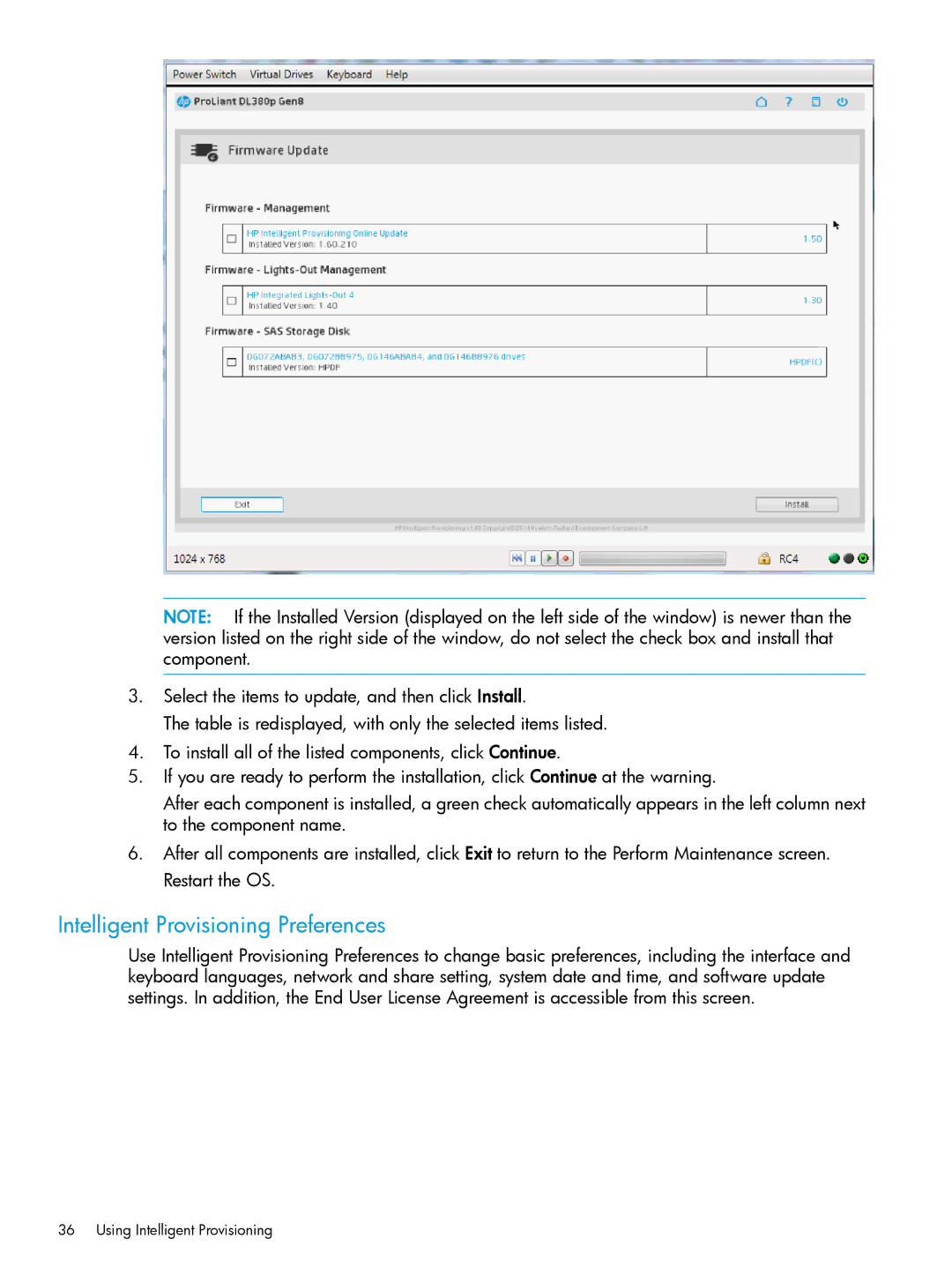NOTE: If the Installed Version (displayed on the left side of the window) is newer than the version listed on the right side of the window, do not select the check box and install that component.
3.Select the items to update, and then click Install.
The table is redisplayed, with only the selected items listed.
4.To install all of the listed components, click Continue.
5.If you are ready to perform the installation, click Continue at the warning.
After each component is installed, a green check automatically appears in the left column next to the component name.
6.After all components are installed, click Exit to return to the Perform Maintenance screen. Restart the OS.
Intelligent Provisioning Preferences
Use Intelligent Provisioning Preferences to change basic preferences, including the interface and keyboard languages, network and share setting, system date and time, and software update settings. In addition, the End User License Agreement is accessible from this screen.