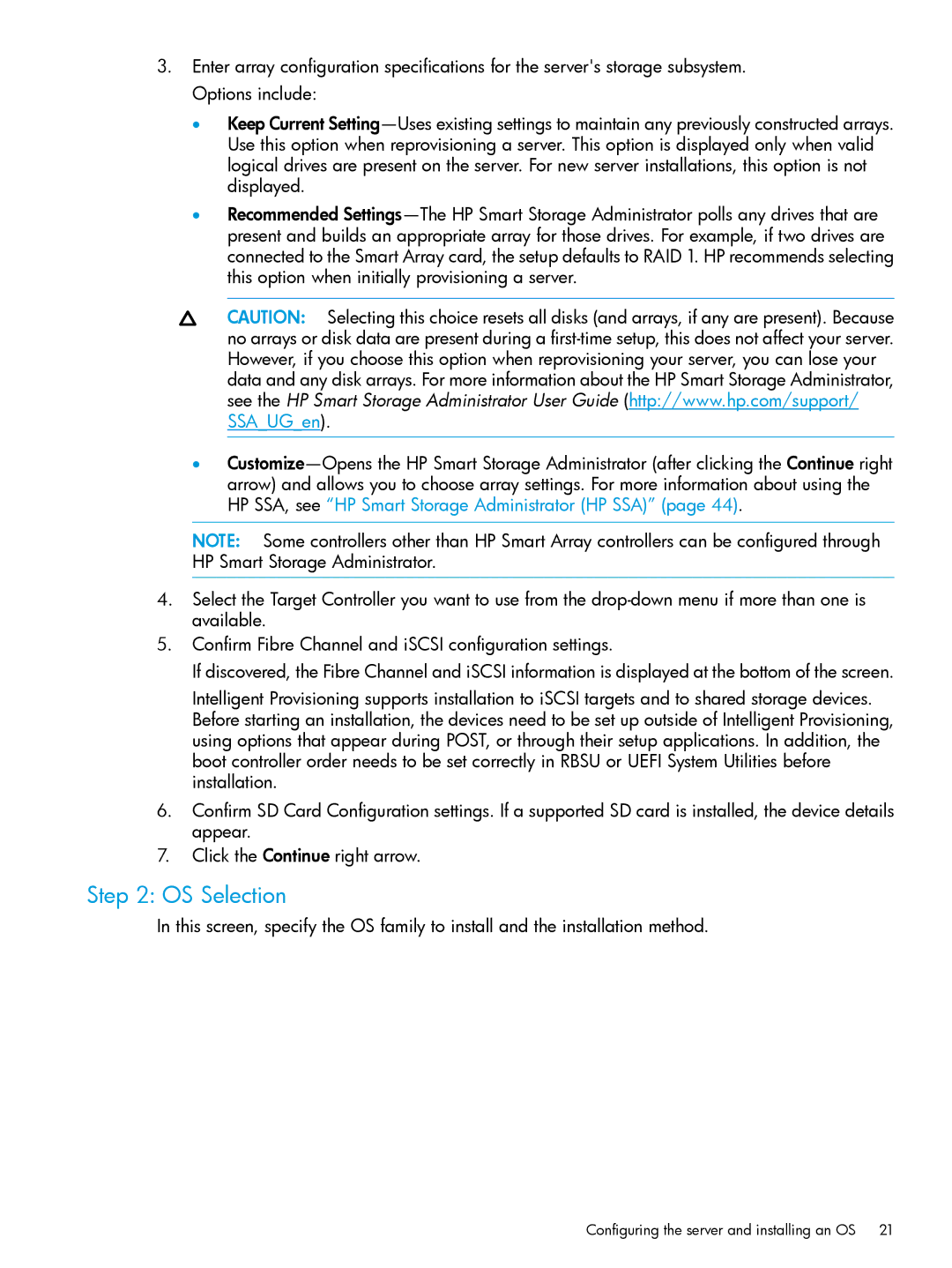3.Enter array configuration specifications for the server's storage subsystem. Options include:
•Keep Current
•Recommended
CAUTION: Selecting this choice resets all disks (and arrays, if any are present). Because no arrays or disk data are present during a
•
NOTE: Some controllers other than HP Smart Array controllers can be configured through HP Smart Storage Administrator.
4.Select the Target Controller you want to use from the
5.Confirm Fibre Channel and iSCSI configuration settings.
If discovered, the Fibre Channel and iSCSI information is displayed at the bottom of the screen.
Intelligent Provisioning supports installation to iSCSI targets and to shared storage devices. Before starting an installation, the devices need to be set up outside of Intelligent Provisioning, using options that appear during POST, or through their setup applications. In addition, the boot controller order needs to be set correctly in RBSU or UEFI System Utilities before installation.
6.Confirm SD Card Configuration settings. If a supported SD card is installed, the device details appear.
7.Click the Continue right arrow.
Step 2: OS Selection
In this screen, specify the OS family to install and the installation method.
Configuring the server and installing an OS 21