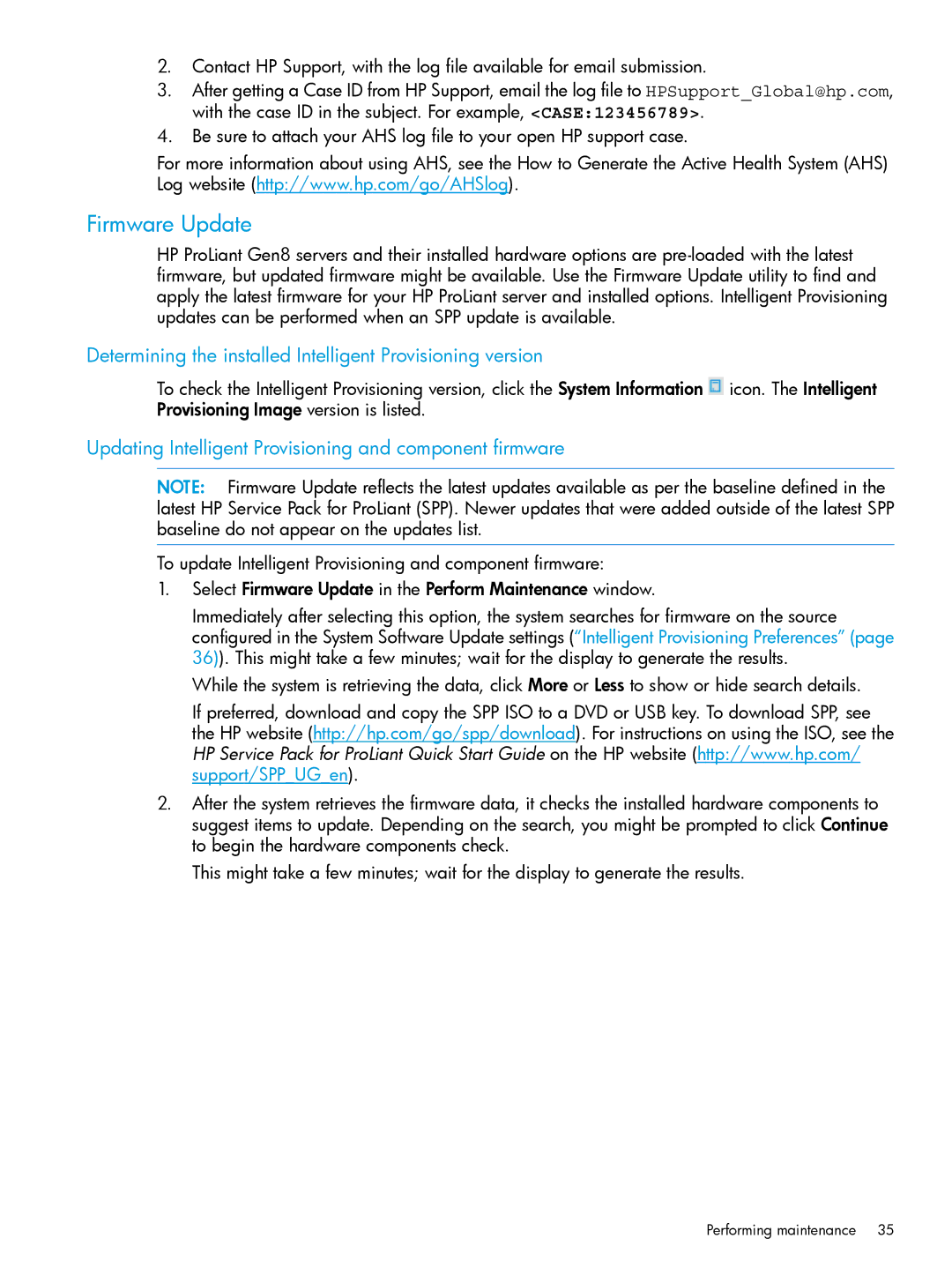2.Contact HP Support, with the log file available for email submission.
3.After getting a Case ID from HP Support, email the log file to HPSupport_Global@hp.com, with the case ID in the subject. For example, <CASE:123456789>.
4.Be sure to attach your AHS log file to your open HP support case.
For more information about using AHS, see the How to Generate the Active Health System (AHS) Log website (http://www.hp.com/go/AHSlog).
Firmware Update
HP ProLiant Gen8 servers and their installed hardware options are
Determining the installed Intelligent Provisioning version
To check the Intelligent Provisioning version, click the System Information ![]() icon. The Intelligent Provisioning Image version is listed.
icon. The Intelligent Provisioning Image version is listed.
Updating Intelligent Provisioning and component firmware
NOTE: Firmware Update reflects the latest updates available as per the baseline defined in the latest HP Service Pack for ProLiant (SPP). Newer updates that were added outside of the latest SPP baseline do not appear on the updates list.
To update Intelligent Provisioning and component firmware:
1.Select Firmware Update in the Perform Maintenance window.
Immediately after selecting this option, the system searches for firmware on the source configured in the System Software Update settings (“Intelligent Provisioning Preferences” (page 36)). This might take a few minutes; wait for the display to generate the results.
While the system is retrieving the data, click More or Less to show or hide search details.
If preferred, download and copy the SPP ISO to a DVD or USB key. To download SPP, see the HP website (http://hp.com/go/spp/download). For instructions on using the ISO, see the HP Service Pack for ProLiant Quick Start Guide on the HP website (http://www.hp.com/ support/SPP_UG_en).
2.After the system retrieves the firmware data, it checks the installed hardware components to suggest items to update. Depending on the search, you might be prompted to click Continue to begin the hardware components check.
This might take a few minutes; wait for the display to generate the results.
Performing maintenance 35