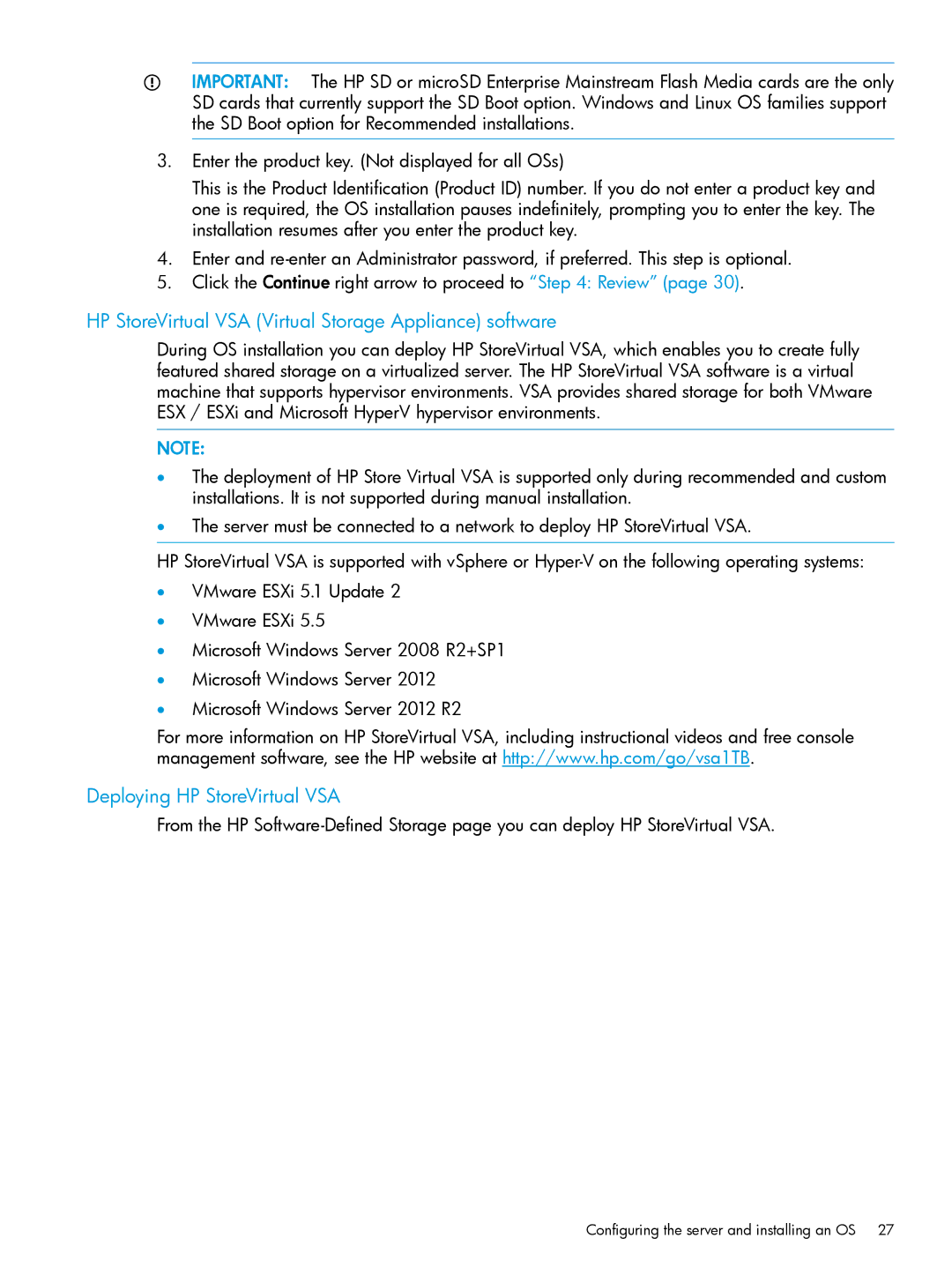IMPORTANT: The HP SD or microSD Enterprise Mainstream Flash Media cards are the only SD cards that currently support the SD Boot option. Windows and Linux OS families support the SD Boot option for Recommended installations.
3.Enter the product key. (Not displayed for all OSs)
This is the Product Identification (Product ID) number. If you do not enter a product key and one is required, the OS installation pauses indefinitely, prompting you to enter the key. The installation resumes after you enter the product key.
4.Enter and
5.Click the Continue right arrow to proceed to “Step 4: Review” (page 30).
HP StoreVirtual VSA (Virtual Storage Appliance) software
During OS installation you can deploy HP StoreVirtual VSA, which enables you to create fully featured shared storage on a virtualized server. The HP StoreVirtual VSA software is a virtual machine that supports hypervisor environments. VSA provides shared storage for both VMware ESX / ESXi and Microsoft HyperV hypervisor environments.
NOTE:
•The deployment of HP Store Virtual VSA is supported only during recommended and custom installations. It is not supported during manual installation.
•The server must be connected to a network to deploy HP StoreVirtual VSA.
HP StoreVirtual VSA is supported with vSphere or
•VMware ESXi 5.1 Update 2
•VMware ESXi 5.5
•Microsoft Windows Server 2008 R2+SP1
•Microsoft Windows Server 2012
•Microsoft Windows Server 2012 R2
For more information on HP StoreVirtual VSA, including instructional videos and free console management software, see the HP website at http://www.hp.com/go/vsa1TB.
Deploying HP StoreVirtual VSA
From the HP
Configuring the server and installing an OS 27