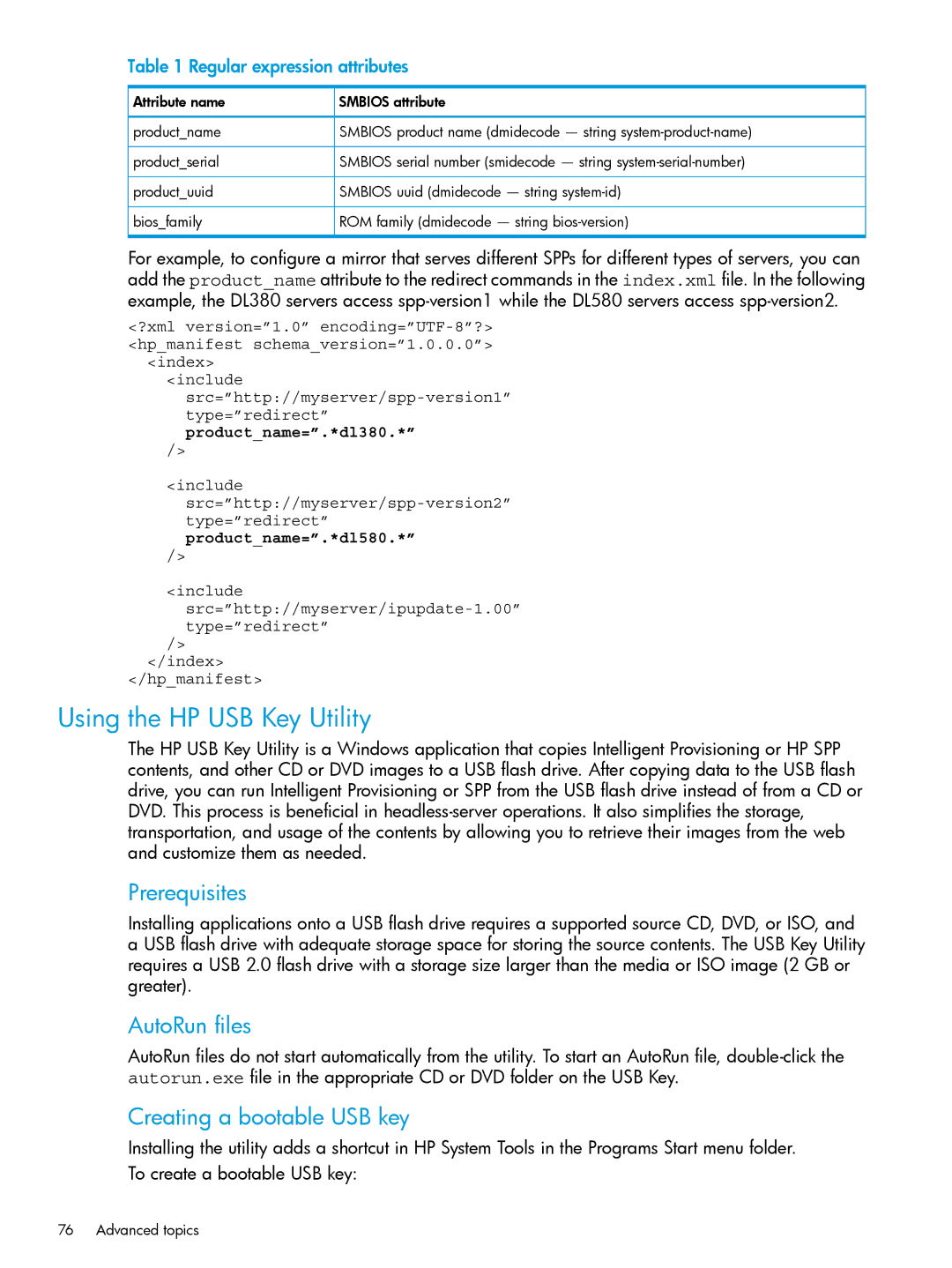Table 1 Regular expression attributes
Attribute name | SMBIOS attribute |
product_name | SMBIOS product name (dmidecode — string |
product_serial | SMBIOS serial number (smidecode — string |
product_uuid | SMBIOS uuid (dmidecode — string |
bios_family | ROM family (dmidecode — string |
For example, to configure a mirror that serves different SPPs for different types of servers, you can add the product_name attribute to the redirect commands in the index.xml file. In the following example, the DL380 servers access
<?xml version=”1.0”
<index>
<include
/>
<include
/>
<include
/>
</index> </hp_manifest>
Using the HP USB Key Utility
The HP USB Key Utility is a Windows application that copies Intelligent Provisioning or HP SPP contents, and other CD or DVD images to a USB flash drive. After copying data to the USB flash drive, you can run Intelligent Provisioning or SPP from the USB flash drive instead of from a CD or DVD. This process is beneficial in
Prerequisites
Installing applications onto a USB flash drive requires a supported source CD, DVD, or ISO, and a USB flash drive with adequate storage space for storing the source contents. The USB Key Utility requires a USB 2.0 flash drive with a storage size larger than the media or ISO image (2 GB or greater).
AutoRun files
AutoRun files do not start automatically from the utility. To start an AutoRun file,
Creating a bootable USB key
Installing the utility adds a shortcut in HP System Tools in the Programs Start menu folder. To create a bootable USB key:
76 Advanced topics