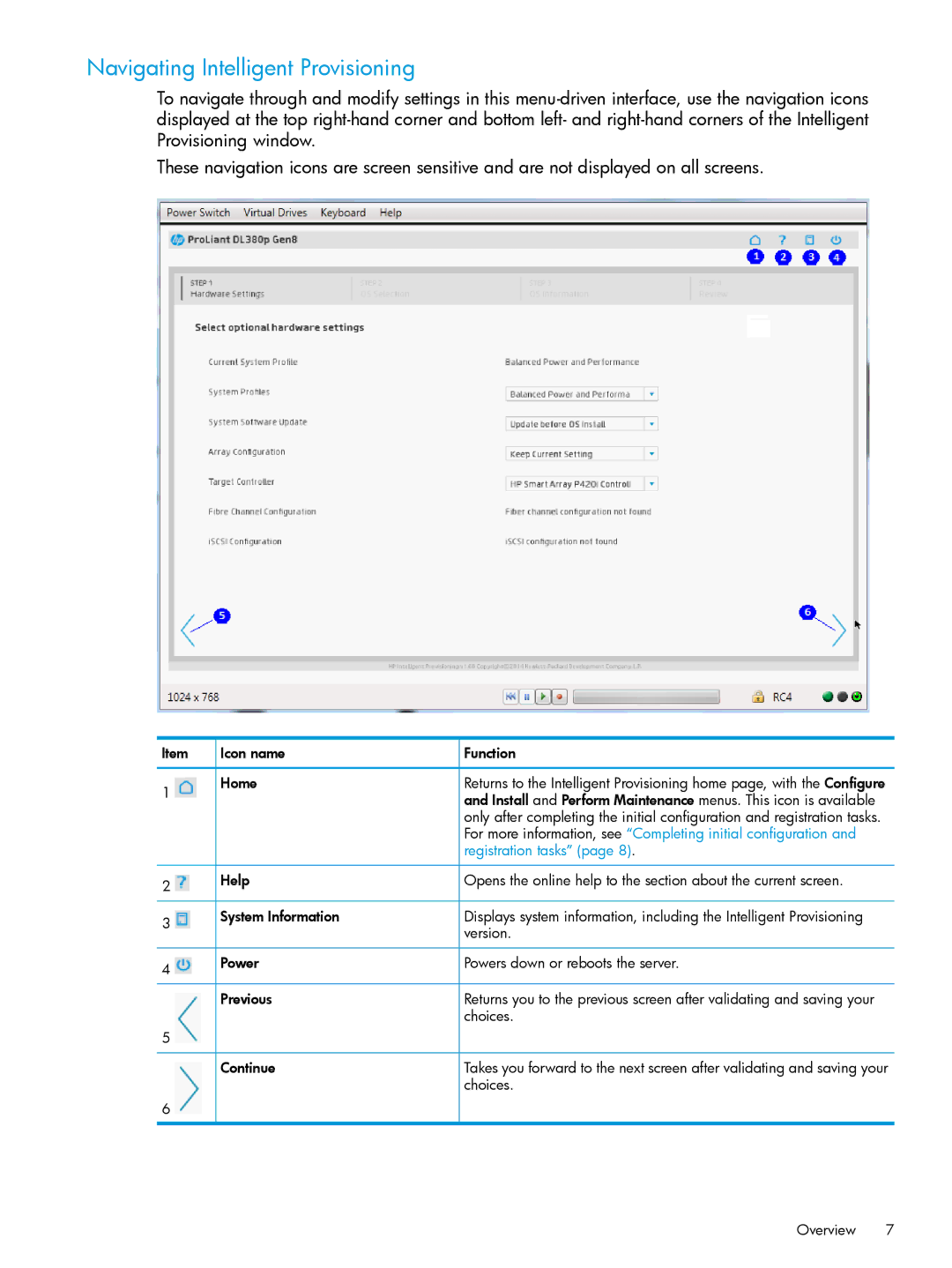Navigating Intelligent Provisioning
To navigate through and modify settings in this
These navigation icons are screen sensitive and are not displayed on all screens.
Item | Icon name |
1 | Home |
|
![]() Function
Function
Returns to the Intelligent Provisioning home page, with the Configure and Install and Perform Maintenance menus. This icon is available only after completing the initial configuration and registration tasks. For more information, see “Completing initial configuration and registration tasks” (page 8).
2 | Help | Opens the online help to the section about the current screen. |
|
| |
3 | System Information | Displays system information, including the Intelligent Provisioning |
| version. | |
|
| |
4 | Power | Powers down or reboots the server. |
|
| |
| Previous | Returns you to the previous screen after validating and saving your |
|
| choices. |
5 |
|
|
| Continue | Takes you forward to the next screen after validating and saving your |
|
| choices. |
6 |
|
|
Overview 7