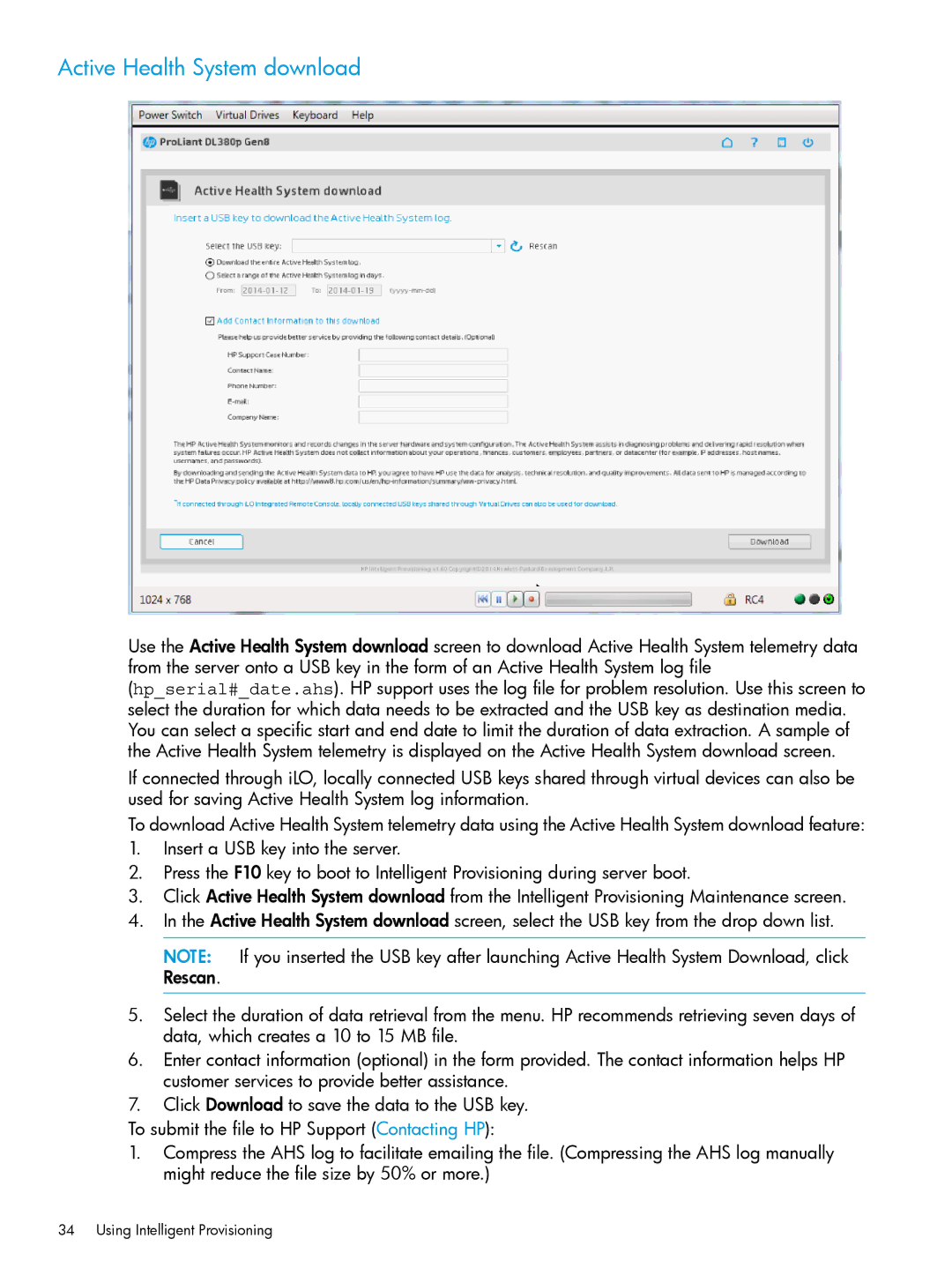Active Health System download
Use the Active Health System download screen to download Active Health System telemetry data from the server onto a USB key in the form of an Active Health System log file (hp_serial#_date.ahs). HP support uses the log file for problem resolution. Use this screen to select the duration for which data needs to be extracted and the USB key as destination media. You can select a specific start and end date to limit the duration of data extraction. A sample of the Active Health System telemetry is displayed on the Active Health System download screen.
If connected through iLO, locally connected USB keys shared through virtual devices can also be used for saving Active Health System log information.
To download Active Health System telemetry data using the Active Health System download feature:
1.Insert a USB key into the server.
2.Press the F10 key to boot to Intelligent Provisioning during server boot.
3.Click Active Health System download from the Intelligent Provisioning Maintenance screen.
4.In the Active Health System download screen, select the USB key from the drop down list.
NOTE: If you inserted the USB key after launching Active Health System Download, click Rescan.
5.Select the duration of data retrieval from the menu. HP recommends retrieving seven days of data, which creates a 10 to 15 MB file.
6.Enter contact information (optional) in the form provided. The contact information helps HP customer services to provide better assistance.
7.Click Download to save the data to the USB key.
To submit the file to HP Support (Contacting HP):
1.Compress the AHS log to facilitate emailing the file. (Compressing the AHS log manually might reduce the file size by 50% or more.)