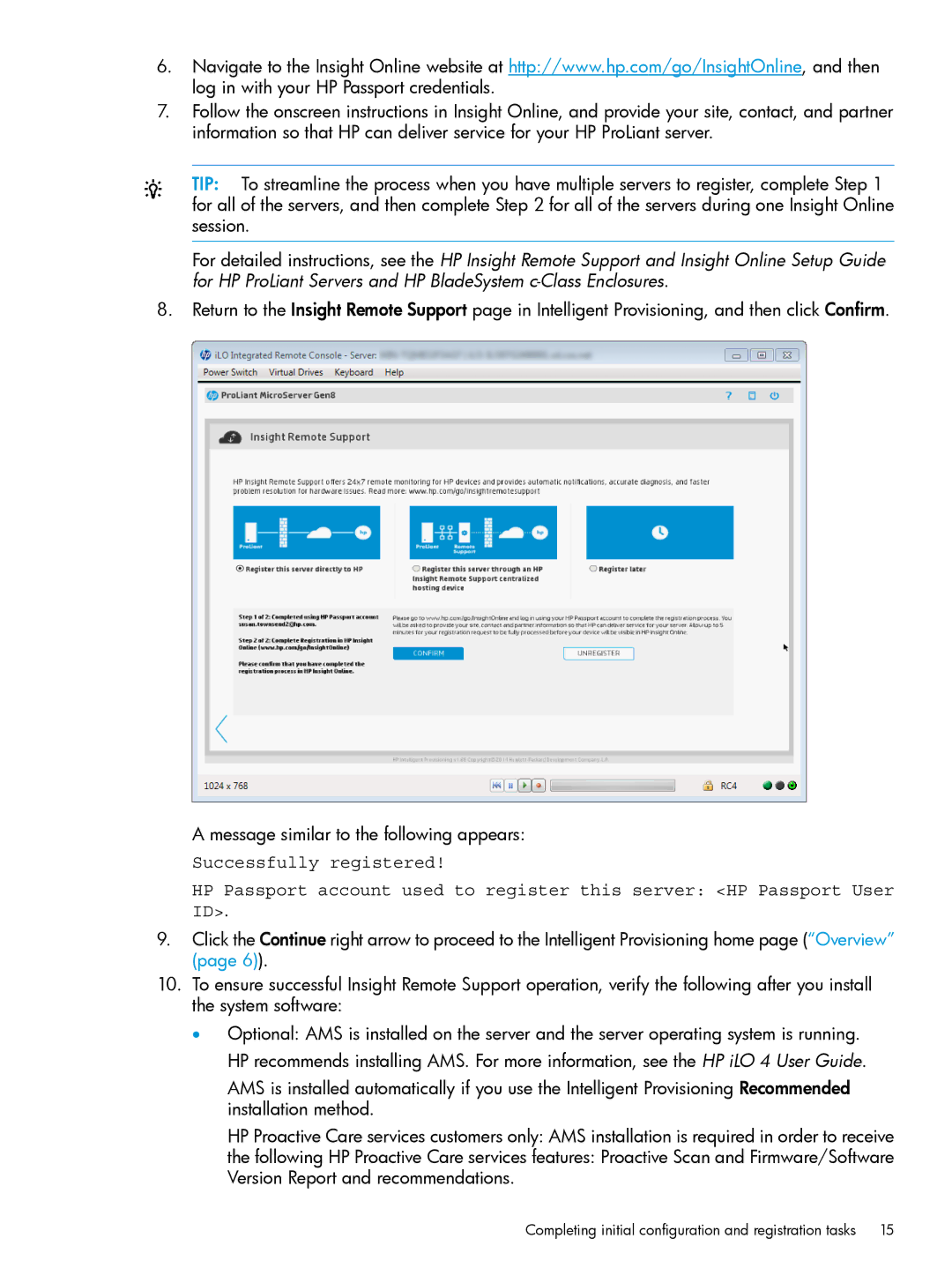6.Navigate to the Insight Online website at http://www.hp.com/go/InsightOnline, and then log in with your HP Passport credentials.
7.Follow the onscreen instructions in Insight Online, and provide your site, contact, and partner information so that HP can deliver service for your HP ProLiant server.
TIP: To streamline the process when you have multiple servers to register, complete Step 1 for all of the servers, and then complete Step 2 for all of the servers during one Insight Online session.
For detailed instructions, see the HP Insight Remote Support and Insight Online Setup Guide for HP ProLiant Servers and HP BladeSystem
8.Return to the Insight Remote Support page in Intelligent Provisioning, and then click Confirm.
A message similar to the following appears:
Successfully registered!
HP Passport account used to register this server: <HP Passport User ID>.
9.Click the Continue right arrow to proceed to the Intelligent Provisioning home page (“Overview” (page 6)).
10.To ensure successful Insight Remote Support operation, verify the following after you install the system software:
•Optional: AMS is installed on the server and the server operating system is running. HP recommends installing AMS. For more information, see the HP iLO 4 User Guide.
AMS is installed automatically if you use the Intelligent Provisioning Recommended installation method.
HP Proactive Care services customers only: AMS installation is required in order to receive
the following HP Proactive Care services features: Proactive Scan and Firmware/Software Version Report and recommendations.
Completing initial configuration and registration tasks | 15 |