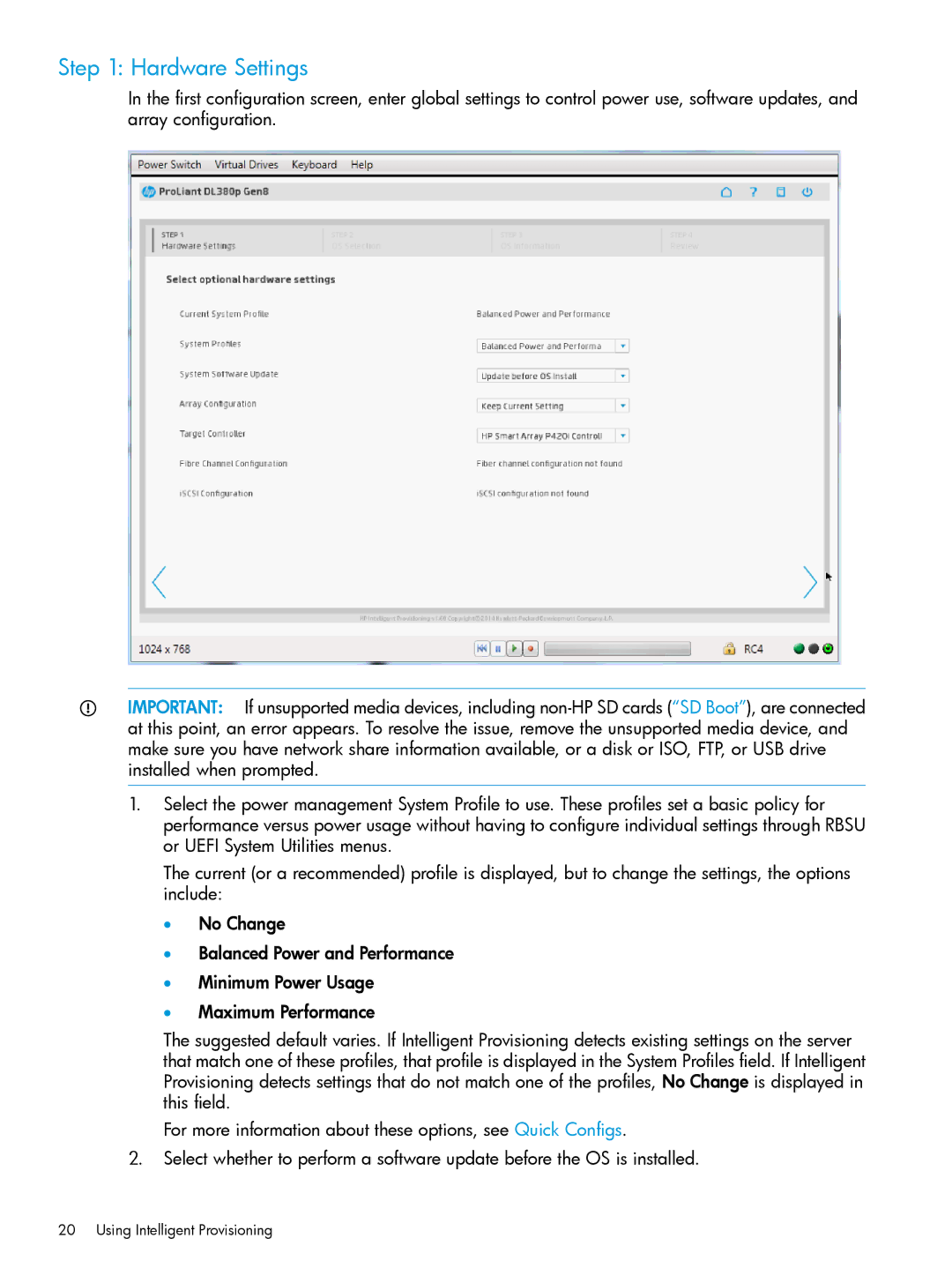Step 1: Hardware Settings
In the first configuration screen, enter global settings to control power use, software updates, and array configuration.
IMPORTANT: If unsupported media devices, including
1.Select the power management System Profile to use. These profiles set a basic policy for performance versus power usage without having to configure individual settings through RBSU or UEFI System Utilities menus.
The current (or a recommended) profile is displayed, but to change the settings, the options include:
•No Change
•Balanced Power and Performance
•Minimum Power Usage
•Maximum Performance
The suggested default varies. If Intelligent Provisioning detects existing settings on the server that match one of these profiles, that profile is displayed in the System Profiles field. If Intelligent Provisioning detects settings that do not match one of the profiles, No Change is displayed in this field.
For more information about these options, see Quick Configs.
2.Select whether to perform a software update before the OS is installed.