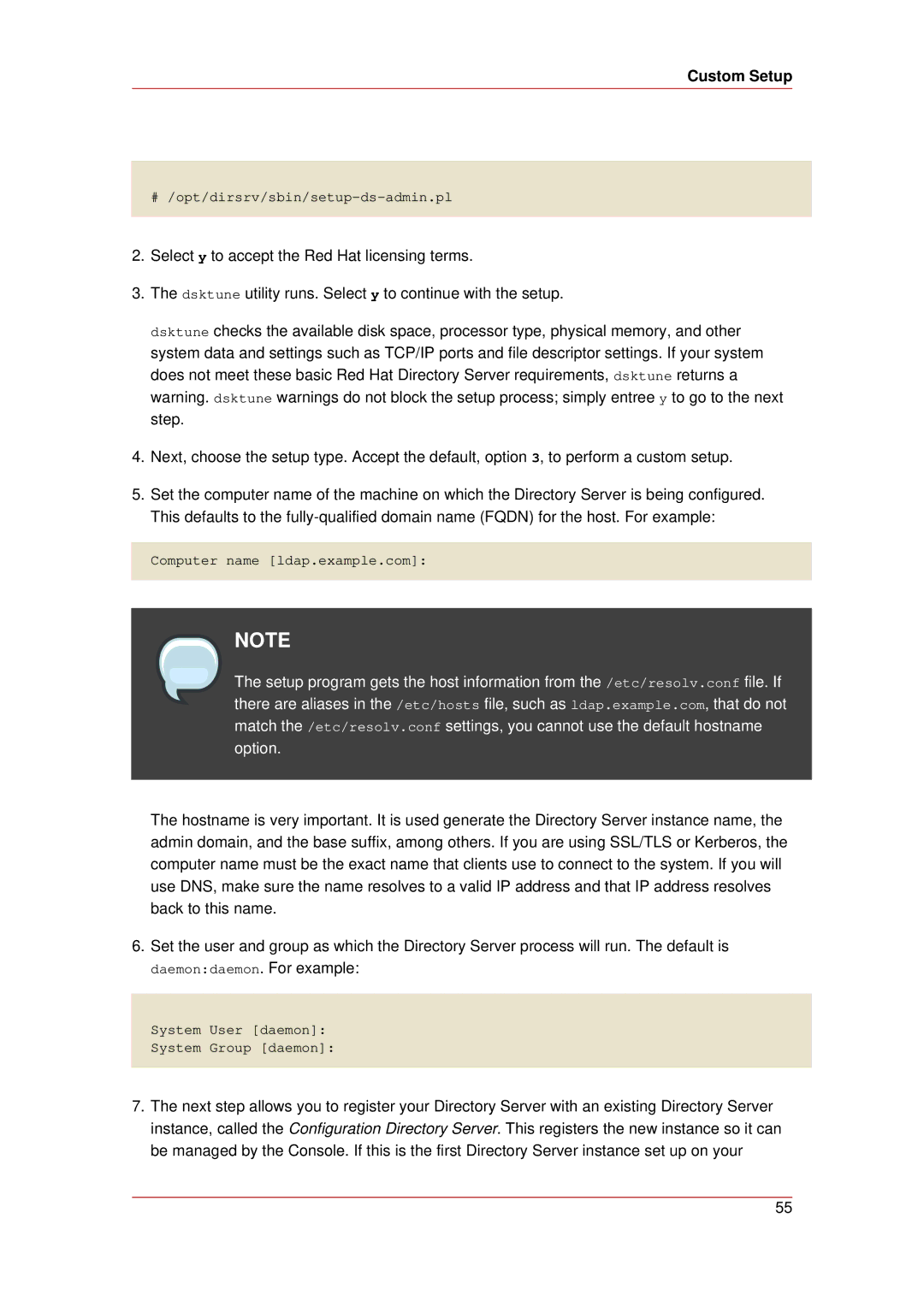Custom Setup
# /opt/dirsrv/sbin/setup-ds-admin.pl
2.Select y to accept the Red Hat licensing terms.
3.The dsktune utility runs. Select y to continue with the setup.
dsktune checks the available disk space, processor type, physical memory, and other system data and settings such as TCP/IP ports and file descriptor settings. If your system does not meet these basic Red Hat Directory Server requirements, dsktune returns a warning. dsktune warnings do not block the setup process; simply entree y to go to the next step.
4.Next, choose the setup type. Accept the default, option 3, to perform a custom setup.
5.Set the computer name of the machine on which the Directory Server is being configured. This defaults to the
Computer name [ldap.example.com]:
NOTE
The setup program gets the host information from the /etc/resolv.conf file. If there are aliases in the /etc/hosts file, such as ldap.example.com, that do not match the /etc/resolv.conf settings, you cannot use the default hostname option.
The hostname is very important. It is used generate the Directory Server instance name, the admin domain, and the base suffix, among others. If you are using SSL/TLS or Kerberos, the computer name must be the exact name that clients use to connect to the system. If you will use DNS, make sure the name resolves to a valid IP address and that IP address resolves back to this name.
6.Set the user and group as which the Directory Server process will run. The default is daemon:daemon. For example:
System User [daemon]: System Group [daemon]:
7.The next step allows you to register your Directory Server with an existing Directory Server instance, called the Configuration Directory Server. This registers the new instance so it can be managed by the Console. If this is the first Directory Server instance set up on your
55