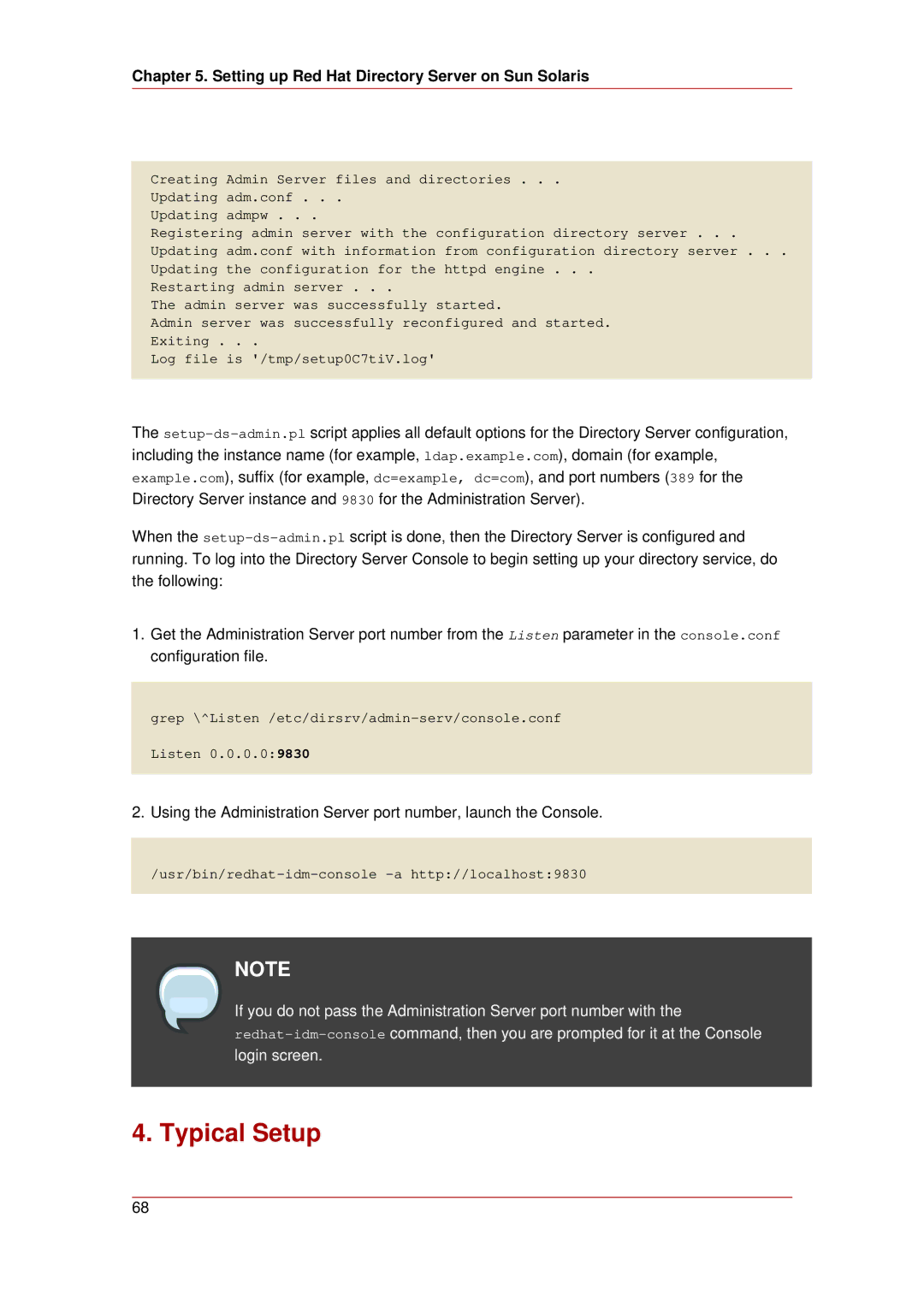Chapter 5. Setting up Red Hat Directory Server on Sun Solaris
Creating Admin Server files and directories . . .
Updating adm.conf . . .
Updating admpw . . .
Registering admin server with the configuration directory server . . .
Updating adm.conf with information from configuration directory server . . .
Updating the configuration for the httpd engine . . .
Restarting admin server . . .
The admin server was successfully started.
Admin server was successfully reconfigured and started.
Exiting . . .
Log file is '/tmp/setup0C7tiV.log'
The
When the
1.Get the Administration Server port number from the Listen parameter in the console.conf configuration file.
grep
Listen 0.0.0.0:9830
2.Using the Administration Server port number, launch the Console.
NOTE
If you do not pass the Administration Server port number with the
4. Typical Setup
68