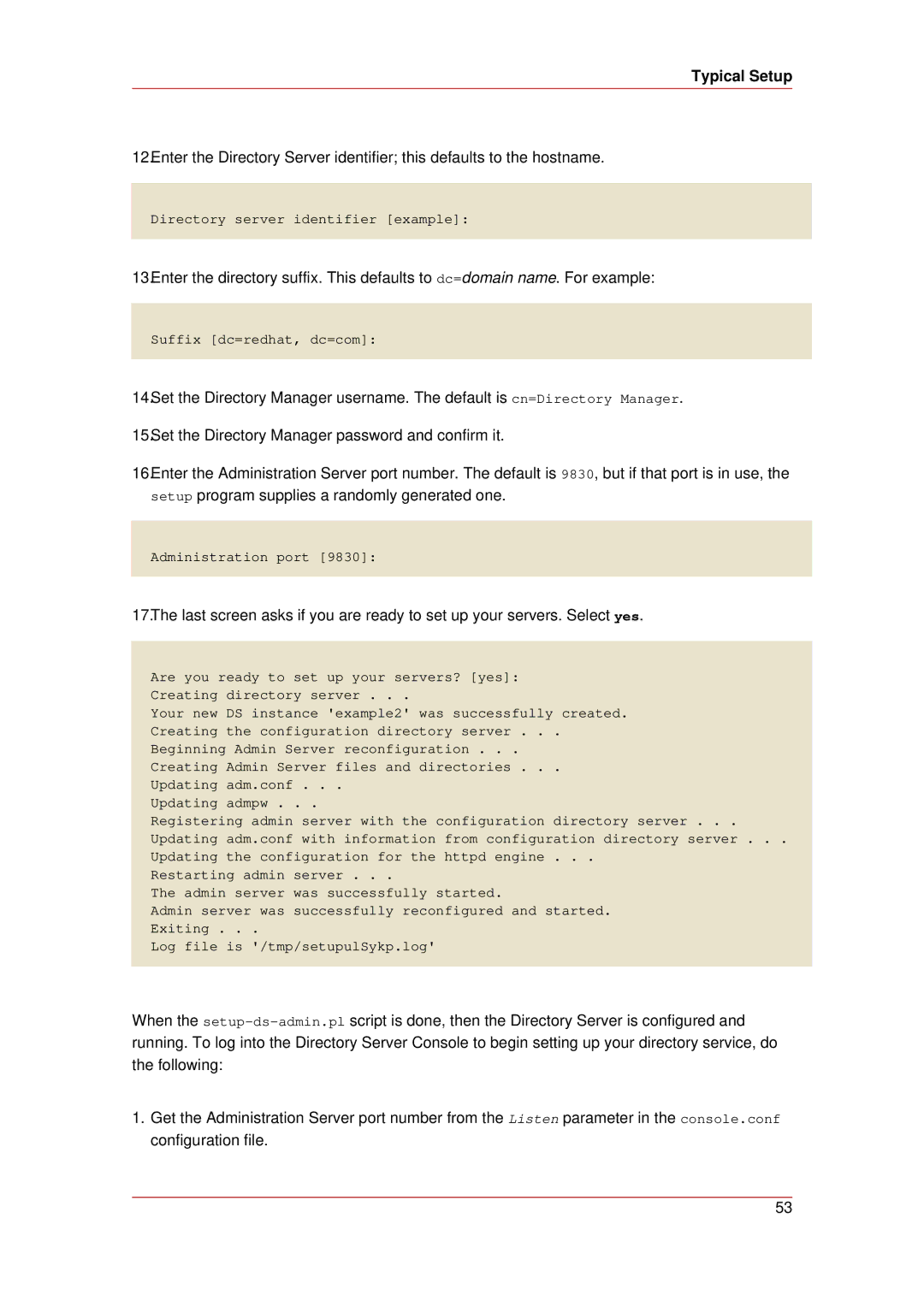Typical Setup
12.Enter the Directory Server identifier; this defaults to the hostname.
Directory server identifier [example]:
13.Enter the directory suffix. This defaults to dc=domain name. For example:
Suffix [dc=redhat, dc=com]:
14.Set the Directory Manager username. The default is cn=Directory Manager.
15.Set the Directory Manager password and confirm it.
16.Enter the Administration Server port number. The default is 9830, but if that port is in use, the setup program supplies a randomly generated one.
Administration port [9830]:
17.The last screen asks if you are ready to set up your servers. Select yes.
Are you ready to set up your servers? [yes]:
Creating directory server . . .
Your new DS instance 'example2' was successfully created.
Creating the configuration directory server . . .
Beginning Admin Server reconfiguration . . .
Creating Admin Server files and directories . . .
Updating adm.conf . . .
Updating admpw . . .
Registering admin server with the configuration directory server . . .
Updating adm.conf with information from configuration directory server . . .
Updating the configuration for the httpd engine . . .
Restarting admin server . . .
The admin server was successfully started.
Admin server was successfully reconfigured and started.
Exiting . . .
Log file is '/tmp/setupulSykp.log'
When the
1.Get the Administration Server port number from the Listen parameter in the console.conf configuration file.
53