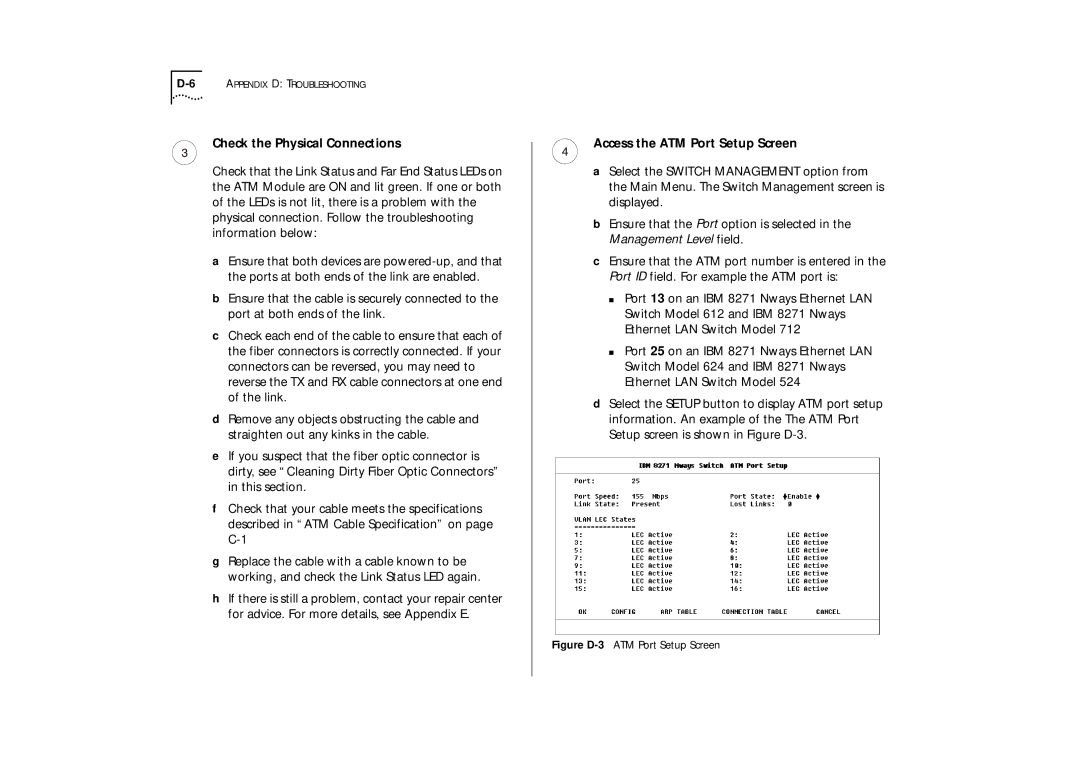Check the Physical Connections
Check that the Link Status and Far End Status LEDs on the ATM Module are ON and lit green. If one or both of the LEDs is not lit, there is a problem with the physical connection. Follow the troubleshooting information below:
aEnsure that both devices are
bEnsure that the cable is securely connected to the port at both ends of the link.
cCheck each end of the cable to ensure that each of the fiber connectors is correctly connected. If your connectors can be reversed, you may need to reverse the TX and RX cable connectors at one end of the link.
dRemove any objects obstructing the cable and straighten out any kinks in the cable.
eIf you suspect that the fiber optic connector is dirty, see “Cleaning Dirty Fiber Optic Connectors” in this section.
fCheck that your cable meets the specifications described in “ATM Cable Specification” on page
gReplace the cable with a cable known to be working, and check the Link Status LED again.
hIf there is still a problem, contact your repair center for advice. For more details, see Appendix E.
Access the ATM Port Setup Screen
aSelect the SWITCH MANAGEMENT option from the Main Menu. The Switch Management screen is displayed.
bEnsure that the Port option is selected in the Management Level field.
cEnsure that the ATM port number is entered in the Port ID field. For example the ATM port is:
■Port 13 on an IBM 8271 Nways Ethernet LAN Switch Model 612 and IBM 8271 Nways Ethernet LAN Switch Model 712
■Port 25 on an IBM 8271 Nways Ethernet LAN Switch Model 624 and IBM 8271 Nways Ethernet LAN Switch Model 524
dSelect the SETUP button to display ATM port setup information. An example of the The ATM Port Setup screen is shown in Figure