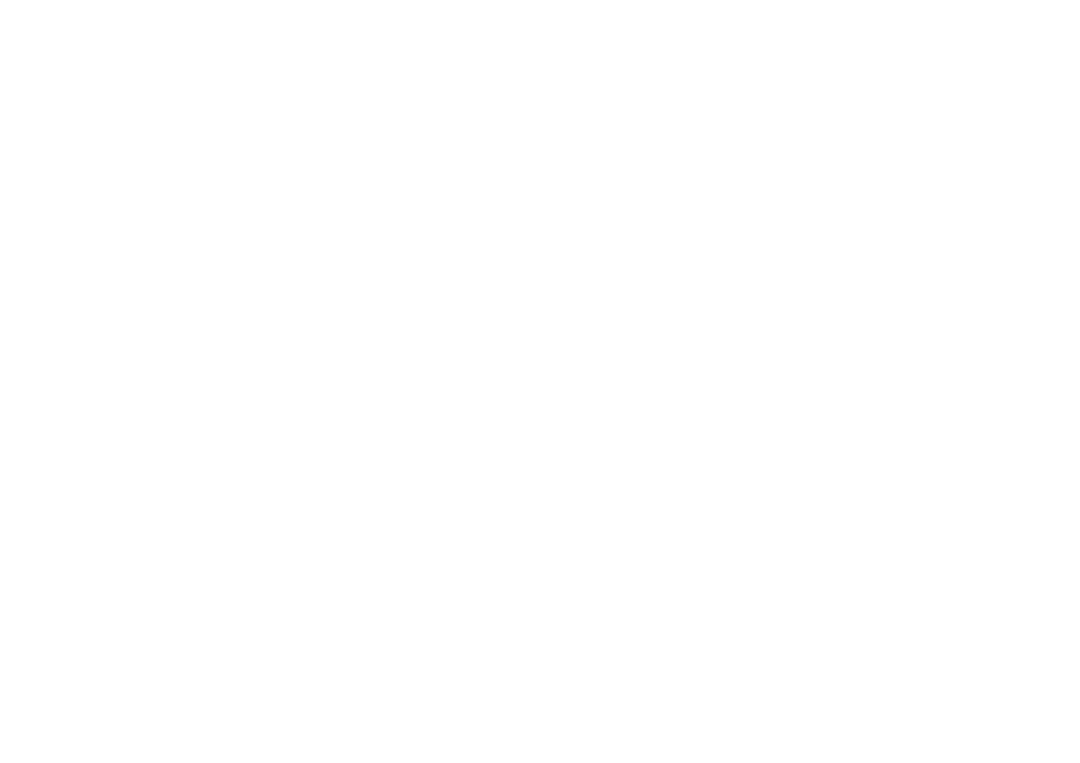Upgradable Software Version Shows the version number of agent software stored on the ATM Module (in Flash EPROM).
Boot Software Version This is the version number of the boot software stored on the ATM Module.
You should keep a copy of these version numbers, in case you need to contact IBM technical support.
ATM LEC SETUP This button takes you to the ATM LEC Setup Screen (as shown in Figure
Extending VLANs into the ATM Network
This section describes how to extend VLANs into the ATM network. The ATM port can be in one or more VLANs. Each VLAN is associated with a LEC on the ATM Module, and each LEC is mapped to an ATM ELAN.
There are two ways to access the ATM LEC Setup screen:
■Select the ATM CONFIGURATION option from the Main Menu. The ATM Module Configuration screen is displayed, as shown in Figure
■Alternatively, if you are already in the ATM Port Setup Screen, as described in “ATM Port Setup” on page
An example of the ATM LEC Setup screen is shown in Figure
Figure 8-3 ATM LEC Setup Screen
Each time you complete the entry fields for a VLAN you must select APPLY to apply the changes. As soon as you select a different VLAN using the VLAN field any edits not already applied, using the APPLY button, are lost.
To set up an ATM VLAN:
1Select the VLAN that you wish to configure. Enter the number associated with the VLAN in the designated field. VLAN to LEC mappings are shown in “ATM Port Setup” on page
You cannot configure VLAN 15 or VLAN 16 when these VLANs are being used for