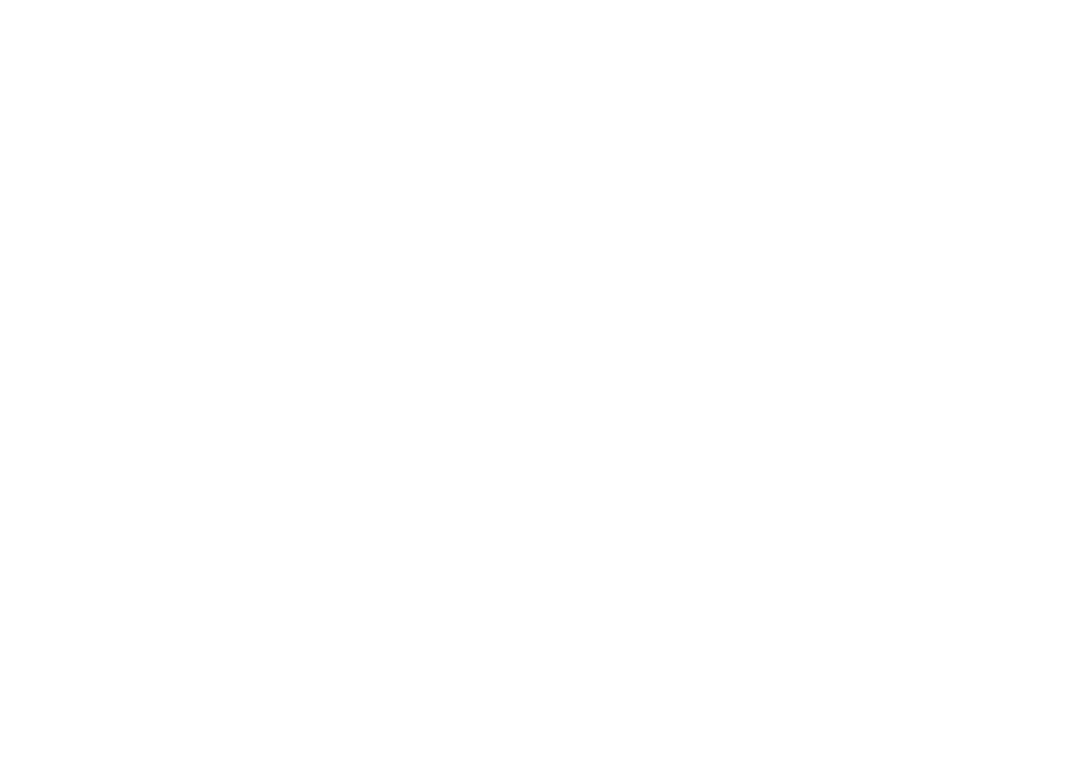Lost Links The number of times a link was unable to transmit traffic, that is, the number of times (since the device was reset) that the Link State became Not Available.
LEC States Shows the status of the LEC for each VLAN. The state can be:
LEC Active — traffic is passing through the LEC.
LEC Inactive — traffic is not passing through the LEC.
LEC Not in Use — you have decided not to connect this VLAN to the ATM network. The VLAN may still be in operation within the Switch.
CONFIG This button takes you to the ATM Module Configuration screen, which allows you to monitor and set the standards used by the ATM Module to communicate with other ATM devices.
The ATM Module Configuration screen is described in “Configuring an ATM Port” on page
ARP TABLE This button takes you to the ARP Table screen, which allows you to displays the ATM and MAC addresses on remote devices. The ARP Table screen is described in “Mapping Far End MAC Addresses” on this page.
CONNECTION TABLE This button takes you to the ATM Connection Table screen, which allows you to display ATM connection details. The ATM Connection Table is described in “Displaying an ATM Connection” on page
Mapping Far End MAC Addresses
To communicate with a device, the software must be able to map the MAC address of the destination device to the destination
This mapping is normally performed by the LEC, and for the vast majority of devices you do not need to map MAC addresses to ATM addresses.
The MAC address and ATM address mappings are stored in the LAN Emulation ARP Table (which should not be confused with the IP ARP Table).
To access the ATM ARP Table screen access the ATM Port Setup screen, as described in “ATM Port Setup” on page