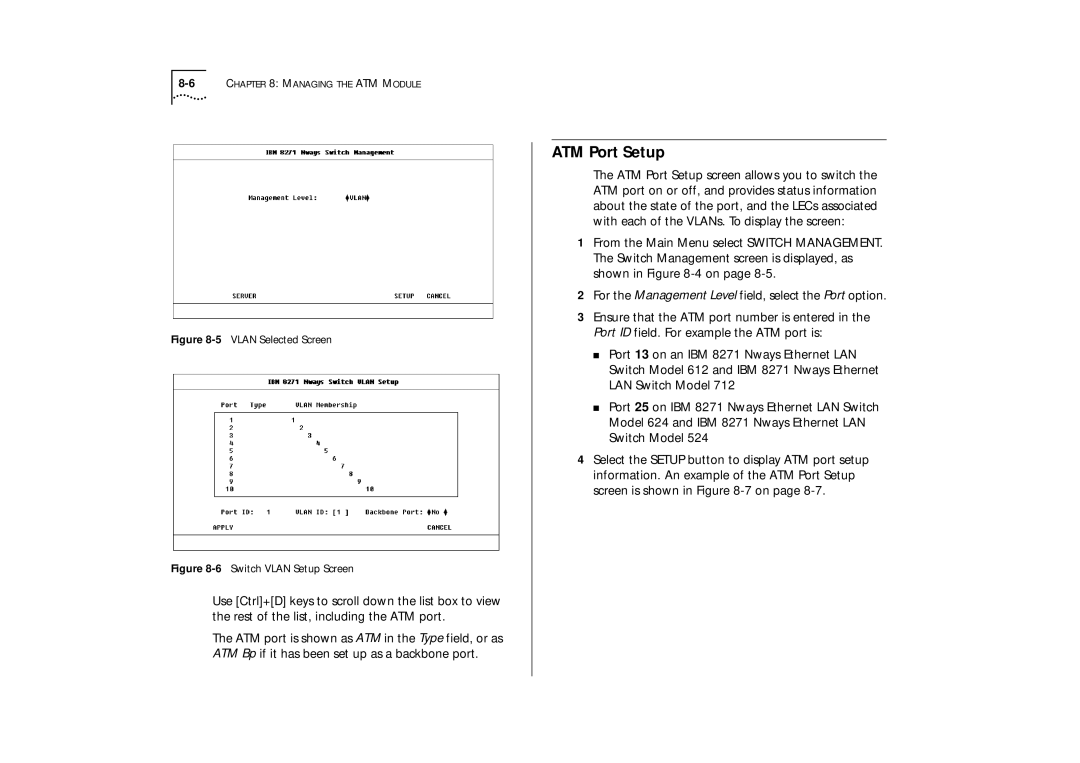Figure 8-5 VLAN Selected Screen
Figure 8-6 Switch VLAN Setup Screen
Use [Ctrl]+[D] keys to scroll down the list box to view the rest of the list, including the ATM port.
The ATM port is shown as ATM in the Type field, or as ATM Bp if it has been set up as a backbone port.
ATM Port Setup
The ATM Port Setup screen allows you to switch the ATM port on or off, and provides status information about the state of the port, and the LECs associated with each of the VLANs. To display the screen:
1From the Main Menu select SWITCH MANAGEMENT. The Switch Management screen is displayed, as shown in Figure
2For the Management Level field, select the Port option.
3Ensure that the ATM port number is entered in the Port ID field. For example the ATM port is:
■Port 13 on an IBM 8271 Nways Ethernet LAN Switch Model 612 and IBM 8271 Nways Ethernet LAN Switch Model 712
■Port 25 on IBM 8271 Nways Ethernet LAN Switch Model 624 and IBM 8271 Nways Ethernet LAN Switch Model 524
4Select the SETUP button to display ATM port setup information. An example of the ATM Port Setup screen is shown in Figure