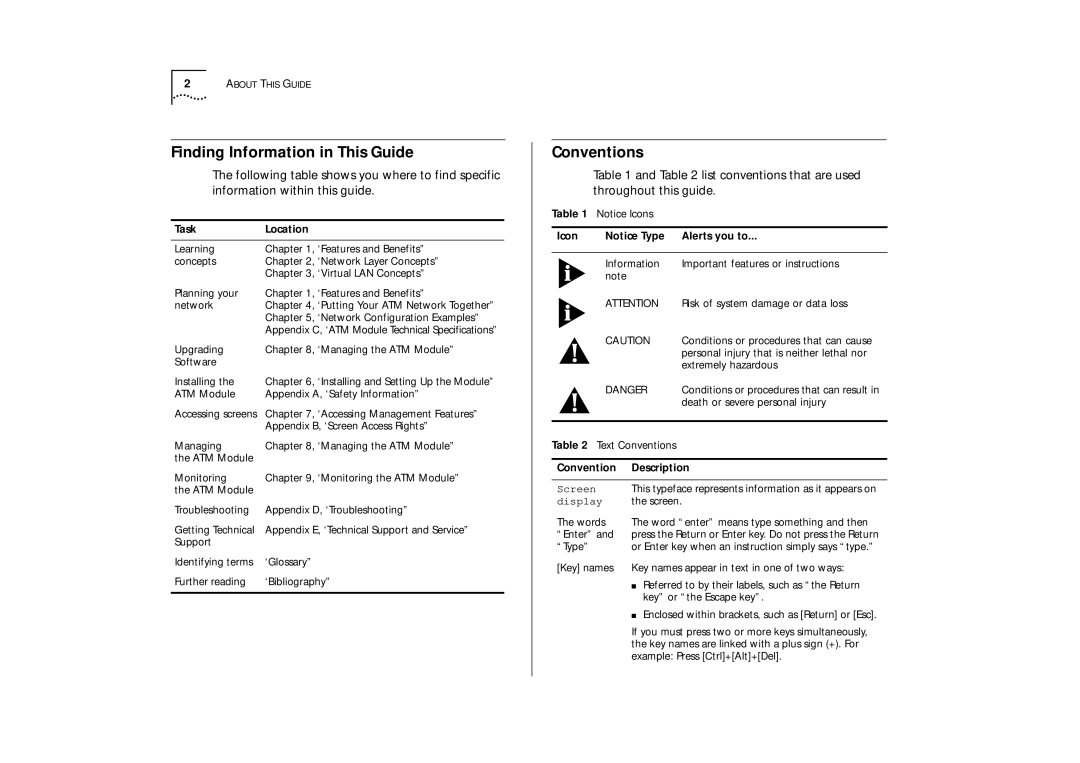2ABOUT THIS GUIDE
Finding Information in This Guide
The following table shows you where to find specific information within this guide.
Task | Location |
|
|
Learning | Chapter 1, ‘Features and Benefits” |
concepts | Chapter 2, ‘Network Layer Concepts” |
| Chapter 3, ‘Virtual LAN Concepts” |
Planning your | Chapter 1, ‘Features and Benefits” |
network | Chapter 4, ‘Putting Your ATM Network Together” |
| Chapter 5, ‘Network Configuration Examples” |
| Appendix C, ‘ATM Module Technical Specifications” |
Upgrading | Chapter 8, ‘Managing the ATM Module” |
Software |
|
Installing the | Chapter 6, ‘Installing and Setting Up the Module” |
ATM Module | Appendix A, ‘Safety Information” |
Accessing screens | Chapter 7, ‘Accessing Management Features” |
| Appendix B, ‘Screen Access Rights” |
Managing | Chapter 8, ‘Managing the ATM Module” |
the ATM Module |
|
Monitoring | Chapter 9, ‘Monitoring the ATM Module” |
the ATM Module |
|
Troubleshooting | Appendix D, ‘Troubleshooting” |
Getting Technical | Appendix E, ‘Technical Support and Service” |
Support |
|
Identifying terms | ‘Glossary” |
Further reading | ‘Bibliography” |
|
|
Conventions
Table 1 and Table 2 list conventions that are used throughout this guide.
Table 1 | Notice Icons |
| |
|
|
| |
Icon | Notice Type | Alerts you to... | |
|
|
| |
| Information | Important features or instructions | |
| note |
|
|
| ATTENTION | Risk of system damage or data loss | |
| CAUTION | Conditions or procedures that can cause | |
|
|
| personal injury that is neither lethal nor |
|
|
| extremely hazardous |
| DANGER | Conditions or procedures that can result in | |
|
|
| death or severe personal injury |
|
|
| |
Table 2 | Text Conventions |
| |
|
| ||
Convention | Description | ||
|
|
| |
Screen |
| This typeface represents information as it appears on | |
display | the screen. | ||
The words | The word “enter” means type something and then | ||
“Enter” and | press the Return or Enter key. Do not press the Return | ||
“Type” |
| or Enter key when an instruction simply says “type.” | |
[Key] names | Key names appear in text in one of two ways: | ||
|
| ■ Referred to by their labels, such as “the Return | |
|
| key” or “the Escape key”. | |
■ Enclosed within brackets, such as [Return] or [Esc].
If you must press two or more keys simultaneously, the key names are linked with a plus sign (+). For example: Press [Ctrl]+[Alt]+[Del].