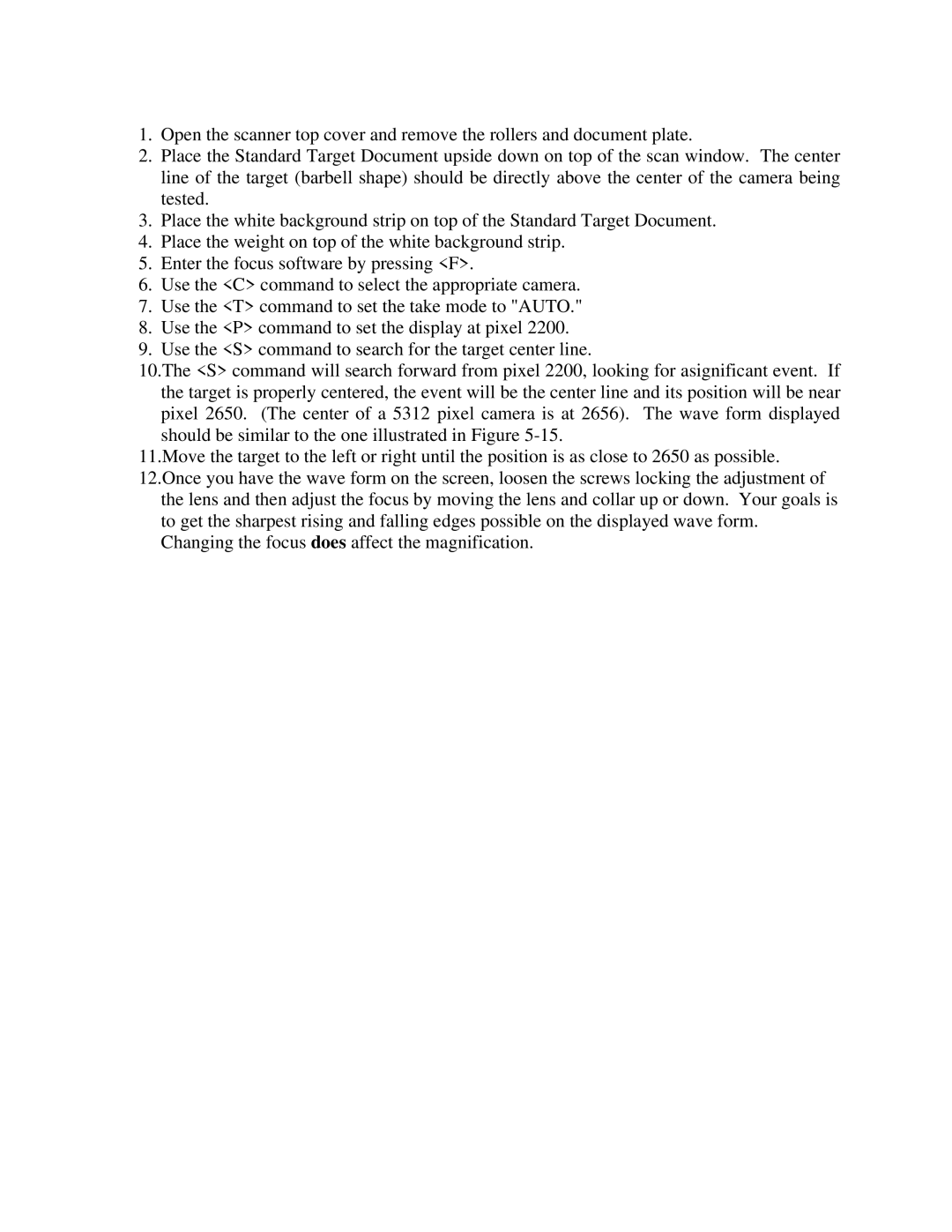1.Open the scanner top cover and remove the rollers and document plate.
2.Place the Standard Target Document upside down on top of the scan window. The center line of the target (barbell shape) should be directly above the center of the camera being tested.
3.Place the white background strip on top of the Standard Target Document.
4.Place the weight on top of the white background strip.
5.Enter the focus software by pressing <F>.
6.Use the <C> command to select the appropriate camera.
7.Use the <T> command to set the take mode to "AUTO."
8.Use the <P> command to set the display at pixel 2200.
9.Use the <S> command to search for the target center line.
10.The <S> command will search forward from pixel 2200, looking for asignificant event. If the target is properly centered, the event will be the center line and its position will be near pixel 2650. (The center of a 5312 pixel camera is at 2656). The wave form displayed should be similar to the one illustrated in Figure
11.Move the target to the left or right until the position is as close to 2650 as possible. 12.Once you have the wave form on the screen, loosen the screws locking the adjustment of
the lens and then adjust the focus by moving the lens and collar up or down. Your goals is to get the sharpest rising and falling edges possible on the displayed wave form. Changing the focus does affect the magnification.