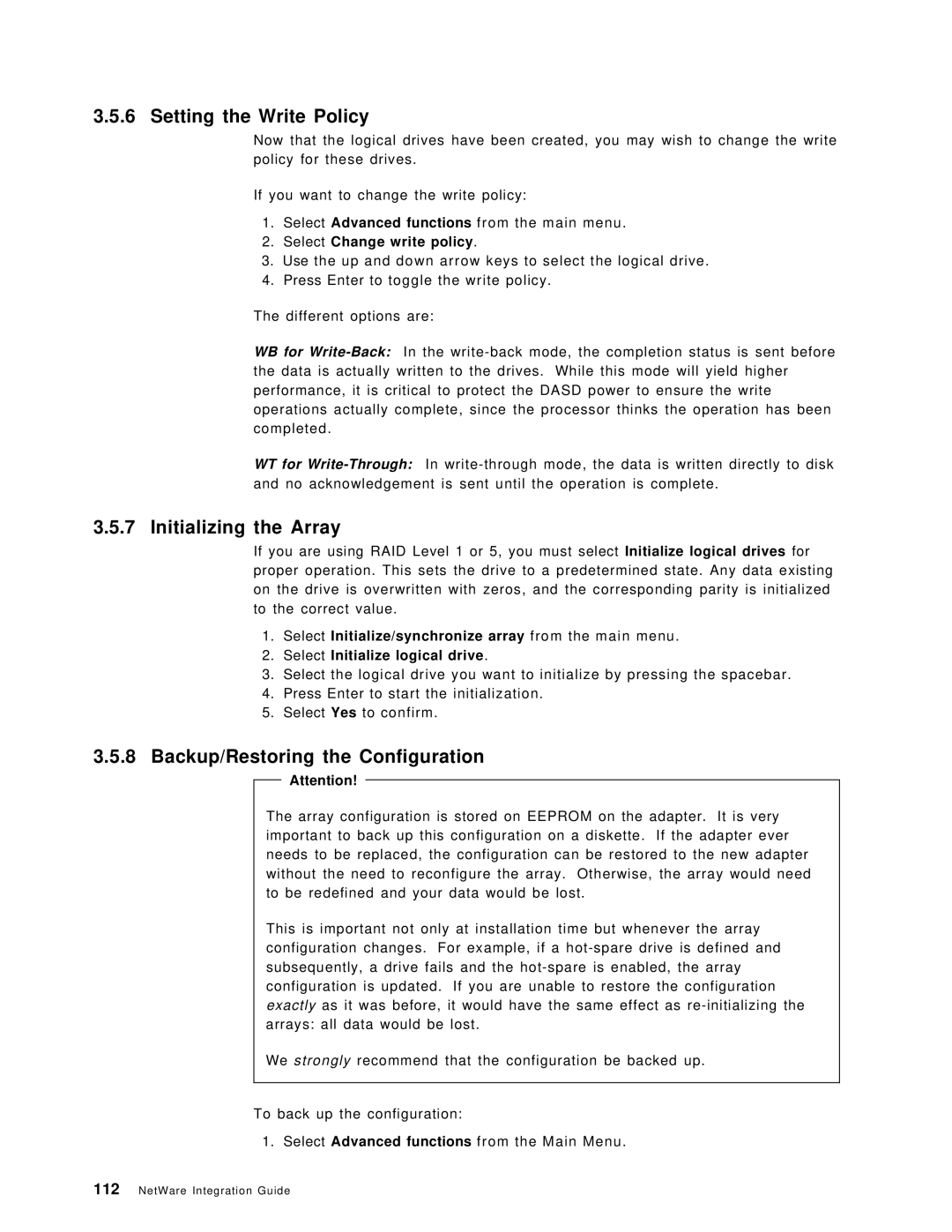3.5.6 Setting the Write Policy
Now that the logical drives have been created, you may wish to change the write policy for these drives.
If you want to change the write policy:
1.Select Advanced functions from the main menu.
2.Select Change write policy.
3.Use the up and down arrow keys to select the logical drive.
4.Press Enter to toggle the write policy.
The different options are:
WB for
WT for
3.5.7 Initializing the Array
If you are using RAID Level 1 or 5, you must select Initialize logical drives for proper operation. This sets the drive to a predetermined state. Any data existing on the drive is overwritten with zeros, and the corresponding parity is initialized to the correct value.
1.Select Initialize/synchronize array from the main menu.
2.Select Initialize logical drive.
3.Select the logical drive you want to initialize by pressing the spacebar.
4.Press Enter to start the initialization.
5.Select Yes to confirm.
3.5.8Backup/Restoring the Configuration
Attention!
The array configuration is stored on EEPROM on the adapter. It is very important to back up this configuration on a diskette. If the adapter ever needs to be replaced, the configuration can be restored to the new adapter without the need to reconfigure the array. Otherwise, the array would need to be redefined and your data would be lost.
This is important not only at installation time but whenever the array configuration changes. For example, if a
We strongly recommend that the configuration be backed up.
To back up the configuration:
1. Select Advanced functions from the Main Menu.