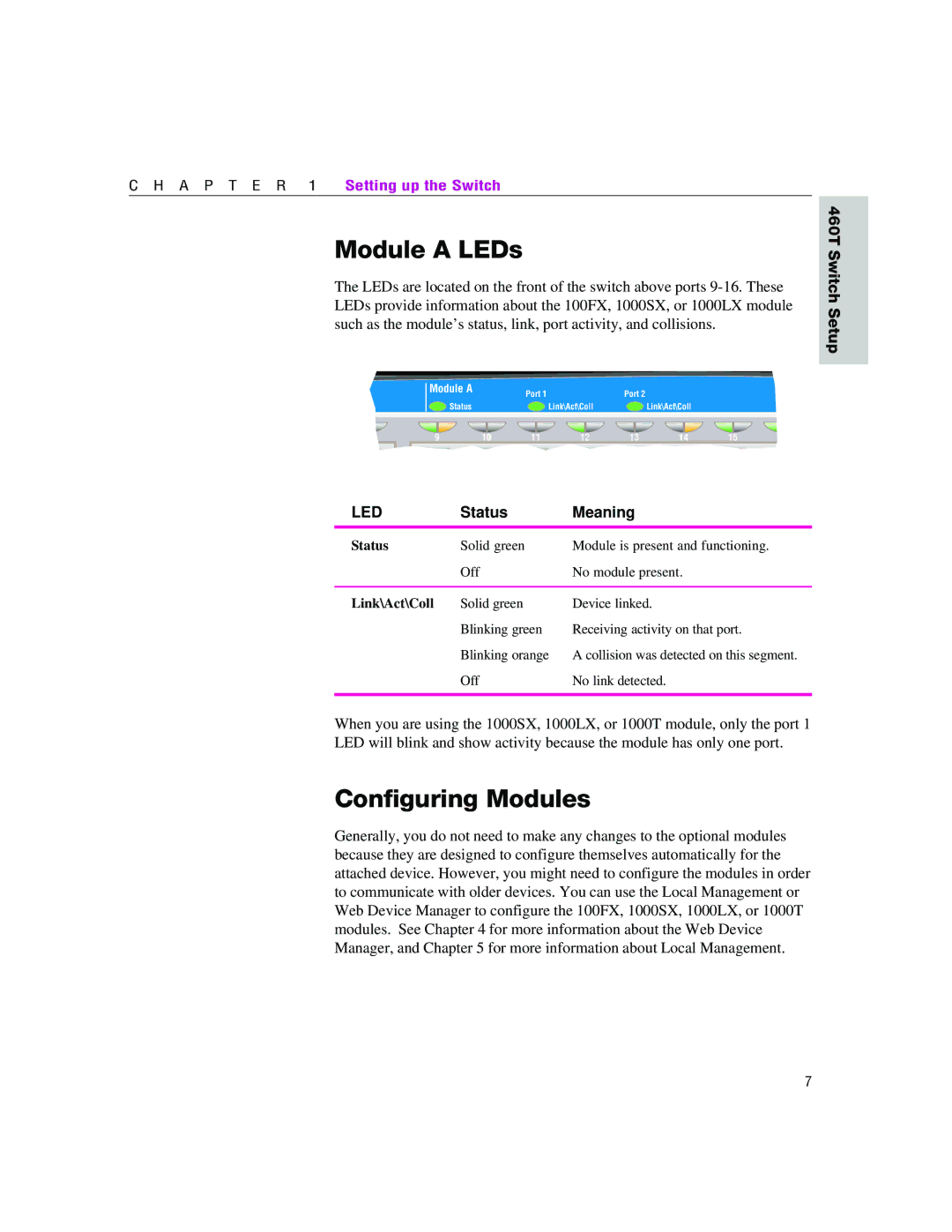C H A P T E R 1 Setting up the Switch
Module A LEDs
The LEDs are located on the front of the switch above ports
460T Switch Setup
8 | 1 |
LED Status Meaning
Status | Solid green | Module is present and functioning. |
| Off | No module present. |
|
|
|
Link\Act\Coll | Solid green | Device linked. |
| Blinking green | Receiving activity on that port. |
| Blinking orange | A collision was detected on this segment. |
| Off | No link detected. |
|
|
|
When you are using the 1000SX, 1000LX, or 1000T module, only the port 1 LED will blink and show activity because the module has only one port.
Configuring Modules
Generally, you do not need to make any changes to the optional modules because they are designed to configure themselves automatically for the attached device. However, you might need to configure the modules in order to communicate with older devices. You can use the Local Management or Web Device Manager to configure the 100FX, 1000SX, 1000LX, or 1000T modules. See Chapter 4 for more information about the Web Device Manager, and Chapter 5 for more information about Local Management.
7