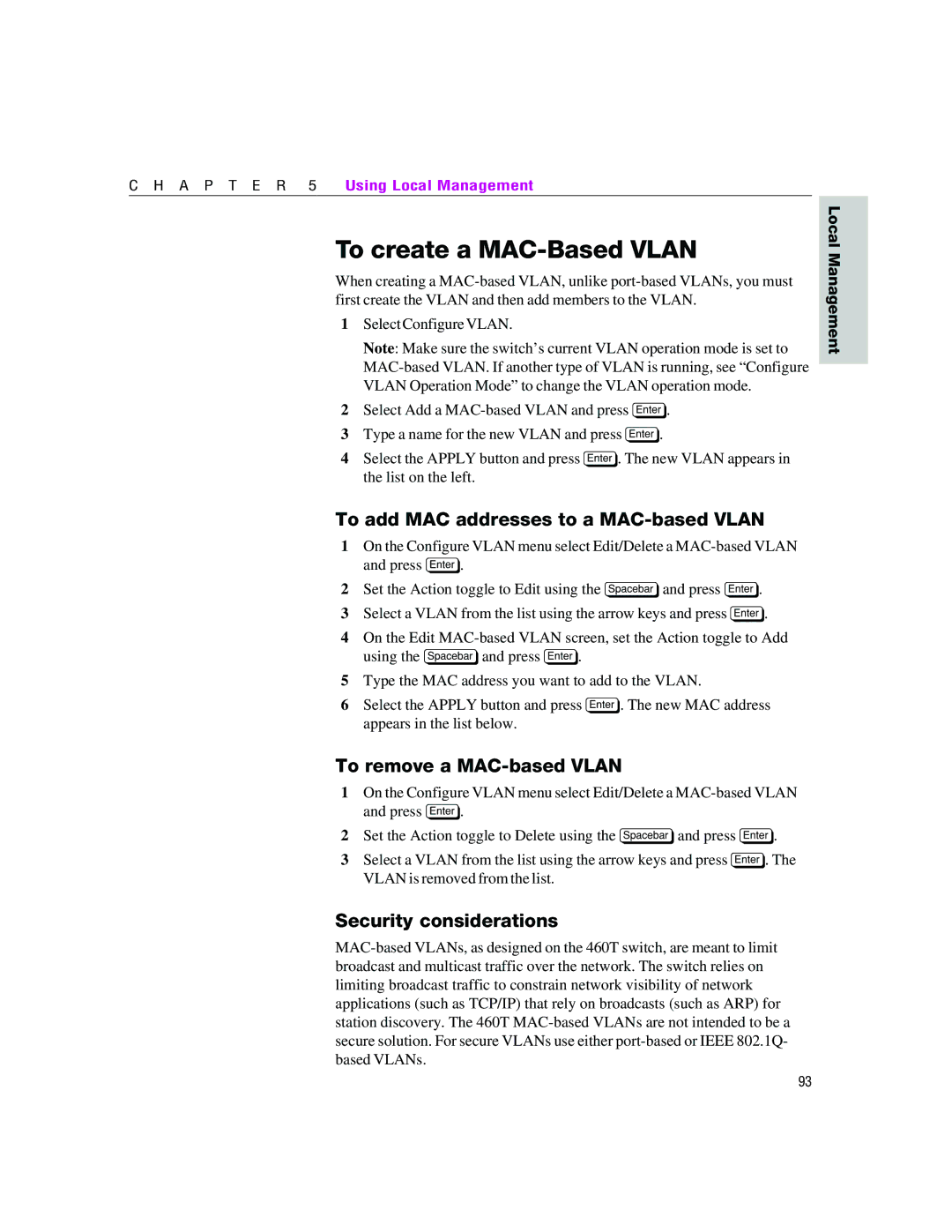C H A P T E R 5 Using Local Management
To create a MAC-Based VLAN
When creating a
1Select Configure VLAN.
Note: Make sure the switch’s current VLAN operation mode is set to
2Select Add a
3Type a name for the new VLAN and press e.
4Select the APPLY button and press e. The new VLAN appears in the list on the left.
To add MAC addresses to a MAC-based VLAN
1On the Configure VLAN menu select Edit/Delete a
2Set the Action toggle to Edit using the zand press e.
3Select a VLAN from the list using the arrow keys and press e.
4On the Edit
5Type the MAC address you want to add to the VLAN.
6Select the APPLY button and press e. The new MAC address appears in the list below.
To remove a MAC-based VLAN
1On the Configure VLAN menu select Edit/Delete a
2Set the Action toggle to Delete using the zand press e.
3Select a VLAN from the list using the arrow keys and press e. The VLAN is removed from the list.
Security considerations
Local Management
93