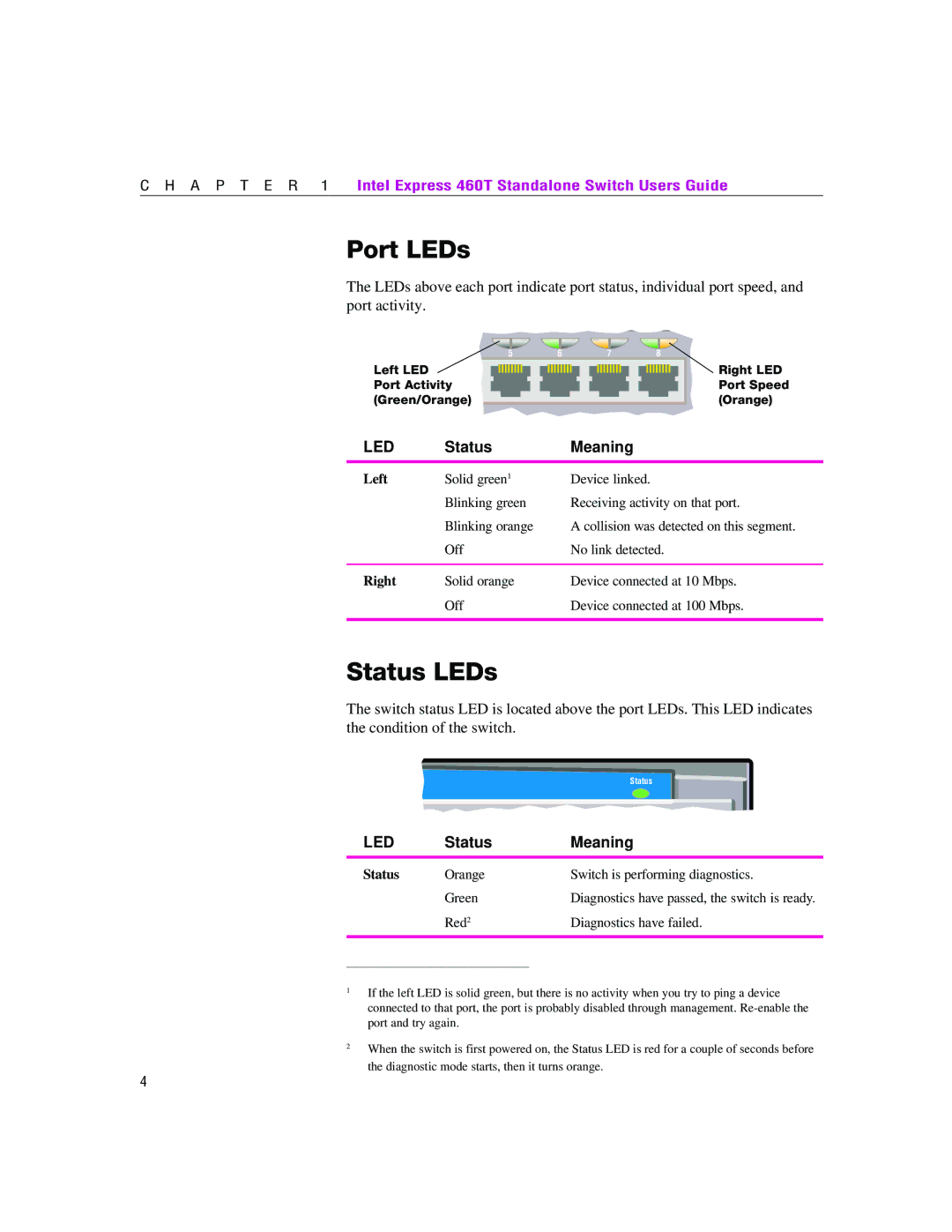C H A P T E R 1 | Intel Express 460T Standalone Switch Users Guide |
Port LEDs
The LEDs above each port indicate port status, individual port speed, and port activity.
5 | 6 | 7 | 8 |
Left LED Port Activity (Green/Orange)
Right LED Port Speed (Orange)
LED | Status | Meaning |
Left | Solid green1 | Device linked. |
| Blinking green | Receiving activity on that port. |
| Blinking orange | A collision was detected on this segment. |
| Off | No link detected. |
|
|
|
Right | Solid orange | Device connected at 10 Mbps. |
| Off | Device connected at 100 Mbps. |
|
|
|
Status LEDs
The switch status LED is located above the port LEDs. This LED indicates the condition of the switch.
LED | Status | Meaning |
Status | Orange | Switch is performing diagnostics. |
| Green | Diagnostics have passed, the switch is ready. |
| Red2 | Diagnostics have failed. |
|
|
|
_________________________________________________
1
2
If the left LED is solid green, but there is no activity when you try to ping a device connected to that port, the port is probably disabled through management.
When the switch is first powered on, the Status LED is red for a couple of seconds before
the diagnostic mode starts, then it turns orange.
4