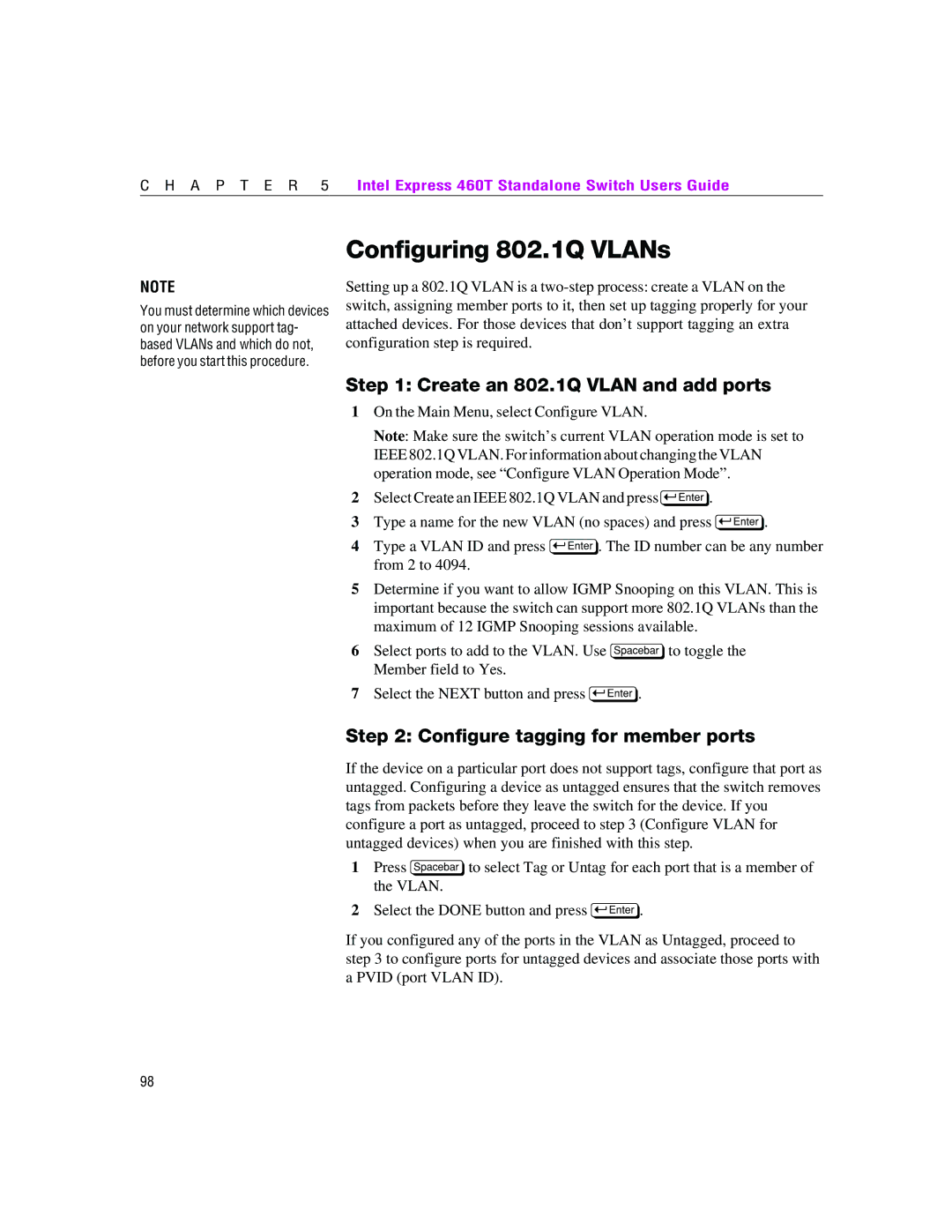C H A P T E R 5 | Intel Express 460T Standalone Switch Users Guide |
NOTE
You must determine which devices on your network support tag- based VLANs and which do not, before you start this procedure.
Configuring 802.1Q VLANs
Setting up a 802.1Q VLAN is a
Step 1: Create an 802.1Q VLAN and add ports
1On the Main Menu, select Configure VLAN.
Note: Make sure the switch’s current VLAN operation mode is set to IEEE 802.1Q VLAN. For information about changing the VLAN operation mode, see “Configure VLAN Operation Mode”.
2Select Create an IEEE 802.1Q VLAN and press E.
3Type a name for the new VLAN (no spaces) and press E.
4Type a VLAN ID and press E. The ID number can be any number from 2 to 4094.
5Determine if you want to allow IGMP Snooping on this VLAN. This is important because the switch can support more 802.1Q VLANs than the maximum of 12 IGMP Snooping sessions available.
6Select ports to add to the VLAN. Use zto toggle the Member field to Yes.
7Select the NEXT button and press E.
Step 2: Configure tagging for member ports
If the device on a particular port does not support tags, configure that port as untagged. Configuring a device as untagged ensures that the switch removes tags from packets before they leave the switch for the device. If you configure a port as untagged, proceed to step 3 (Configure VLAN for untagged devices) when you are finished with this step.
1Press zto select Tag or Untag for each port that is a member of the VLAN.
2Select the DONE button and press E.
If you configured any of the ports in the VLAN as Untagged, proceed to step 3 to configure ports for untagged devices and associate those ports with a PVID (port VLAN ID).
98