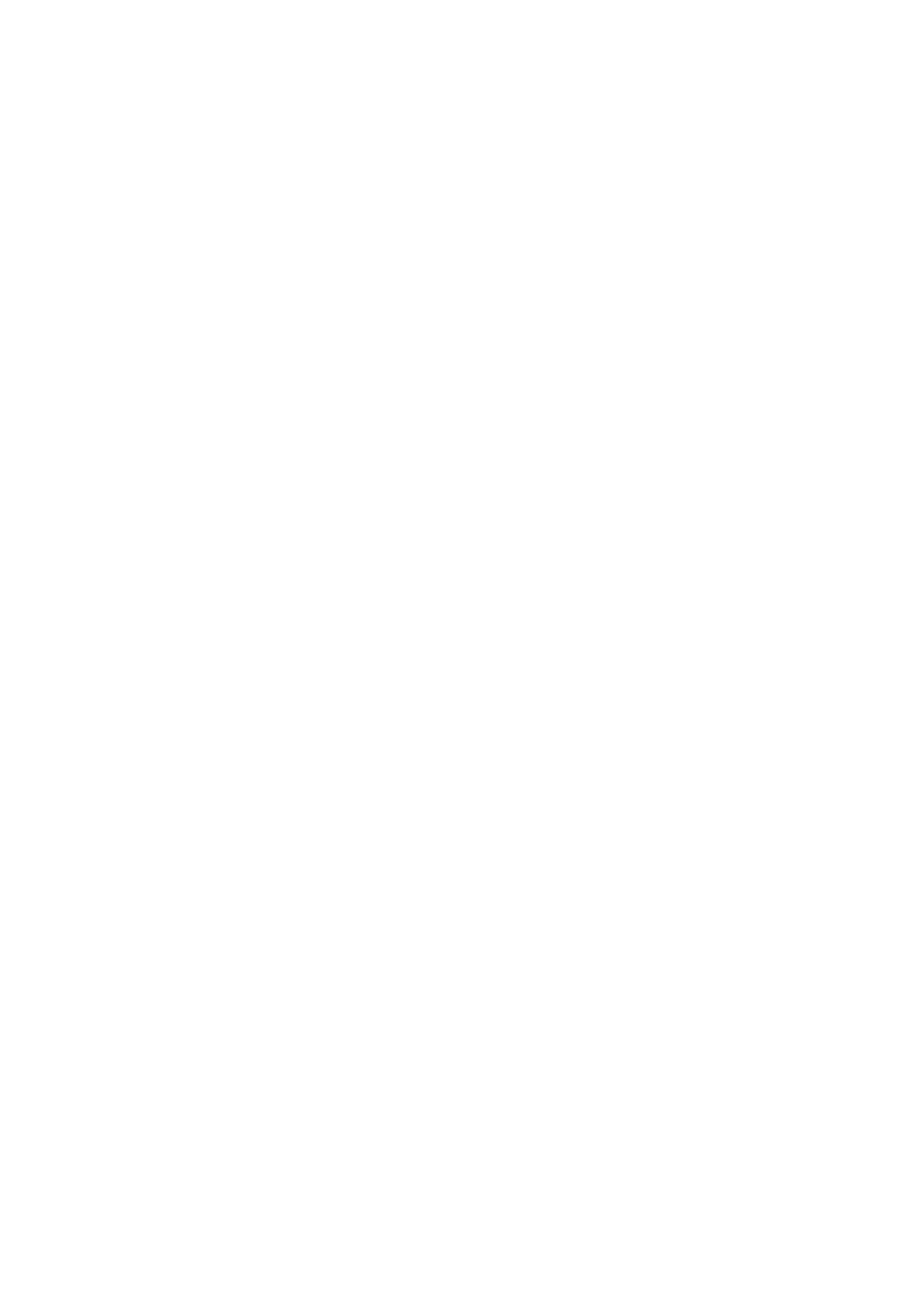Setting up your TV
Connecting the power cord to the AC outlet
Caution
•Operate only from the power source specified (AC 220
– 240 V, 50 Hz) on the unit.
•Failure to use the supplied power cord or to insert it into a correctly earthed outlet may result in electric shocks.
Use the supplied power cord which best suits the area in which you live.
Insert the power cord into the AC inlet on the right side of the TV.
Attaching the ferrite cores Attach ferrite cores to the power cord.
Using the power cord without ferrite cores may lead to noise (interference).
Open the ferrite core, insert the power cord and close the ferrite core.
Attach a ferrite core to each end of the power cord.
Ferrite core
Power cord
Supplied ferrite cores
Supplied ferrite cores
Putting the batteries into the remote control
Use two AAA/R03 dry cell batteries.
Insert the batteries from the - end, making sure the + and
-polarities are correct.
•Follow the warnings printed on the batteries.
•Battery life is about six months to one year, depending on your frequency of use.
•The batteries we supply are only for setting up and testing your TV, please replace them as soon as necessary.
•If the remote control does not work properly, replace the batteries.
Initial settings
When the TV is first turned on, it enters the initial setting mode, and the JVC logo is displayed0 . Follow the instructions on the
TV | P | AVMENUOKPIP | Blue button |
| P |
|
|
AC INLET
AC IN ![]()
Power cord
1Turn the power on by pressing the side of the main power switch marked “B”
The Power lamp lights red (for power on), then green (for TV on) and the JVC logo is displayed.
Right side of the TV
Insert the AC plug into a correctly earthed outlet.
Main power switch
A(Standby) | Power lamp |
button |
|
Power lamp |
|
•If the power lamp stays red and does not change to green:
Your TV is in the standby mode. Press the A (Standby) button on the television or the #
(Standby) button on the remote control to turn your TV on.
•The JVC logo does not appear when your TV has already been turned on once. In this case, use the “LANGUAGE” and “AUTO PROGRAM” functions to make the initial settings. For details, see “INSTALL” on page 22.
4