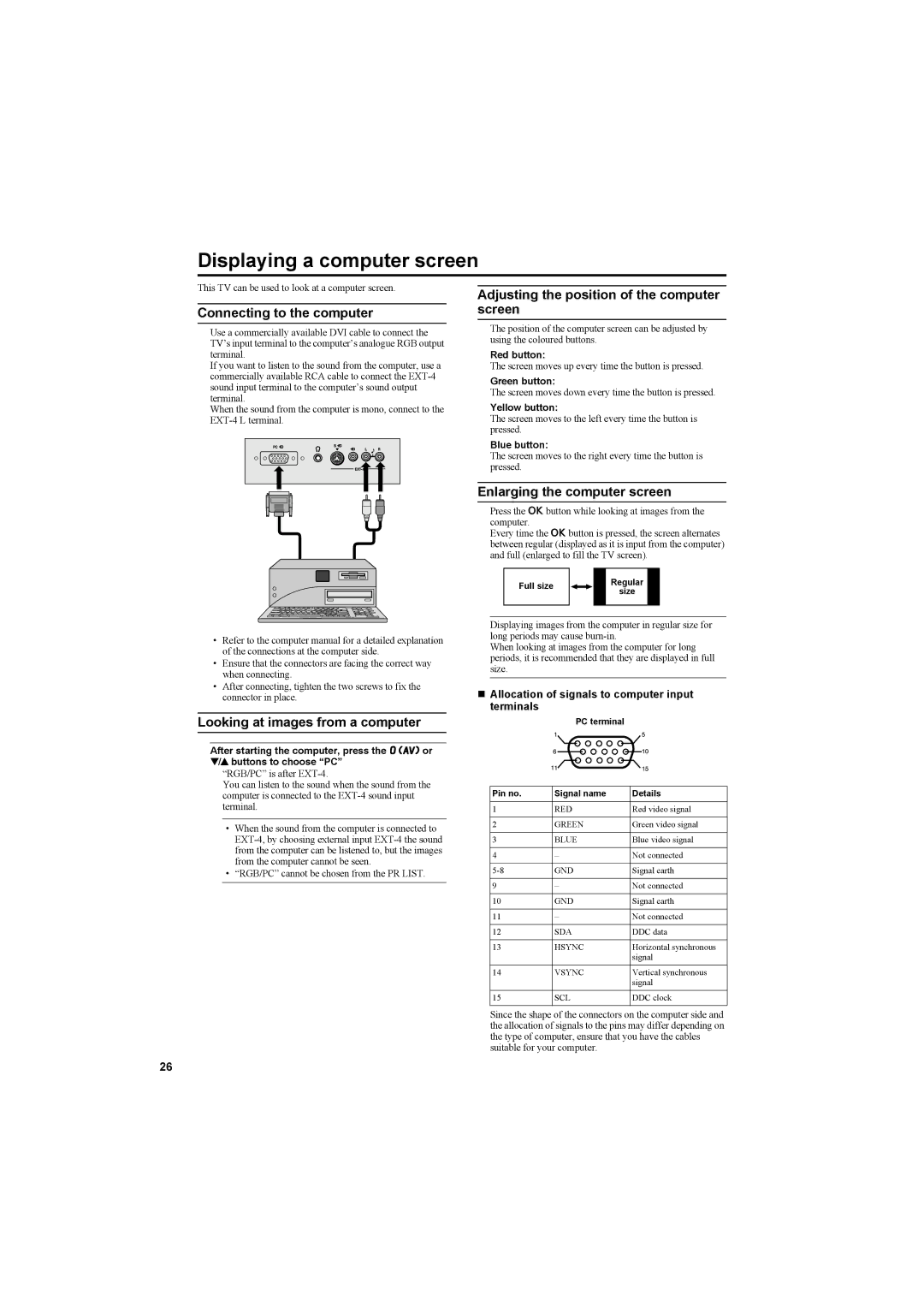Displaying a computer screen
This TV can be used to look at a computer screen.
Connecting to the computer
Use a commercially available DVI cable to connect the TV’s input terminal to the computer’s analogue RGB output terminal.
If you want to listen to the sound from the computer, use a commercially available RCA cable to connect the
When the sound from the computer is mono, connect to the
•Refer to the computer manual for a detailed explanation of the connections at the computer side.
•Ensure that the connectors are facing the correct way when connecting.
•After connecting, tighten the two screws to fix the connector in place.
Looking at images from a computer
After starting the computer, press the oor 6 buttons to choose “PC”
“RGB/PC” is after
You can listen to the sound when the sound from the computer is connected to the
•When the sound from the computer is connected to
•“RGB/PC” cannot be chosen from the PR LIST.
Adjusting the position of the computer screen
The position of the computer screen can be adjusted by using the coloured buttons.
Red button:
The screen moves up every time the button is pressed.
Green button:
The screen moves down every time the button is pressed.
Yellow button:
The screen moves to the left every time the button is pressed.
Blue button:
The screen moves to the right every time the button is pressed.
Enlarging the computer screen
Press the abutton while looking at images from the computer.
Every time the abutton is pressed, the screen alternates between regular (displayed as it is input from the computer) and full (enlarged to fill the TV screen).
| Full size |
|
| Regular |
|
|
|
|
| size |
|
| |
|
|
|
|
|
| |
|
|
|
|
|
|
|
|
|
|
|
|
|
|
Displaying images from the computer in regular size for long periods may cause
When looking at images from the computer for long periods, it is recommended that they are displayed in full size.
Allocation of signals to computer input terminals
PC terminal
Pin no. | Signal name | Details |
|
|
|
1 | RED | Red video signal |
|
|
|
2 | GREEN | Green video signal |
|
|
|
3 | BLUE | Blue video signal |
|
|
|
4 | – | Not connected |
|
|
|
GND | Signal earth | |
|
|
|
9 | – | Not connected |
|
|
|
10 | GND | Signal earth |
|
|
|
11 | – | Not connected |
|
|
|
12 | SDA | DDC data |
|
|
|
13 | HSYNC | Horizontal synchronous |
|
| signal |
|
|
|
14 | VSYNC | Vertical synchronous |
|
| signal |
|
|
|
15 | SCL | DDC clock |
|
|
|
Since the shape of the connectors on the computer side and the allocation of signals to the pins may differ depending on the type of computer, ensure that you have the cables suitable for your computer.
26